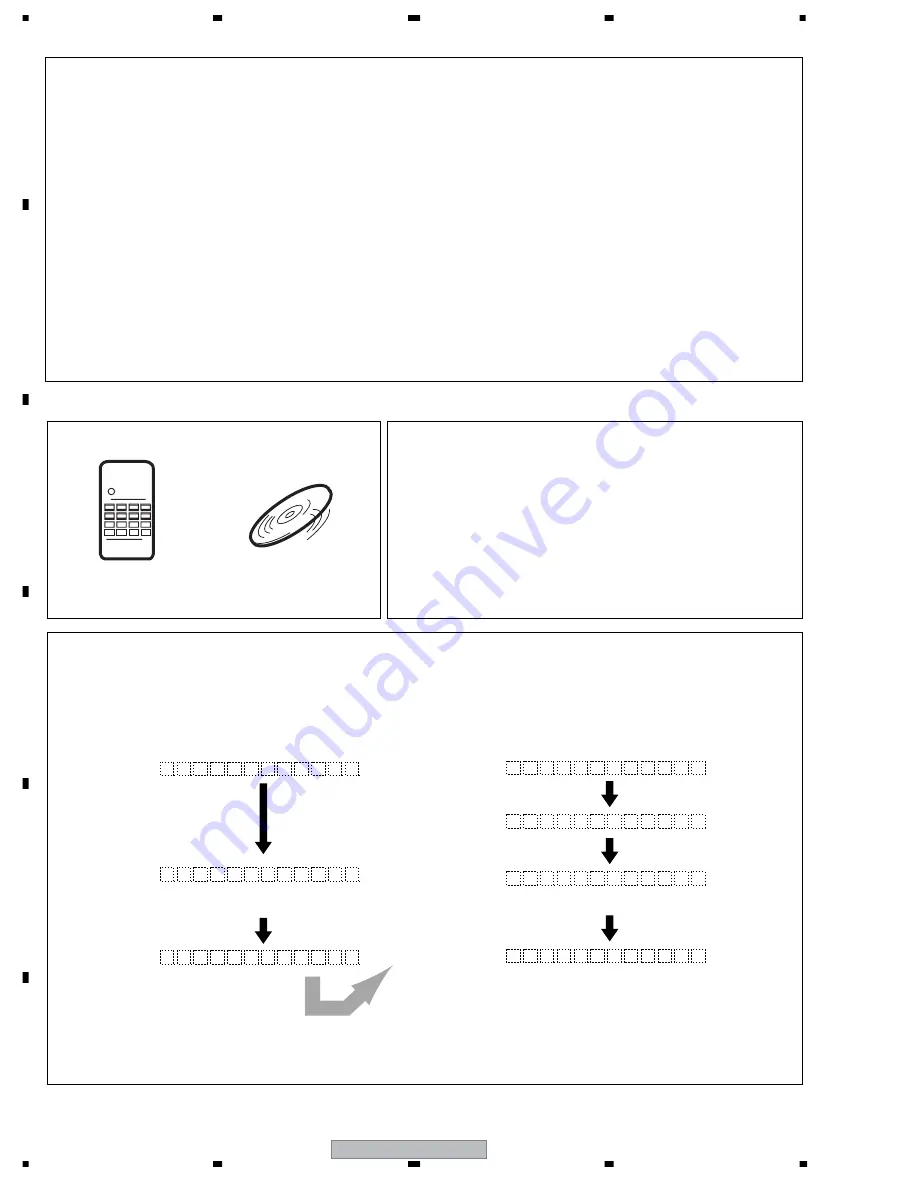
DVR-RT602H-S
112
1
2
3
4
1
2
3
4
C
D
F
A
B
E
7.1.3 FIRMWARE DOWNLOADING METHOD
1
Open a disc tray by pressing the "OPEN/CLOSE" button.
2
Put the download disc on the tray. Press a " START " button while pressing a "PLAY" button on
the frontpanel.
* The disc tray closes automatically and the disc is loaded.
* The disc tray opens automatically after loading.
3
Take out the Download Disc.
FL display
1. DISC DOWNLOAD
[Procedure]
[Notes]
Remote control unit
for servicing
(GGF1381)
Download DISC
Be sure NOT to turn off the unit during downloading.
If the unit is turned off during downloading, the SYSCON,
TUNERCON, LOADER and IR Blaster programs may not be
properly rewritten, in which case the unit may not be able to
initialize itself normally when turned on again.
1. When the main board is replaced, the firmware versions for the system control computer, drive, IR microcom-
puter and the TUFL microcomputer do not match, and operations of the unit may be destabilized.
To match the versions for the above four, firmware downloading is necessary in the following two cases:
1
After the model setting
2
When NG is displayed on the first screen (version information, etc.) of Service mode
3
After changing SERVICE MAIN Assy or SERVICE VCR Assy
2. Rewriting the firmware to the latest version may ameliorate the symptoms claimed by the customer.
There are the following two methods for downloading: disc download and serial download
[Purposes]
[Tools to be used]
* After download is completed, the power turns off, and turns on and
a disc tray closes automatically.
* It takes for about 7-8 minutes until download is completed.
L O A D
S C
D I
D W L D
W N L
D O
O A D -
2
W N L
D O
O A D -
3
W N L
D O
O A D -
4
W N L
D O
O A D -
5
W N L
D O
O
∗ ∗ ∗
Countdown directly after
displayed "DOWNLOAD-4."
"
∗∗∗
" is counted from 975.






























