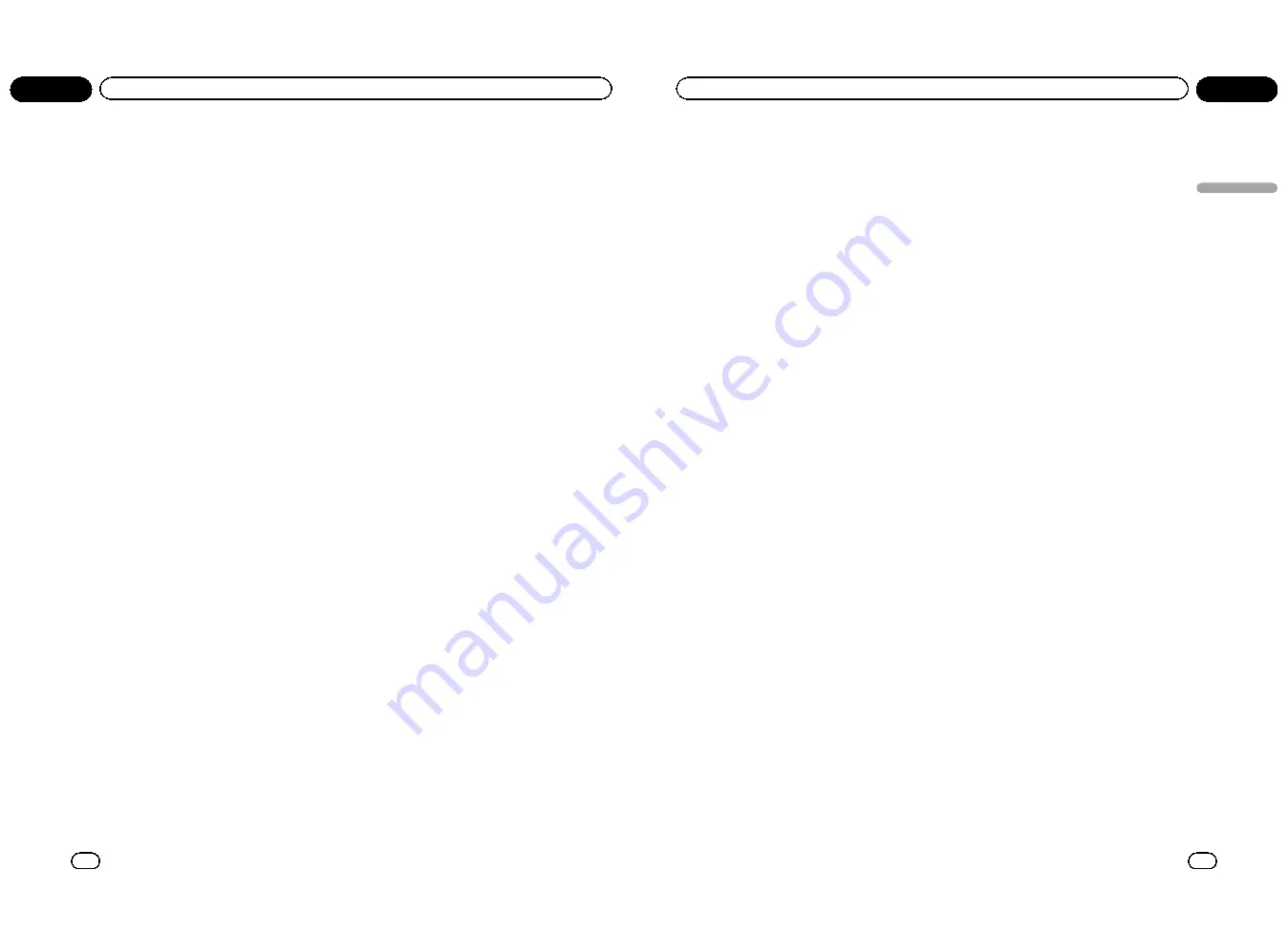
Using the down-mix function
Multi-channel audio can be played back in 2-
channels with the down-mix function.
1
Use M.C. to select Lo/Ro (down mix) in
the audio function menu.
Refer to
Introduction of DSP adjustments
on
page 33.
2
Press
c
or
d
to switch the down mix
settings.
!
Lt/Rt
–
Down mixing so that the surround
sound components can be restored (de-
coded).
!
Lo/Ro
–
Stereo mixing the original audio
data that does not contain channel modes
such as surround sound components.
Using dynamic range control
The dynamic range refers to the difference be-
tween the smallest and largest sounds
emitted. Dynamic range control compresses
this difference so that the sounds can be
heard clearly even at low volume levels.
!
The dynamic range control is only effective
for Dolby Digital sound.
1
Use M.C. to select DRC in the audio
function menu.
Refer to
Introduction of DSP adjustments
on
page 33.
2
Press
a
and
b
to turn the dynamic
range control on and off.
Using direct control
You can override the audio settings to check
their effectiveness.
!
When direct control is on, all audio func-
tions except
VOLUME
and
PLII
are locked.
1
Use M.C. to select DIRECT in the audio
function menu.
Refer to
Introduction of DSP adjustments
on
page 33.
2
Press
a
and
b
to turn the direct control
on or off.
Adjusting source levels
With SLA (source level adjustment), the vo-
lume levels of each source can be adjusted to
prevent significant differences between
sources.
!
Settings are based on the FM volume level,
which remains unchanged.
1
Compare the FM volume level with the
level of the source you wish to adjust.
2
Use M.C. to select SLA in the audio
function menu.
Refer to
Introduction of DSP adjustments
on
page 33.
3
Press
a
or
b
to adjust the source vo-
lume.
Each time
M.C.
is pushed up or down, source
volume increases or decreases.
+4
to
–
4
is displayed as the source volume is
increased or decreased.
Notes
!
The AM volume level can also be adjusted
with this function.
!
Video CD, CD, compressed audio and DivX
are automatically set to the same source level
adjustment volume.
!
External unit 1 and external unit 2 are automa-
tically set to the same source level adjustment
volume.
!
iPod and USB storage device are automati-
cally set to the same source level adjustment
volume.
Using the auto-equalizer
The auto-equalizer is the equalizer curve cre-
ated by auto TA and EQ (refer to
Auto TA and
EQ (auto-time alignment and auto-equalizing)
on page 41).
You can turn the auto-equalizer on or off.
En
36
Section
03
Available accessories
1
Use M.C. to select AUTO EQ in the
audio function menu.
Refer to
Introduction of DSP adjustments
on
page 33.
#
If auto TA and EQ have not been carried out,
SET A-EQ
is displayed instead of
AUTO EQ
.
2
Press
a
to turn the auto-equalizer on.
ON
appears in the display.
#
To turn auto-equalizer off, press
b
.
Setting the speaker setting
Be sure to adjust the speaker settings, such
as size (bass capacity), according to the
speakers installed. Set the size to
LRG
(large)
if the speaker is capable of reproducing
sounds of about 100 Hz and below. Otherwise,
select
SML
(small).
!
Low frequency sound is not emitted if the
subwoofer is set to
OFF
and the front and
rear speakers are set to
SML
or
OFF
.
!
It is imperative that speakers that are not
installed be set to
OFF
.
!
Set the front or rear speaker to
LRG
if the
speaker is capable of reproducing bass
content, or if no subwoofer is installed.
1
Use M.C. to select FRONT (speaker set-
ting) in the audio function menu.
Refer to
Introduction of DSP adjustments
on
page 33.
2
Press
c
or
d
to select the speaker to be
adjusted.
FRONT
(front speakers)
—
CENTER
(center
speaker)
—
REAR
(rear speakers)
—
SUB.W
(subwoofer)
—
PHASE
(subwoofer setting)
#
You can only switch to
PHASE
when the sub-
woofer has been set to
ON
.
3
Press
a
or
b
to select the correct size
for the selected speaker.
OFF
(off)
—
SML
(small)
—
LRG
(large)
#
You cannot select
OFF
when
FRONT
(front
speakers) has been selected.
#
You can select
ON
or
OFF
when
SUB.W
(sub-
woofer) has been selected.
#
You can switch
REV
(reverse phase) or
NOR
(normal phase) when
PHASE
(subwoofer setting)
has been selected.
Correcting the subwoofer
’
s phase
If boosting the bass output from the subwoo-
fer is not effective or you feel that the bass is
becoming less clear, the subwoofer output
and bass content emitted from the other
speakers may be canceling each other out.
1
Use M.C. to select FRONT (speaker set-
ting) in the audio function menu.
Refer to
Introduction of DSP adjustments
on
page 33.
2
Press
c
or
d
to select SUB.W.
Refer to
Setting the speaker setting
on this
page.
3
Press
a
to turn the subwoofer output
on.
4
Press
d
to select PHASE (subwoofer
setting).
5
Press
a
or
b
to select the phase of sub-
woofer output.
Press
a
to select
NOR
(normal phase). Press
b
to select
REV
(reverse phase).
Note
When playing a 2-channel mono source with
Dolby Pro Logic II turned on:
!
No sound is emitted if the center speaker set-
ting is
SML
or
LRG
and no center speaker is
installed.
Selecting a cross-over frequency
The frequency under which sounds are repro-
duced through a subwoofer can be selected.
For example, if the size of one of the installed
speakers is set to
SML
, you can select the fre-
quency under which sounds will be repro-
duced through a speaker set to
LRG
or a
subwoofer.
En
37
Section
03
A
vailable
accessories
Available accessories
<QRB3172-A/N>19
















































