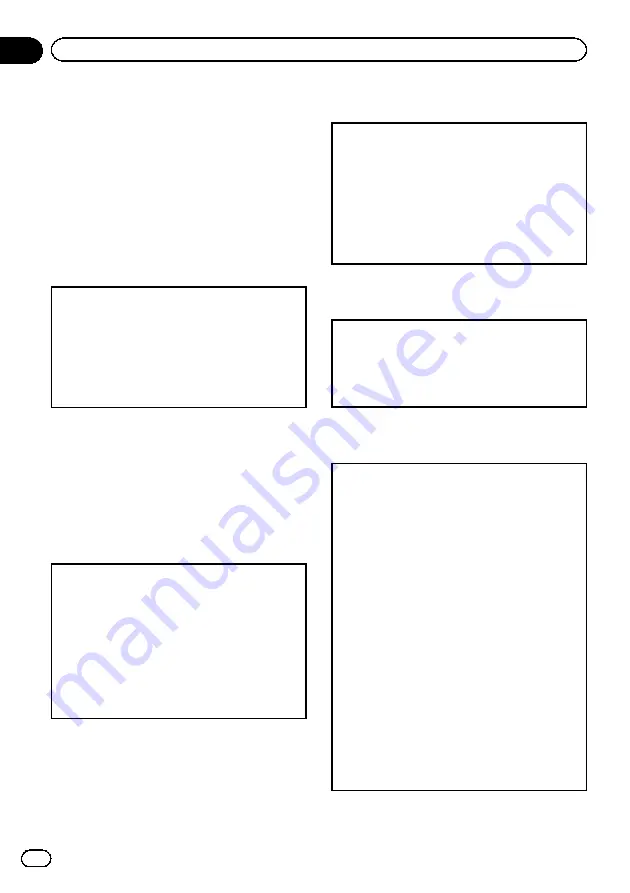
!
You can also switch the audio language by
pressing
AUDIO
during playback. (Refer to
Changing audio language during playback
(Multi-audio)
!
The setting made here will not be affected
even if the audio language is switched during
playback using
AUDIO
.
!
If you have selected
OTHERS
, refer to
Setting the menu language
1
Move the thumb pad up or down to select
MENU
LANG.
in
LANG.
2
Click the thumb pad.
A menu language menu is displayed.
3
Move the thumb pad up, down, left or right to se-
lect the desired menu language.
4
Click the thumb pad
The menu language is set.
Notes
!
If the selected language is not available, the
language specified on the disc is displayed.
!
If you have selected
OTHERS
, refer to
Setting the on screen display
language
You can set the preferred language for information
display, DVD setup menu and list display etc.
1
Move the thumb pad up or down to select
OSD
LANGUAGE
in
LANG.
2
Click the thumb pad.
An on screen display language menu is dis-
played.
3
Move the thumb pad up or down to select the de-
sired on screen display language.
4
Click the thumb pad.
The on screen display language is set.
Setting the character set
You can set the preferred character set for DivX subti-
tle file, information display and list display.
1
Move the thumb pad up or down to select
CHAR-
ACTER SET
in
LANG.
2
Click the thumb pad.
A character set setting menu is displayed.
3
Move the thumb pad up or down to select the de-
sired character set.
4
Click the thumb pad.
The character set is set.
Setting the angle icon display
The angle icon can be set so it appears on scenes
where the angle can be switched.
1
Move the thumb pad up or down to select
ANGLE
ICON DISPLAY
in
PICT.
2
Click the thumb pad to select on or off.
A character set setting menu is displayed.
Setting the aspect ratio
There are two kinds of display: a wide screen display
that has a width-to-height ratio (TV aspect ratio) of
16:9, and regular display that has a TV aspect of 4:3.
Be sure to select the correct TV aspect for the display
connected to
V OUT
.
!
When using regular display, select either
LETTER
BOX
or
PANSCAN
. Selecting
16:9
may result in
an unnatural picture.
!
If you select the TV aspect ratio, the unit
’
s display
will change to the same setting.
1
Move the thumb pad up or down to select
TV AS-
PECT
in
PICT.
2
Click the thumb pad.
TV aspect menu is displayed.
3
Move the thumb pad up or down to select the de-
sired TV aspect.
!
16:9
–
Wide screen picture (16:9) is displayed
as is (initial setting)
!
LETTER BOX
–
The picture is the shape of a
letterbox with black bands on the top and bot-
tom of the screen
!
PANSCAN
–
The picture is cut short on the
right and left sides of the screen
4
Click the thumb pad.
En
24
Section
02
Operating this unit
















































