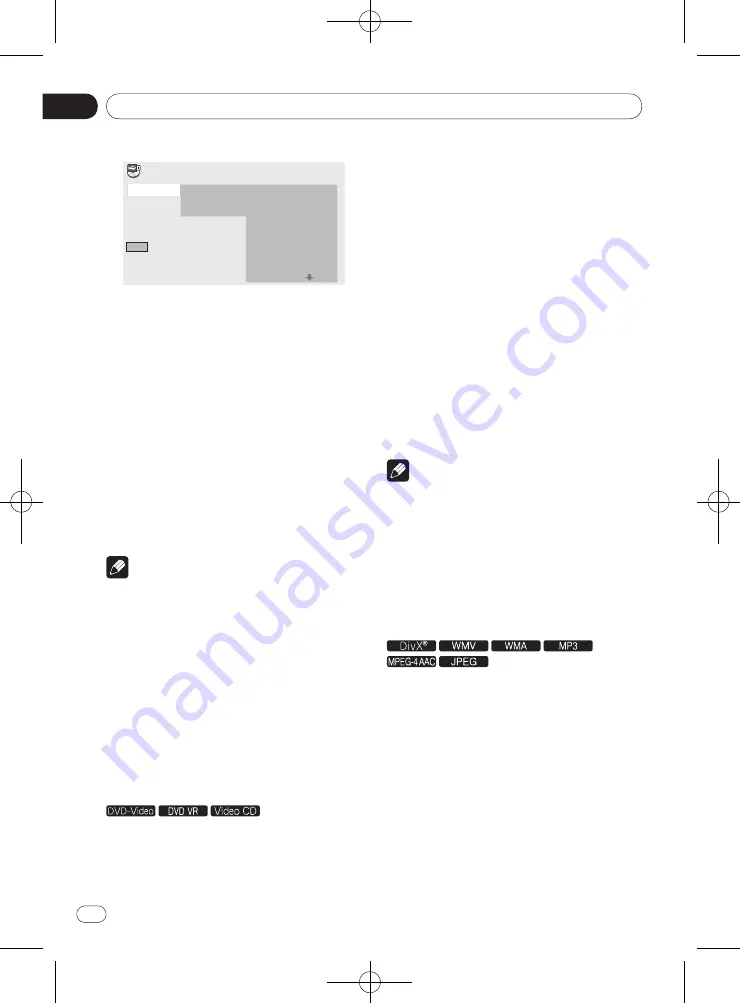
En
Section
04
24
<J2M90221A>
Playback
24
Start
Selected Track
Total Time
00
000:00
Select Track
Bitrate
Individual
Select All
All Clear
01:43
03:17
04:18
04:59
04:20
04:38
04:40
04:11
Track 1–13
Track01
Track02
Track03
Track04
Track05
Track06
Track07
Track08
CD –> USB Rec
4 Select Select Track
Individual
the
track(s) you want to record.
Use
/
/
/
to select.
Individual
: Select 1 track at a time.
Select All
: Select all the tracks.
All Clear
: Deselect all the tracks.
5 Select Bitrate (transfer rate).
Use
/
/
/
to select, then press
ENTER
.
Select
128kbps
,
192kbps
or
320kbps
.
6 Start recording.
Use
/
/
/
to select
Start
, then press
ENTER
.
Notes
CD -> USB Rec
can only be selected when the
audio CD is stopped.
When recording is completed, a folder named
“PIONEER” is automatically created on the
USB device. The recorded tracks are stored in
this folder.
Playing using the Disc
Navigator
Playing discs
1 Display the Home Menu.
Press
HOME MENU
.
2 Select Disc Navigator.
Use
/
/
/
to select, then press
ENTER
.
3 Select the type of Disc Navigator.
Use
/
to select, then press
ENTER
.
The Disc Navigator is displayed.
The contents displayed on the Disc
Navigator differ from disc to disc.
4 Playing specific titles, chapters or
tracks.
Use
/
/
/
to select, then press
ENTER
.
To switch pages, press
PREV
or
NEXT
.
Press
RETURN
to return to the previous
screen.
Press
HOME MENU
to exit the Disc
Navigator.
Notes
The Disc Navigator cannot be displayed for
some DVD‑Video discs.
The Disc Navigator cannot be displayed
during PBC playback of Video CDs. To display
such information, cancel PBC playback (page
22).
Playing files
1 Display the Home Menu.
Press
HOME MENU
.
2 Select Disc Navigator.
Use
/
/
/
to select, then press
ENTER
.
3 Select the folder.
Use
/
to select, then press
ENTER
.
4 Select and play the file.
Use
/
to select, then press
ENTER
.
When JPEG files are played, the files switch
automatically (slideshow playback).
















































