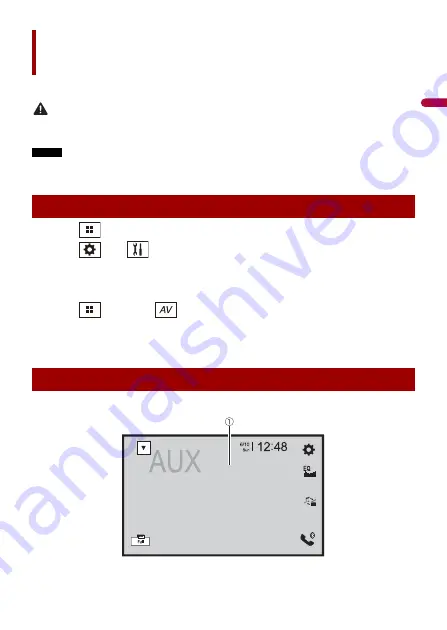
- 58 -
En
g
lis
h
You can display the video image output by the device connected to video input.
CAUTION
For safety reasons, video images cannot be viewed while your vehicle is in motion. To view video
images, stop in a safe place and apply the handbrake.
NOTE
A Mini-jack AV cable (sold separately) is required for connection. For details, refer to the Quick start
guide.
1
Touch .
2
Touch
then .
3
Touch [Input/Output settings].
4
Confirm that [AUX Input] is turned on.
5
Touch
then touch
.
6
Touch [AUX].
The AUX screen appears.
AUX
Starting procedure
Basic operation
AUX screen






























