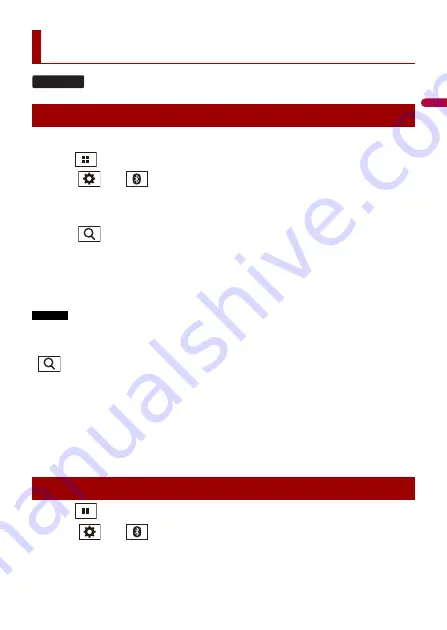
En
g
lis
h
- 11 -
1
Turn on the Bluetooth function on the device.
2
Press .
3
Touch
then .
The Bluetooth menu screen appears.
4
Touch [Connection].
5
Touch .
The unit starts to search for available devices, then displays them in the device list.
6
Touch the Bluetooth device name.
After the device is successfully registered, a Bluetooth connection is established by the
system. Once the connection is established, the device name is displayed on the list.
NOTES
•
If three devices are already paired, [Memory Full] is displayed. Delete a paired device first (page 12).
•
If your device supports SSP (Secure Simple Pairing), a six-digit number appears on the display of this
product. Touch [Yes] to pair the device.
•
is invalid when the device is already connected, also is invalid during connecting or
disconnecting.
•
Before connecting from the Bluetooth device, make sure that the connection of this product and
other Bluetooth device is disconnected.
TIP
The Bluetooth connection can also be made by detecting this product from the Bluetooth device.
Before registration, make sure that [Visibility] in the [Bluetooth] menu is set to [On] (page 12). For
details on Bluetooth device operations, refer to the operating instructions supplied with the Bluetooth
device.
1
Press .
2
Touch
then .
Bluetooth
Bluetooth connection
Bluetooth settings
G220BT


























