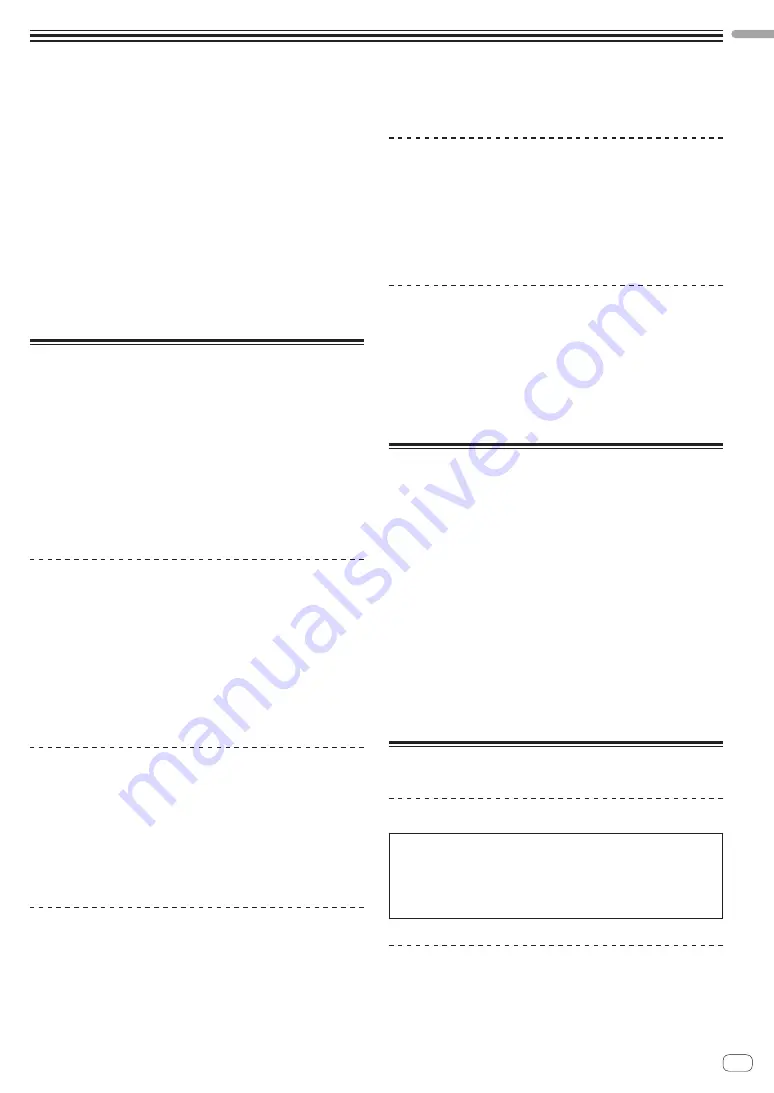
En
3
Before
start
Before start
How to read this manual
!
Thank you for buying this Pioneer DJ product.
Be sure to read this manual and the “Operating Instructions (Quick
Start Guide)” included with the unit. Both documents include
important information that you should understand before using this
product.
!
In this manual, names of screens and menus displayed on the prod-
uct and on the computer screen, as well as names of buttons and
terminals, etc., are indicated within brackets. (e.g.: [
CUE
] button,
[
Files
] panel, [
MIC
] terminal)
!
Please note that the screens and specifications of the software
described in this manual as well as the external appearance and
specifications of the hardware are currently under development and
may differ from the final specifications.
!
Please note that depending on the operating system version, web
browser settings, etc., operation may differ from the procedures
described in this manual.
Features
This unit is a 2-channel mixer optimally designed for DJ performances
using the “Serato DJ” DJ software by Serato. It is equipped with two
internal sound cards that are compatible with Serato DJ, so perfor-
mances using Serato DJ can be held immediately after connecting
this unit with a computer using a USB cable, with no need to make
any troublesome settings, and also a DJ can smoothly take over from
another. This unit also supports the scratch control of “Serato DJ” using
a control vinyl (record) or control CD.
In addition, this unit carries over the high sound quality, high reliability
design and a panel layout providing high operability of our DJM series,
the standard models in clubs throughout the world, thereby offering
strong support for all types of DJ performances.
MAGVEL FADER PRO
A newly developed “MAGVEL CROSS FADER PRO” is equipped for the
crossfader to support scratch play, which provides high operability and
high durability, and enables to adjusts the operations.
In addition to the “FEELING ADJUST” function that adjusts the operation
load to an appropriate level and the structure that reduces the unneces-
sary rebounds, this unit’s high operability is achieved by replacing the
fader bumper with the desired one.
The detailed operational settings that match each scratch style are also
possible by the adjustment of the curve characteristics and the reverse
function.
MULTI-COLOR PERFORMANCE PADS
Each channel is equipped with eight rubber pads that are used to oper-
ate HOT CUE and SAMPLER of “Serato DJ”.
The use of a short-stroke seat switch for the large pad (20 mm x 20 mm)
achieves the high responsiveness to soft touches.
DJ performances optimizing the use of various functions of “Serato DJ”
are possible by the OLED display that enables you to instantly grasp
the eight pad modes and the multi-color illumination on the pads that
changes in color according to the “Serato DJ” operations.
BEAT EFFECTS
A wide variety of arrangements can be achieved with the 15 types of
“BEAT FX” linked with beats and many effects of “Serato DJ”.
Six effects assigned to the effect buttons can be easily changed to
another, and the frequently used effects and the parameter can be called
quickly with simple operation. In addition, filter effects can be assigned
independently to each channel with the [
FILTER
] control. The effect
assigned to the [
FILTER
] control can be changed to effects other than
FILTER.
DUAL SOUNDCARDS
Two USB sound cards are provided to connect the unit to up to
two computers at the same time. They can be switched using the
[
INPUT SELECT
] switch located at the top side, so that a Serato DJ user
can smoothly take over from another. In addition, this unit supports the
DVS (Digital Vinyl System) function of “Serato DJ”, so that the scratch
function of “Serato DJ” can be controlled using the DJ player or an
analog player.
HIGH SOUND QUALITY
This unit is not only equipped with high-performance Wolfson D/A
converters that are used by the the high-end model of Pioneer DJ player
“CDJ-2000NXS” and the DJ mixer “DJM-2000NXS”, it also uses the high
sound quality design comparable to the designs of those models to
provide powerful sound quality faithful to the original. Furthermore, this
unit achieves stable sound by reducing contact resistance through use
of an AC inlet having a wide contact area with the power cable even in
the DJ booth in a loud environment.
What’s in the box
!
Power cord(s)
!
USB cable
—
Only one USB cable is included with this unit.
To connect two units, use a cable conforming to USB 2.0
standards.
!
Fader bumper A x 4
1
!
Fader bumper B x 2
1
!
Warranty (for some regions only)
2
!
Operating Instructions (Quick Start Guide)
!
Serato DJ CONTROL CD x 2
1
Fader bumper A and Fader bumper B are included inside of the
panel of this product.
For instructions on removing the panel, see
Replacing the bumper in
the crossfader section
(p. 30 ).
2
For the North American region, the corresponding information is
provided on the back cover of the “Operating Instructions (Quick
Start Guide)”.
The warranty is included for European region only.
Installing the software
Before installing the software
The Serato DJ software and driver software are not included.
Access the Pioneer DJ support page and download the software.
http://pioneerdj.com/support/
!
The user is responsible for preparing the computer, network
devices and other elements of the Internet usage environment
required for a connection to the Internet.
About the driver software
This driver software is an exclusive driver for outputting audio signals
from the computer.


















