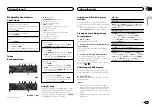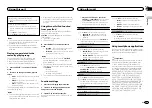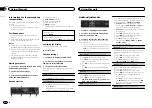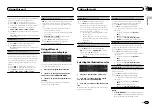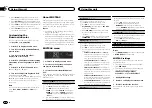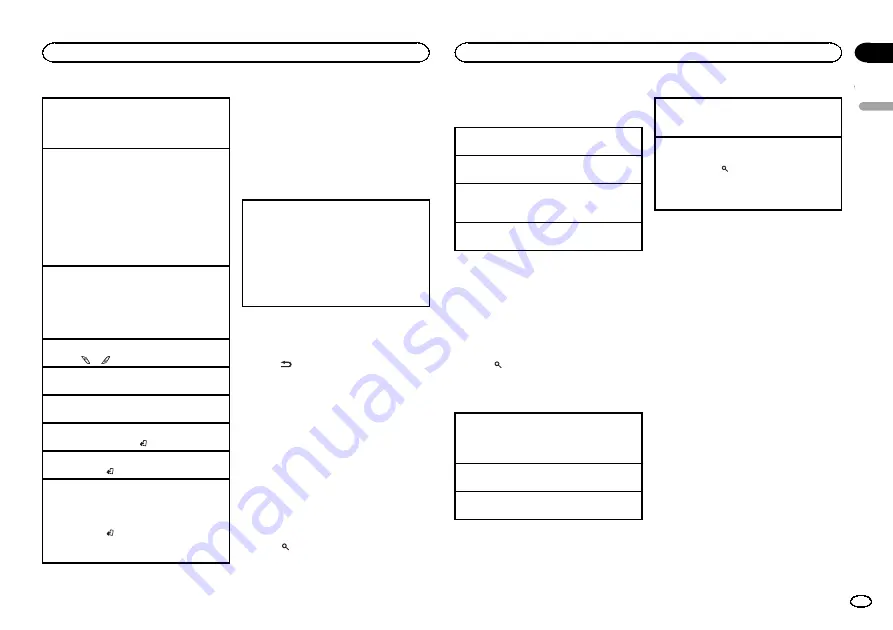
Stopping playback of files on a USB storage de-
vice
!
You may disconnect the USB storage device at
any time.
Playing songs on an SD memory card
1
Remove the front panel.
2
Insert an SD memory card into the SD card
slot.
Insert it with the contact surface facing down,
and press on the card until it clicks and com-
pletely locks into place.
3
Re-attach the front panel.
4
Press
SRC
/
OFF
to select
SD
as the source.
Playback will start.
Stopping playback of files on an SD memory card
1
Remove the front panel.
2
Press on the SD memory card until it clicks.
The SD memory card is ejected.
3
Pull out the SD memory card.
4
Re-attach the front panel.
Selecting a folder
1
Press
or
.
Selecting a track
1
Turn
LEVER
.
Fast forwarding or reversing
1
Turn and hold down
LEVER
to the right or left.
Returning to root folder
1
Press and hold
BAND
/ .
Switching between compressed audio and CD-DA
1
Press
BAND
/ .
Switching between playback memory devices
You can switch between playback memory devices
on USB storage devices with more than one Mass
Storage Device-compatible memory device.
1
Press
BAND
/ .
!
You can switch between up to 32 different
memory devices.
Notes
!
When playing compressed audio, there is no
sound during fast forward or reverse.
!
Disconnect USB storage devices from the
unit when not in use.
Operations using the MIXTRAX
button
Turning MIXTRAX on or off
You can use this function when
USB
or
SD
is se-
lected as the source.
1
Press
MIX
/
DISP OFF
to turn MIXTRAX on or
off.
!
For more details about MIXTRAX, refer to
!
For more details about MIXTRAX functions,
refer to
Switching the display
Selecting the desired text information
%
Press
/DISP.
Notes
!
Depending on the version of iTunes used to
write MP3 files to a disc or media file types,
incompatible text stored within an audio file
may be displayed incorrectly.
!
Text information items that can be changed
depend on the media.
Selecting and playing files/
tracks from the name list
This function is available when
OFF
is selected
in
Music browse
. For details, refer to
1
Press
(list) to switch to the file/track
name list mode.
2
Use M.C. to select the desired file name
(or folder name).
Changing the file or folder name
1
Turn
M.C.
Playing
1
When a file or track is selected, press
M.C.
Viewing a list of the files (or folders) in the se-
lected folder
1
When a folder is selected, press
M.C.
Playing a song in the selected folder
1
When a folder is selected, press and hold
M.C.
Browsing for a song
You can use this function when
USB
or
SD
is se-
lected as the source.
This function is available when
USB memory
or
SD card
is selected in
Music browse
. For de-
tails, refer to
1
Press
(list) to switch to the top menu
of the list search.
2
Use M.C. to select a category/song.
Changing the name of the song or category
1
Turn
M.C.
Artists
(artists)
—
Albums
(albums)
—
Songs
(songs)
—
Genres
(genres)
Playing
1
When a song is selected, press
M.C.
Viewing a list of songs in the selected category
1
When a category is selected, press
M.C.
Playing a song in the selected category
1
When a category is selected, press and hold
M.C.
Searching the list by alphabet
1
When a list for the selected category is dis-
played, press
to switch to alphabet search
mode.
2
Turn
M.C.
to select a letter.
3
Press
M.C.
to display the alphabetical list.
Notes
!
This unit must create an index in order to fa-
cilitate
Artists
,
Albums
,
Songs
, and
Genres
searches. Typically, it will take approximately
70 seconds to create an index for 1 000
songs, and we recommend that up to 3 000
songs be used. Please note that certain types
of file may take longer to index than others.
!
Depending on the number of files in the USB
storage device, there may be a delay when
displaying a list.
!
Keys may not have any effect during the cre-
ation of an index or list.
!
Lists are recreated each time the unit is
turned on.
Playing songs related to the
currently playing song
You can use this function when
USB
or
SD
is se-
lected as the source.
This function is available when
USB memory
or
SD card
is selected in
Music browse
. For de-
tails, refer to
You can play songs from the following lists.
•
Album list of the currently playing artist
•
Song list of the currently playing album
•
Album list of the currently playing genre
1
Press and hold M.C. to switch to link play
mode.
English
Using this unit
7
Section
Using this unit
En
02