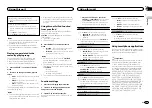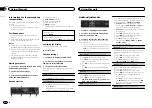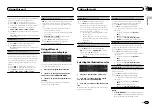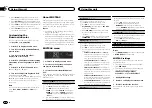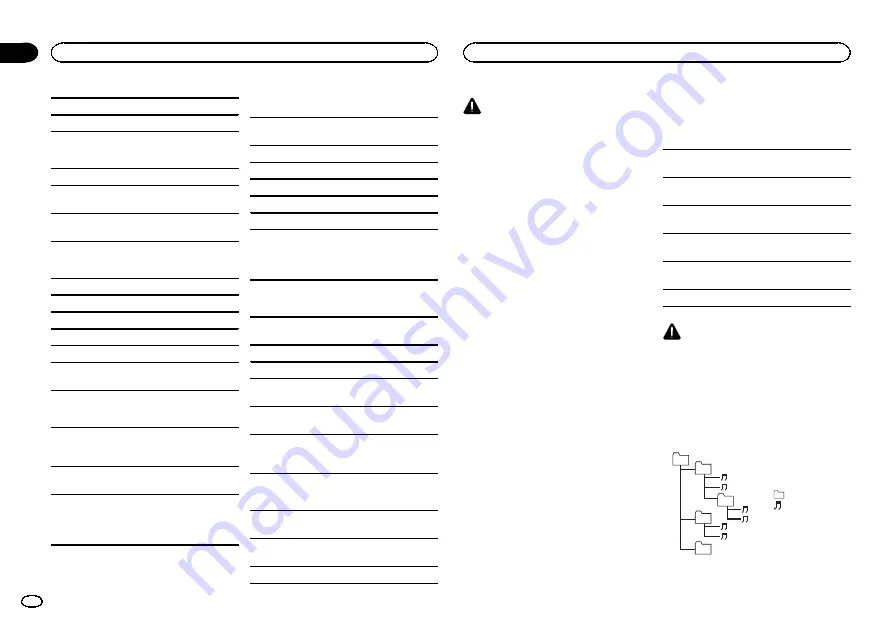
M3u playlist: Not compatible
MP3i (MP3 interactive), mp3 PRO: Not compatible
WAV
File extension: .wav
Quantization bits: 8 and 16 (LPCM), 4 (MS
ADPCM)
Sampling frequency: 16 kHz to 48 kHz (LPCM),
22.05 kHz and 44.1 kHz (MS ADPCM)
AAC
Compatible format: AAC encoded by iTunes
File extension: .m4a
Sampling frequency: 11.025 kHz to 48 kHz
Transmission rate: 16 kbps to 320 kbps, VBR
Apple Lossless: Not compatible
AAC file bought from the iTunes Store (.m4p file
extension): Not compatible
Supplemental information
Only the first 32 characters can be displayed as a
file name (including the file extension) or a folder
name.
This unit may not work properly depending on the
application used to encode WMA files.
There may be a slight delay at the start of playback
of audio files embedded with image data or audio
files stored on a USB storage device that has nu-
merous folder hierarchies.
Disc
Playable folder hierarchy: up to eight tiers (A prac-
tical hierarchy is less than two tiers.)
Playable folders: up to 99
Playable files: up to 999
File system: ISO 9660 Level 1 and 2, Romeo, Joliet
Multi-session playback: Compatible
Packet write data transfer: Not compatible
Regardless of the length of blank sections be-
tween the songs from the original recording, com-
pressed audio discs play with a short pause
between songs.
External storage device (USB, SD)
Playable folder hierarchy: up to eight tiers (A prac-
tical hierarchy is less than two tiers.)
Playable folders: up to 1 500
Playable files: up to 15 000
Playback of copyright-protected files: Not compati-
ble
Partitioned external storage device (USB, SD):
Only the first playable partition can be played.
There may be a slight delay when starting play-
back of audio files on a USB storage device with
numerous folder hierarchies.
SD memory card
There is no compatibility for Multi Media Cards
(MMC).
Compatibility with all SD memory cards is not
guaranteed.
This unit is not compatible with SD-Audio.
CAUTION
!
Pioneer accepts no responsibility for data
lost on USB memory/USB portable audio
players/SD memory cards/SDHC memory
cards, even if that data is lost while this unit
is used.
!
Pioneer cannot guarantee compatibility with
all USB mass storage devices and assumes
no responsibility for any loss of data on
media players, smart phones, or other devi-
ces while using this product.
iPod compatibility
This unit supports only the following iPod mod-
els. Supported iPod software versions are shown
below. Older versions may not be supported.
Made for
!
iPod touch 4th generation (software version
5.1.1)
!
iPod touch 3rd generation (software version
5.1.1)
!
iPod touch 2nd generation (software version
4.2.1)
!
iPod touch 1st generation (software version
3.1.3)
!
iPod classic 160GB (software version 2.0.4)
!
iPod classic 120GB (software version 2.0.1)
!
iPod classic (software version 1.1.2)
!
iPod with video (software version 1.3.0)
!
iPod nano 6th generation (software version
1.2)
!
iPod nano 5th generation (software version
1.0.2)
!
iPod nano 4th generation (software version
1.0.4)
!
iPod nano 3rd generation (software version
1.1.3)
!
iPod nano 2nd generation (software version
1.1.3)
!
iPod nano 1st generation (software version
1.3.1)
!
iPhone 4S (software version 5.1.1)
!
iPhone 4 (software version 5.1.1)
!
iPhone 3GS (software version 5.1.1)
!
iPhone 3G (software version 4.2.1)
!
iPhone (software version 3.1.2)
Depending on the generation or version of the
iPod, some functions may not be available.
Operations may vary depending on the software
version of iPod.
When using an iPod, an iPod Dock Connector to
USB Cable is required.
A Pioneer CD-IU51 interface cable is also avail-
able. For details, consult your dealer.
About the file/format compatibility, refer to the
iPod manuals.
Audiobook, Podcast: Compatible
CAUTION
Pioneer accepts no responsibility for data lost
on the iPod, even if that data is lost while this
unit is used.
Sequence of audio files
The user cannot assign folder numbers and
specify playback sequences with this unit.
Example of a hierarchy
Level 1 Level 2 Level 3 Level 4
01
02
03
04
05
: Folder
: Compressed
audio file
01 to 05: Folder
number
1
to
6
: Playback
sequence
Additional information
20
Appendix
Additional information
En