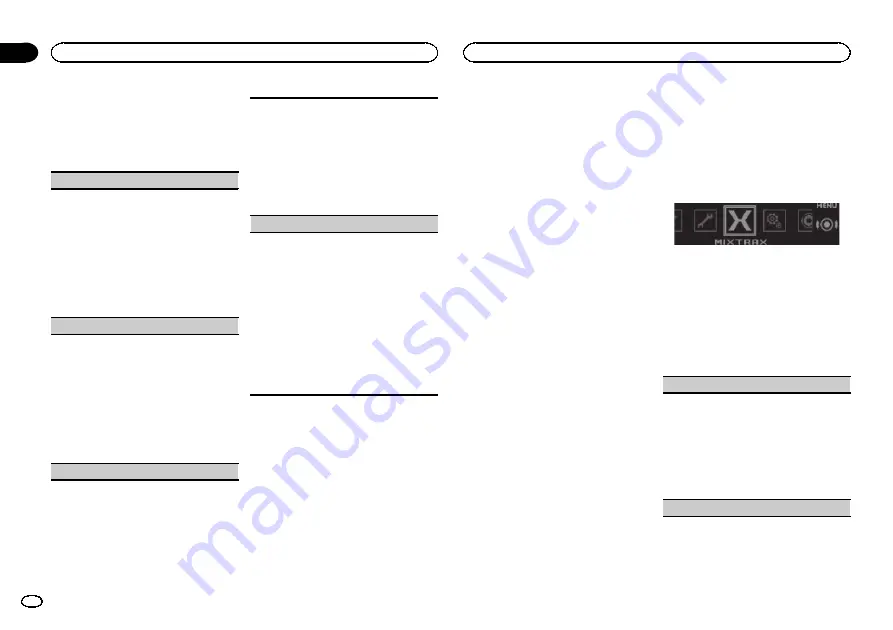
3
Turn M.C. to select the illumination func-
tion.
Once selected, the following illumination func-
tions can be adjusted.
!
Phone
is not available for DEH-X7500HD and
DEH-X7500S.
Key Side
(key section color setting)
You can select desired colors for the illuminated
sections on the left side on the front of this unit.
1
Press
M.C.
to display the setting mode.
2
Turn
M.C.
to select the desired setting.
You can select any one of the options in the fol-
lowing list:
!
Preset colors (ranging from
White
to
Rose
)
!
Scan
(cycle through all colors)
!
Sets of colors (
Warm
,
Ambient
,
Calm
)
!
Custom
(customized illumination color)
Display Side
(display section color setting)
You can select desired colors for the illuminated
sections on the right side on the front of this unit.
1
Press
M.C.
to display the setting mode.
2
Turn
M.C.
to select the desired setting.
You can select any one of the options in the fol-
lowing list:
!
Preset colors (ranging from
White
to
Rose
)
!
Scan
(cycle through all colors)
!
Sets of colors (
Warm
,
Ambient
,
Calm
)
!
Custom
(customized illumination color)
Key & Display
(key and display color setting)
You can select the desired colors for the keys and
display of this unit.
1
Press
M.C.
to display the setting mode.
2
Turn
M.C.
to select the desired setting.
You can select any one of the options in the fol-
lowing list:
!
Preset colors (ranging from
White
to
Rose
)
!
Scan
(cycle through all colors)
!
Sets of colors (
Warm
,
Ambient
,
Calm
)
Phone
(phone color setting)
You can select the desired key colors to display
when an incoming call is received.
1
Press
M.C.
to display the setting mode.
2
Turn
M.C.
to select the desired setting.
You can select any one of the options in the fol-
lowing list:
!
Flashing
–
The color selected from
Key
Side
flashes.
!
Flash FX 1
to
Flash FX 6
–
The system auto-
matically cycles through all available key
colors for this unit. Select the desired
mode.
!
OFF
–
No change in key color made when
incoming calls are received.
Notes
!
The
MIX
/
DISP OFF
color cannot be changed.
!
When
Scan
is selected, the system automati-
cally cycles through the preset colors.
!
When
Warm
is selected, the system auto-
matically cycles through the warm colors.
!
When
Ambient
is selected, the system auto-
matically cycles through the ambient colors.
!
When
Calm
is selected, the system automati-
cally cycles through the calm colors.
!
When
Custom
is selected, the customized
color saved is selected.
Customizing the
illumination color
You can create custom illumination colors for
both
Key Side
and
Display Side
.
1
Press M.C. to display the main menu.
2
Turn M.C. to display ILLUMINATION and
press to select.
3
Turn M.C. to display Key Side or
Display Side. Press to select.
4
Press M.C. and hold until the customizing
illumination color setting appears in the dis-
play.
5
Press M.C. to select the primary color.
R
(red)
—
G
(green)
—
B
(blue)
6
Turn M.C. to adjust the brightness level.
Adjustment range:
0
to
60
#
You cannot select a level below
20
for all three of
R
(red),
G
(green), and
B
(blue) at the same time.
#
You can also perform the same operation on
other colors.
Note
You cannot create a custom illumination color
while
Scan
,
Warm
,
Ambient
or
Calm
is se-
lected.
About MIXTRAX
MIXTRAX technology is used to insert a variety
of sound effects in between songs, allowing you
to experience your music as a nonstop mix com-
plete with visual and lighting effects.
Notes
!
Depending on the file/song, sound effects
may not be available.
!
MIXTRAX includes a MIXTRAX flashing color
mode that when switched on turns the flash-
ing colors on and off in time with the audio
track. If you find the feature distracting while
driving, please turn MIXTRAX off. Refer to
erations using the MIXTRAX button
MIXTRAX menu
1
Press M.C. to display the main menu.
2
Turn M.C. to change the menu option
and press to select MIXTRAX.
3
Turn M.C. to select the MIXTRAX func-
tion.
Once selected, the following MIXTRAX functions
can be adjusted. The function is enabled when
MIXTRAX is on.
SHORT PLAYBACK
(short playback mode)
You can select the length of the playback time.
1
Press
M.C.
to display the setting mode.
2
Turn
M.C.
to select the desired setting.
1.0 MIN
(1.0 minute)
—
1.5 MIN
(1.5 minutes)
—
2.0 MIN
(2.0 minutes)
—
2.5 MIN
(2.5 minutes)
—
3.0 MIN
(3.0 minutes)
—
Random
(random)
—
OFF
(off)
!
Turn this option
OFF
if you want to play a selec-
tion all the way through from start to finish.
FLASH AREA
(flash area)
Using this unit
18
Section
Using this unit
En
02






























