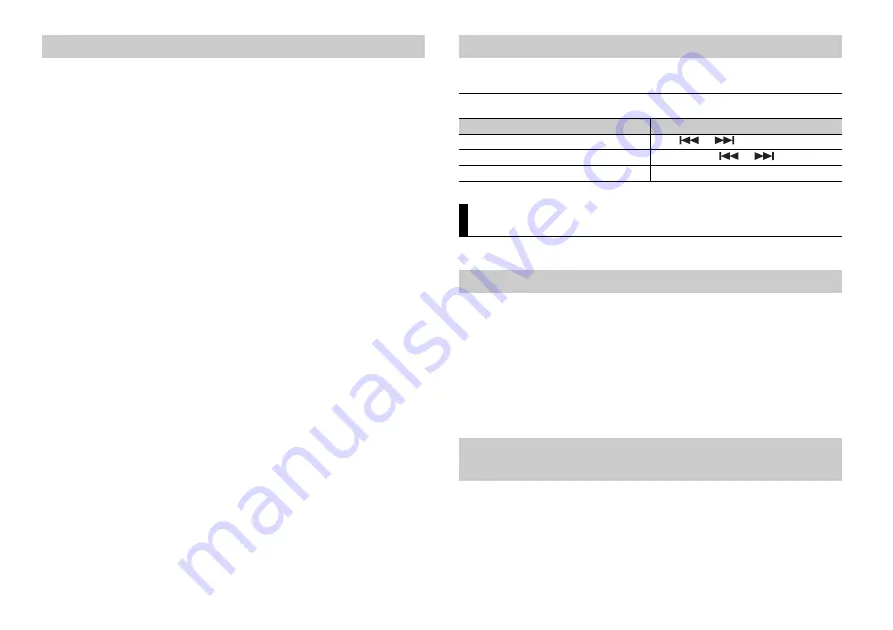
14
En
1
Connect this unit with the mobile device.
•
iPhone/Android device via USB (page 7)
•
iPhone/Android device via Bluetooth (page 8)
2
Press the
M.C.
dial to display the main menu.
3
Turn the
M.C.
dial to select [SYSTEM], then press to confirm.
4
Turn the
M.C.
dial to select [PHONE CONNECT], then press to confirm.
5
Turn the
M.C.
dial to select one of the below, then press to confirm.
•
Select [IPHONE/IPOD] for iPhone.
•
Select [ANDROID] for Android device.
6
Turn the
M.C.
dial to select one of the below.
•
Select [WIRED] for the USB connection.
•
Select [BLUETOOTH] for the Bluetooth connection.
Proceed to step 10 if you select the USB connection for iPhone or the Bluetooth
connection.
NOTE
When the connection setting is changed, a message that lets you know that the connection
setting had been changed will appear in the display. Press the
M.C.
dial and turn the
M.C.
dial to
select [SRC OFF :YES], then press to confirm. The unit turns off automatically and the setting is
executed.
7
Repeat steps 2 to 3.
8
Turn the
M.C.
dial to select [ANDROID WIRED], then press to confirm.
9
Turn the
M.C.
dial to select [APP CONTROL] for an Android device connected via
USB.
If [ON] is selected in [P.APP AUTO ON] (page 17), Pioneer ARC APP on the Android
device starts automatically, and all the steps are finished.
NOTE
If Pioneer ARC APP has not been installed on your Android device yet, a message that prompts you
to install the application will appear on your Android device. Select [OFF] in [P.APP AUTO ON] to
clear the message (page 17).
10
Press
SRC
/
OFF
to select any source.
11
Launch Pioneer ARC APP on the mobile device.
NOTE
You can also launch the application by pressing and holding the
M.C.
dial if you select the USB
connection for iPhone or the Bluetooth connection.
Making a connection with Pioneer ARC APP
1
Press
SRC
/
OFF
to select [ANDROID].
Basic operations
You can also make various adjustments in the AUDIO settings (page 16).
This unit features two operation modes: network mode and standard mode. You can
switch between modes as desired (page 5).
Network mode
You can create a 2-way + SW multi-amp and multi-speaker system with high range
speaker, middle range speaker and subwoofer for reproduction of high, middle and low
frequencies (bands).
Standard mode
You can create a 4-speaker system with front and rear speakers or front speakers and
subwoofers, or a 6-speaker system with front and rear speakers and subwoofers.
You can adjust the cut-off frequency value and the slope value of each speaker.
The following speakers can be adjusted.
Network mode:
[HIGH] (high-range speaker HPF), [MID HPF] (middle-range speaker HPF), [MID LPF]
(middle-range speaker LPF), [SUBWOOFER]
Listening to music on Android
Purpose
Operation
Select a track
Press
or
.
Fast forward or reverse
Press and hold
or
.
Pause/resume playback
Press
4
/
PAUSE
.
Audio adjustments
Operation modes
Adjusting the cut-off frequency value and the slope
value
Summary of Contents for DEH-X6900BT
Page 86: ...30Es ...
Page 87: ...31 Es Español ...















































