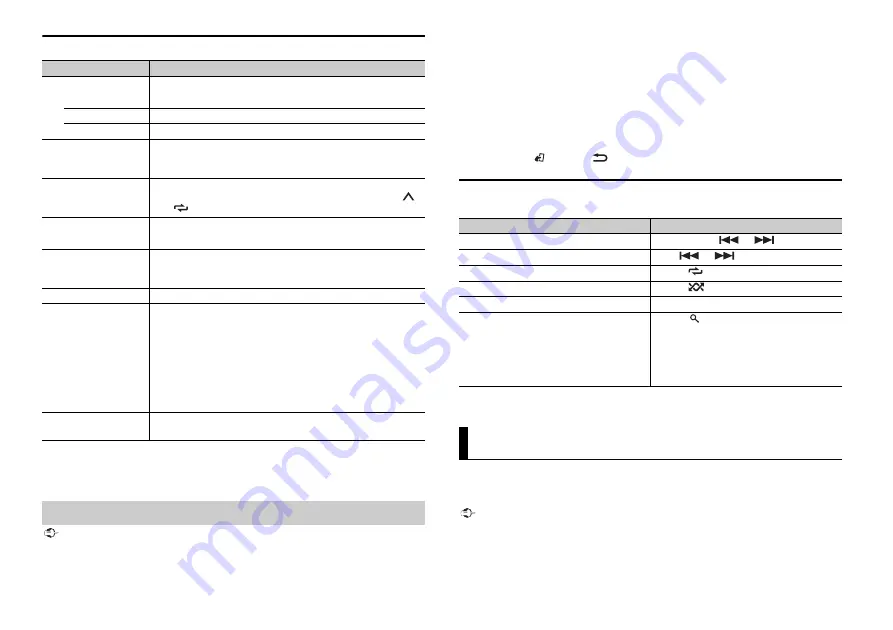
10
En
Phone menu
*1 The contacts on your phone will normally be transferred automatically when the phone is
connected. If they are not, use your phone to transfer the contacts.
*2 If two phones are connected, this function does not work on incoming calls that are received while
one of the phones is being used for a call.
Important
•
Depending on the Bluetooth audio player connected to this unit, the available operations will be
limited to the following two levels:
– A2DP (Advanced Audio Distribution Profile) can only play back songs on your audio player.
Menu Item
Description
RECENTS
Display the missed call history.
[MISSED]
[DIALLED]
Display the dialed call history.
[RECEIVED]
Display the received call history.
PHONE BOOK
*1
Display the contacts which have been transferred from your
phone. Set [VISIBLE] in the Bluetooth settings to [ON] to browse
the contacts via this unit.
PRESET 1-6
Recall the preset phone numbers. You can also recall the preset
phone numbers by pressing one of the number buttons (
1
/
to
6
/
).
A.ANSR
*2
Select [ON] to answer an incoming call automatically.
[ON], [OFF]
R.TONE
Select [ON] if the ring tone does not come out from the car
speakers. Depending on the connected phone, this function
may not work.
[ON], [OFF]
PB INVT
Invert the order of names in the phone book (name view).
PB A.SYNC
Select whether or not to transfer the contacts from your phone
automatically when your phone is connected to the unit.
•
When connected for the first time, the contacts from your
phone are transferred automatically, regardless of the [PB
A.SYNC] setting.
•
If you switch from [ON] to [OFF], the auto synchronization will
be performed on the next connection.
•
During the auto synchronization, you cannot cancel the
synchronization, even if you select [OFF].
[ON], [OFF]
BT SETTING
You can adjust various settings for Bluetooth connections. For
details on Bluetooth settings, see page 8.
Bluetooth audio
– AVRCP (Audio/Video Remote Control Profile) can perform functions such as playback, pause, select
song, etc.
•
The sound of the Bluetooth audio player will be muted when the phone is in use.
•
When the Bluetooth audio player is in use, you cannot connect to a Bluetooth telephone
automatically.
•
Depending on the type of Bluetooth audio player you have connected to this unit, operation and
information displayed may vary based on availability and functionality.
1
Make a Bluetooth connection with the Bluetooth audio player.
2
Press
SRC
/
OFF
to select [BT AUDIO] as the source.
3
Press
BAND
/
or
BAND
/
to start playback.
Basic operations
You can make various adjustments in the FUNCTION settings (page 13).
* Depending on the connected device, these operations may not be available.
You can enjoy listening to an application on an iPhone/Android device via the unit. In
some cases, you can control an application by using the unit.
For details on compatible devices, visit our website.
Important
Use of third party apps may involve or require the provision of personally identifiable information,
whether through the creation of a user account or otherwise, and for certain applications, the provision
of geolocation data.
ALL THIRD PARTY APPS ARE THE SOLE RESPONSIBILITY OF THE PROVIDERS, INCLUDING WITHOUT
LIMITATION COLLECTION AND SECURITY OF USER DATA AND PRIVACY PRACTICES. BY ACCESSING
Purpose
Operation
Fast forward or reverse
Press and hold
or
.
Select a track
Press
or
.
Repeat play*
Press
6
/
.
Random play*
Press
5
/
.
Pause/resume playback
Press
4
/
PAUSE
.
Search for a file from a list
1
Press
to display a list.
2
Turn the
M.C.
dial to select the desired
folder name, then press to confirm.
3
Turn the
M.C.
dial to select the desired
file, then press to confirm.
Playback starts.
App Mode
Summary of Contents for DEH-X4850BT
Page 1: ...English CD RDS RECEIVER DEH X6850BT DEH X4850BT Owner s Manual ...
Page 45: ...23 Zhtw 中文 ...
Page 46: ...24Zhtw ...
Page 47: ...25 Zhtw 中文 ...
Page 92: ... 2015 PIONEER CORPORATION All rights reserved QRD3313 A GS ...











































