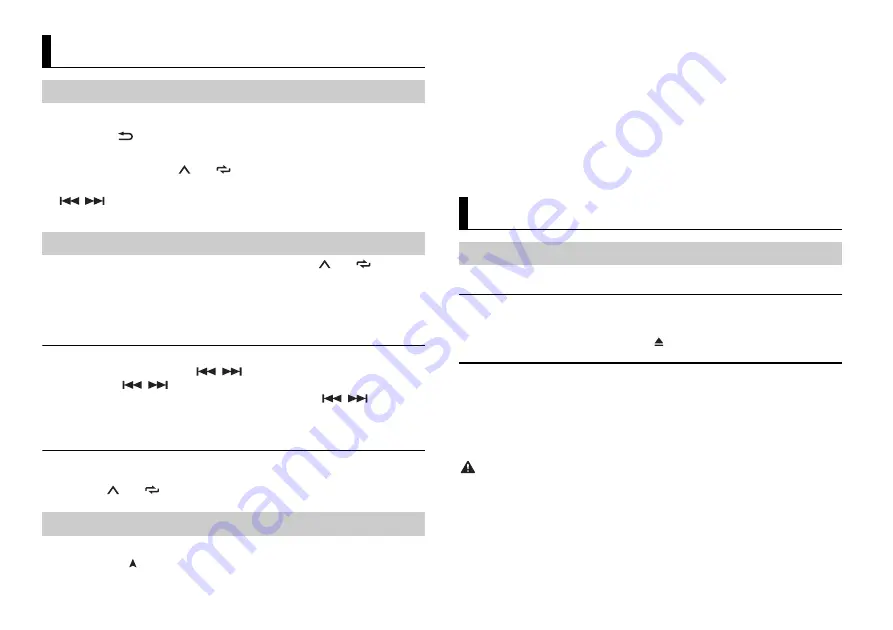
6
En
1
Press
SRC
/
OFF
to select [RADIO].
2
Press
BAND
/
to select the band from [FM1], [FM2], [FM3], [AM], [SW1] or
[SW2].
3
Press a number button (
1
/
to
6
/
).
TIP
The
/
buttons can be also used to select a preset station when [SEEK] is set to [PCH] in the
FUNCTION settings (page 13).
The six strongest stations are stored on the number buttons (
1
/
to
6
/
).
1
After selecting the band, press the
M.C.
dial to display the main menu.
2
Turn the
M.C.
dial to select [FUNCTION], then press to confirm.
3
Turn the
M.C.
dial to select [BSM], then press to confirm.
To seek a station manually
1
After selecting the band, press
/
to select a station.
Press and hold
/
then release to seek an available station. Scanning stops
when the unit receives a station. To cancel seek tuning, press
/
.
NOTE
[SEEK] needs to be set to [MAN] in the FUNCTION settings (page 13).
To store stations manually
1
While receiving the station you want to store, press and hold one of the number
buttons (
1
/
to
6
/
) until it stops flashing.
The unit searches for a station by PTY (program type) information.
1
Press and hold
during FM reception.
Radio
Receiving preset stations
Best stations memory (BSM)
Using PTY functions
2
Turn the
M.C.
dial to select a program type from [NEWS/INFO], [POPULAR],
[CLASSICS] or [OTHERS].
3
Press the
M.C.
dial.
The unit begins to search for a station. When it is found, its program service name is
displayed.
NOTES
•
To cancel the search, press the
M.C.
dial.
•
The program of some stations may differ from that indicated by the transmitted PTY.
•
If no station is broadcasting the type of program you searched for, [NOT FOUND] is displayed for
about two seconds and then the tuner returns to the original station.
Disconnect headphones from the device before connecting it to the unit.
CD
1
Insert a disc into the disc loading slot with the label side up.
To eject a disc, stop playback first then press
.
USB devices (including Android™)
1
Open the USB port cover.
2
Plug in the USB device using an appropriate cable.
NOTE
To automatically switch to USB source when a USB device is connected to the unit, set [USB AUTO] to
[ON] in the SYSTEM settings (page 15).
CAUTION
Use a USB cable (sold separately) to connect the USB device as any device connected directly to the
unit will protrude out from the unit, which could be dangerous.
Before removing the device, stop playback.
AOA connections
A device running Android OS 4.1 or later installed and also supports AOA (Android Open
Accessory) 2.0 can be connected to the unit via AOA, using the cable supplied with the
device.
CD/USB/AUX
Playing back





















