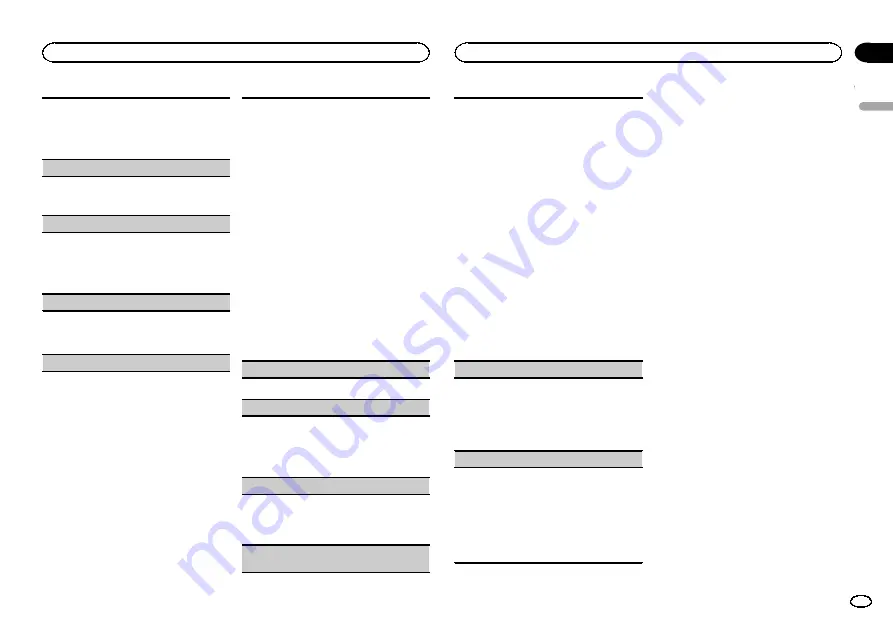
If the front panel is not detached from the head
unit within four seconds of turning off the ignition,
a warning tone sounds. You can turn off the warn-
ing tone.
1
Press
M.C.
to turn the warning tone on or off.
AUX1
/
AUX2
(auxiliary input setting)
Activate this setting when using an auxiliary de-
vice connected to this unit.
1
Press
M.C.
to turn auxiliary setting on or off.
Dimmer
(dimmer setting)
To prevent the display from being too bright at
night, the display is automatically dimmed when
the car
’
s headlights are turned on. You can turn
the dimmer on or off.
1
Press
M.C.
to turn dimmer on or off.
Contrast
(display contrast setting)
1
Turn
M.C.
to adjust the contrast level.
0
to
15
is displayed as the level is increased or
decreased.
S/W control
(rear output and subwoofer setting)
This unit
’
s rear output (rear speaker leads output
and RCA rear output) can be used for full-range
speaker (
Rear SP :F.Range
) or subwoofer (
Rear
SP :S/W
) connection. If you switch the rear output
setting to
Rear SP :S/W
, you can connect a rear
speaker lead directly to a subwoofer without using
an auxiliary amp.
1
Press
M.C.
to switch the rear output setting.
!
When no subwoofer is connected to the
rear output, select
Rear SP :F.Range
(full-
range speaker).
!
When a subwoofer is connected to the rear
output, select
Rear SP :S/W
(subwoofer).
!
Even if you change this setting, there will be
no output unless you turn the subwoofer out-
put on (refer to
!
If you change this setting, subwoofer output in
the audio menu will return to the factory set-
tings.
!
Both rear speaker lead outputs and RCA rear
output are switched simultaneously in this set-
ting.
Demonstration
(demo display setting)
1
Press
M.C.
to turn the demo display on or off.
Ever-scroll
(scroll mode setting)
When ever scroll is set to
ON
, recorded text infor-
mation scrolls continuously in the display. Set to
OFF
if you prefer the information to scroll just
once.
1
Press
M.C.
to turn the ever scroll on or off.
BT AUDIO
(Bluetooth audio activation)
You need to activate the
BT Audio
source in order
to use a Bluetooth audio player.
1
Press
M.C.
to turn the
BT Audio
source on or
off.
Clear memory
(resetting the Bluetooth wireless
technology module)
Bluetooth device data can be deleted. To protect
personal information, we recommend deleting
this data before transferring the unit to other per-
sons. The following settings will be deleted.
!
phone book entries on the Bluetooth tele-
phone
!
preset numbers on the Bluetooth telephone
!
registration assignment of the Bluetooth tele-
phone
!
call history of the Bluetooth telephone
!
information of the connected Bluetooth tele-
phone
!
PIN code of the Bluetooth device
1
Press
M.C.
to show the confirmation display.
YES
is displayed. Clearing memory is now on
standby.
If you do not want to reset phone memory, turn
M.C.
to display
CANCEL
and press to select.
2
Press
M.C.
to clear the memory.
Cleared
is displayed and the settings are de-
leted.
!
While this function is in use, do not turn
off the engine.
BT Version info.
(Bluetooth version display)
You can display the system versions of this unit
and of Bluetooth module.
1
Press
M.C.
to display the information.
!
Turning
M.C.
or
LEVER
cycles between the
system version of this unit and that of the
Bluetooth module.
S/W UPDATE
(updating the software)
This function is used to update this unit with the
latest software. For information on the software
and updating, refer to our website.
!
Never turn the unit off while the software is
being updated.
1
Press
M.C.
to display the data transfer mode.
Follow the on-screen instructions to finish up-
dating the software.
Other functions
Using an AUX source
Up to two auxiliary devices such as VCR or port-
able devices (sold separately) can be connected
to this unit. When connected, auxiliary devices
are automatically read as AUX sources and as-
signed to
AUX1
or
AUX2
. The relationship be-
tween
AUX1
and
AUX2
sources is explained
below.
About
AUX1
and
AUX2
There are two methods to connect auxiliary devi-
ces to this unit.
AUX1
source:
When connecting auxiliary device using a stereo
mini plug cable
%
Insert the stereo mini plug into the AUX
input jack.
For more details, refer to the installation man-
ual.
This auxiliary device is automatically set to
AUX1
.
AUX2
source:
When connecting an auxiliary device using an IP-
BUS-RCA Interconnector (sold separately)
%
Use an IP-BUS-RCA Interconnector such
as the CD-RB20/CD-RB10 (sold separately) to
connect this unit to an auxiliary device fea-
turing RCA output.
For more details, refer to the IP-BUS-RCA Inter-
connector owner
’
s manual.
This auxiliary device is automatically set to
AUX2
.
#
This type of connection can only be made if the
auxiliary device has RCA outputs.
English
Operating this unit
15
Section
Operating this unit
En
02
Summary of Contents for DEH-P9400BH
Page 63: ...Français 63 Fr ...
Page 95: ...Español 95 Es ...
















































