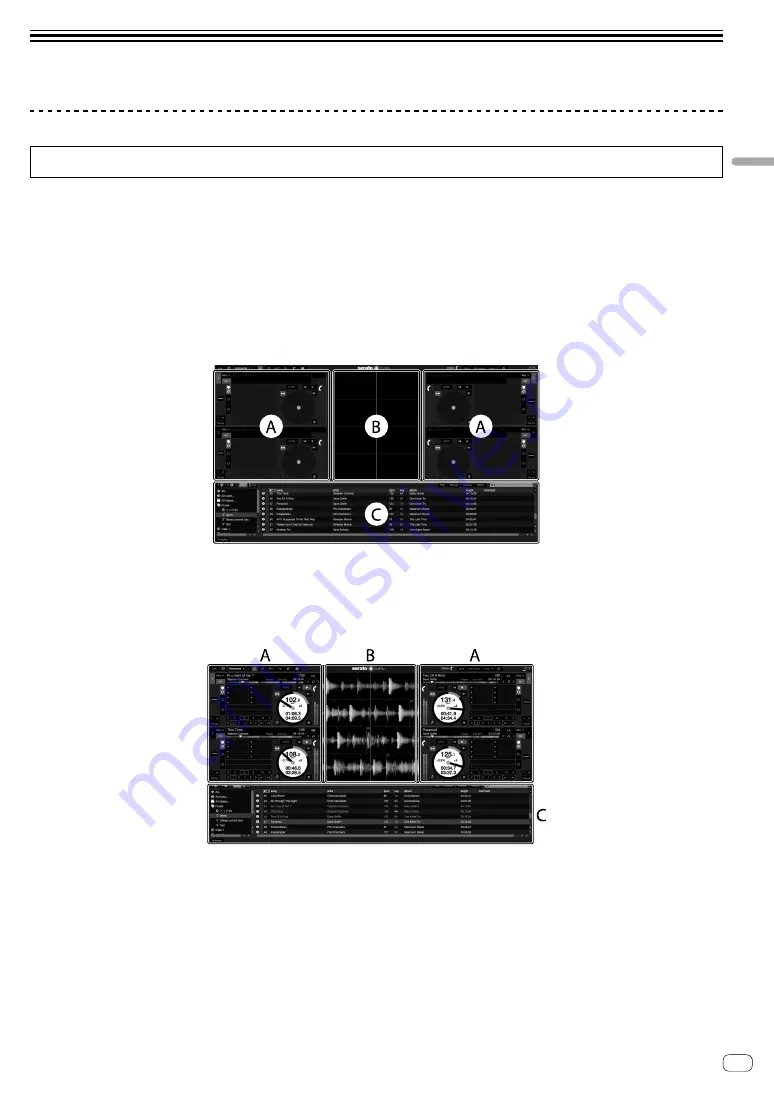
En
13
Playing
music
by
op
erating
Serato
DJ
Pro
Playing music by operating Serato DJ Pro
Launching Serato DJ Pro
This manual consists mainly of explanations of functions of this unit as hardware. For detailed instructions on operating the Serato DJ Pro software,
see the Serato DJ Pro software manual.
For Mac
In Finder, open the [
Applications
] folder, then click the [
Serato DJ Pro
] icon.
For Windows 10
From the [
Start
] menu, click [
Serato
] > [
Serato DJ Pro
] icon.
For Windows 8.1
From [
Apps view
], click the [
Serato DJ Pro
] icon.
For Windows 7
From the Windows [
Start
] menu, click the [
Serato DJ
] icon under [
All Programs
] > [
Serato DJ Pro
].
PC/Mac screen directly after the Serato DJ Pro software is launched
!
The [
BUY/ACTIVATE
] icon may appear on the right side of the screen displayed when Serato DJ Pro is launched for the first time, but for those
using DDJ-SX3 there is no need to activate or purchase a license. You can purchase expansion packs such as DVS and use them as additional
options.
PC/Mac screen when a track is loaded in the Serato DJ Pro software
Click [
Library
] at the upper left of the PC/Mac screen, then select [
Vertical
] or [
Horizontal
] from the pull-down menu to switch the Serato DJ Pro
screen.
A Deck section
The track information (the name of the loaded track, artist name, BPM, etc.), the overall waveform and other information is displayed here.
B Waveform display
The loaded track’s waveform is displayed here.
C Browser section
Crates in which tracks in the library or sets of multiple tracks are stored are displayed here.
Summary of Contents for DDJ-SX3
Page 17: ...En 17 Additional information PIONEER ELECTRONICS USA INC ...
Page 18: ......
Page 19: ......






































