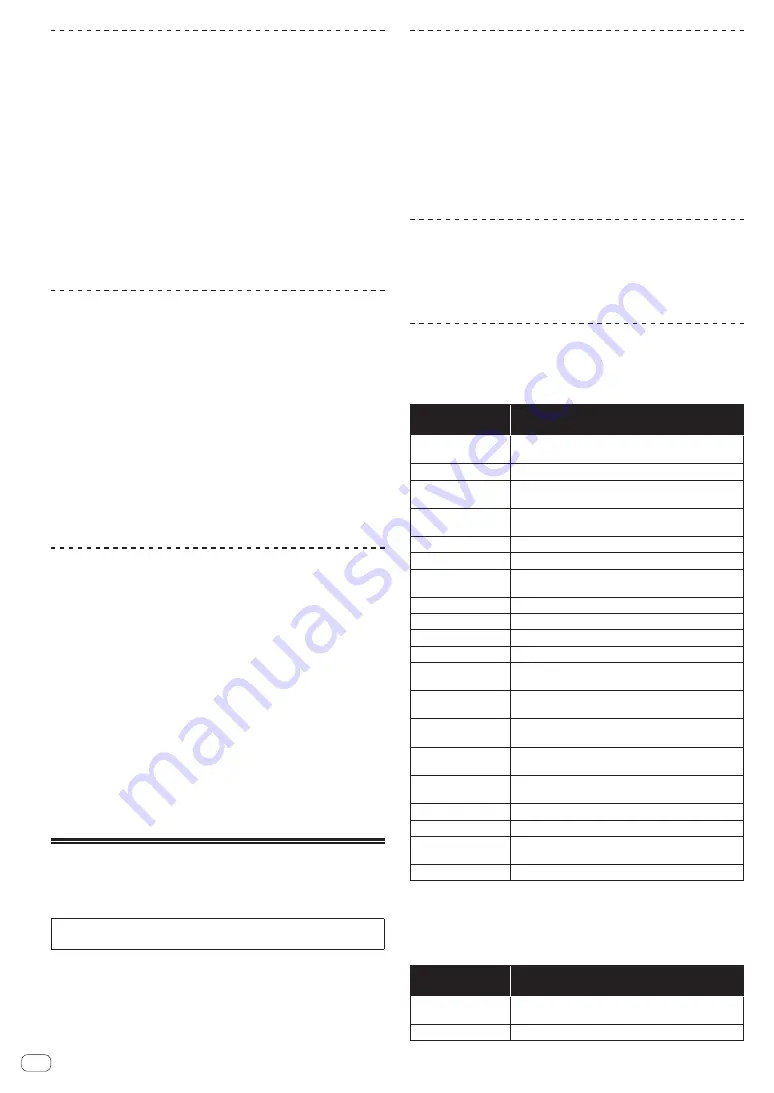
En
28
Slip braking
1 Adjust the [VINYL SPEED ADJUST TOUCH/BRAKE]
control.
The [
VINYL SPEED ADJUST TOUCH/BRAKE
] setting adjusts the speed,
etc. at which the track stops from the play mode.
2 Press the [SLIP] button.
The mode switches to the slip mode.
3 During playback, press the [PLAY/PAUSE
f
] button.
Playback slowly stops while the button is being pressed. Normal play-
back continues in the background while playback is slowly stopping.
4 Press the [PLAY/PAUSE
f
] button again.
Playback starts from the position reached in the background.
!
To cancel the slip mode, press the [
SLIP
] button again.
Slip auto beat loop
1 Press the [SLIP] button.
The mode switches to the slip mode.
2 Press the [LOOP 1/2X] or [LOOP 2X] button.
Select the auto loop beat.
3 Press the [AUTO BEAT LOOP] button.
A loop with the specified number of beats is set and loop playback starts.
Normal playback continues in the background even during loop
playback.
4 Press the [AUTO BEAT LOOP] button again.
Looping is canceled and playback starts from the position reached in the
background.
!
To cancel the slip mode, press the [
SLIP
] button again.
Manual slip looping
Creating a loop and slipping it
1 Press the [SLIP] button.
The mode switches to the slip mode.
2 Press the [LOOP IN] button, then press [LOOP OUT]
button.
Loop playback starts.
Normal playback continues in the background even during loop
playback.
3 Press the [LOOP OUT] button while pressing the
[SHIFT] button.
Looping is canceled and playback starts from the position reached in the
background.
!
To cancel the slip mode, press the [
SLIP
] button again.
Using the dual deck mode
The dual deck mode is a function allowing you to control both decks
simultaneously when mixing two different tracks on deck 1 and deck 3
(or on deck 2 and deck 4).
The explanation below describes an example of the operation for con-
trolling decks 1 and 3 simultaneously.
Turning the DUAL DECK mode on
Press the [DECK 3] button while pressing the [DECK 1]
button or press the [DECK 1] button while pressing the
[DECK 3] button.
DUAL DECK mode turns on and the [
DECK
] button, which was pressed
first, flashes and the [
DECK
] button, which was pressed later, lights.
Status display in the dual deck mode
!
When entering DUAL DECK mode, the deck status of the [
DECK
]
button, which was pressed first, is displayed.
Turning the DUAL DECK mode off
Press the [DECK 1] or [DECK 3] button.
The dual deck mode turns off, and the [
DECK
] button lights.
The controller switches to the deck of the pressed [
DECK
] button.
Functions that can be controlled in the
dual deck mode
The functions below can be controlled on the two decks simultaneously
in the dual deck mode.
Button or control
that is operated
Function
Jog dial
Pause, resume play, scratch, pitch bend, search, slip
scratch
SLIP
button
Slip mode on/off, VINYL mode on/off
MASTER TEMPO
button
Master tempo on/off
AUTO BEAT LOOP
button
Auto loop on, active loop on/off, slip auto loop
LOOP 1/2X
button
Loop beat selection, loop half, loop move
LOOP 2X
button
Loop beat selection, loop double, loop move
LOOP IN
button
Loop in, loop in adjust, move to loop in point, 4-beat loop,
slip manual loop
LOOP OUT
button
Loop out, loop out adjust, reloop/eject, manual slip loop
HOT CUE
mode button Hot cue mode, beat jump mode
PAD FX1
mode button
Pad FX mode 1, pad FX mode 2
SLICER
mode button
Slicer mode, Slicer loop mode
SAMPLER
mode
button
Sampler mode, velocity sampler mode
Performance pads
Hot cue trigger, hot cue deletion, slip hot cue, slicer trig-
ger, beat jump trigger, pad FX trigger
1
PARAMETER
c
button,
PARAMETER
d
button
Pad FX beat selection, slice roll beat selection, slice
length selection, beat jump range switch
2
PLAY/PAUSE
f
button
Start play, pause
CUE
button
Current cue setting, cue back, cue sampler, move to
start of track and play
SYNC
button
Sync on/off
SLIP REVERSE
button
Slip reverse, reverse playback on/off
Touch display (deck
section)
Needle search
QUANTIZE
button
Quantize on/off
1
Except when the pad mode is the sampler mode or velocity sampler mode.
2
Except when the pad mode is the hot cue mode.
Functions that are limited in the dual deck mode
For the following functions, only the deck that is displayed can be oper-
ated when in the dual deck mode.
Button or control
that is operated
Function
SHIFT
+
MASTER
TEMPO
buttons
Change tempo range
TEMPO
slider
Adjust tempo






























