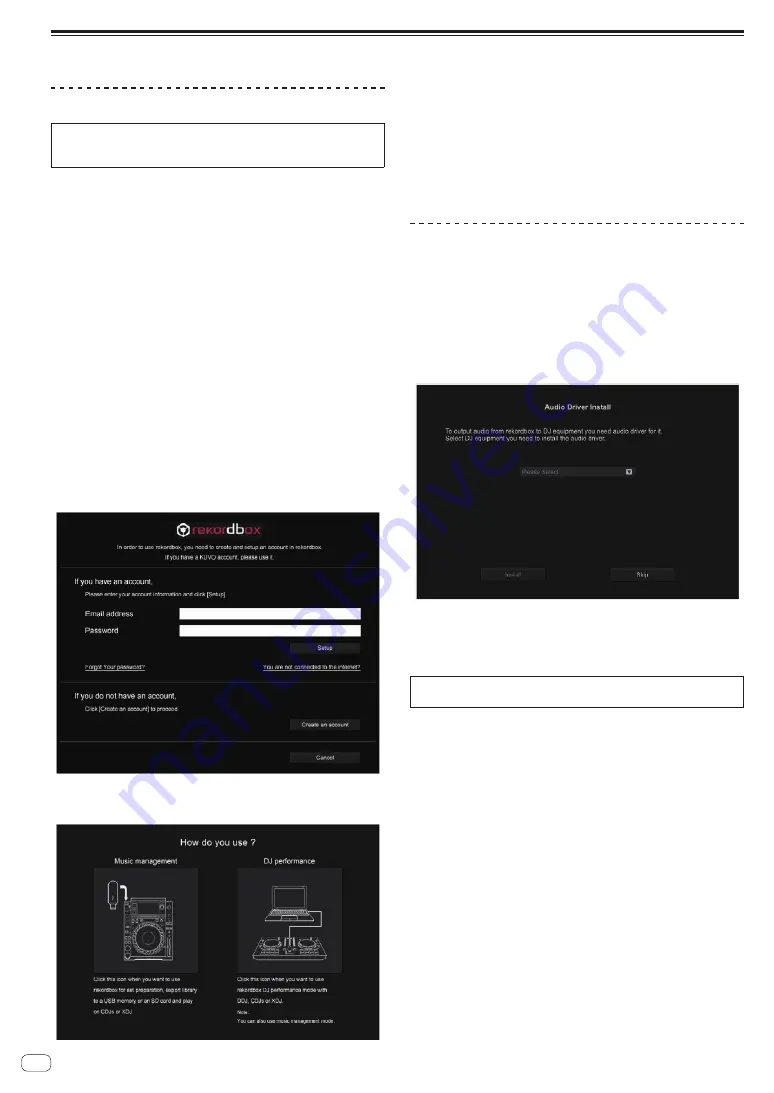
En
16
Starting the system
Launching rekordbox
This manual consists mainly of explanations of functions of this unit
as hardware. For detailed instructions on operating rekordbox dj, see
the rekordbox software’s manual.
When the rekordbox software is started up for the first time, enter the
rekordbox dj license key and activate the software. Prepare the rekord-
box dj license key included with this unit.
!
There is no need for this product’s users to purchase the rekordbox
dj license key separately.
1 Click the [rekordbox] icon.
—
For Mac OS X
Open the [
Applications
] folder in Finder, then click the [
rekord-
box
] icon.
—
For Windows 10/8.1
From [
Apps view
], click the [
rekordbox
] icon.
—
For Windows 7
From the Windows [
Start
] menu, click the [
rekordbox X.X.X
]
icon under [
All Programs
] > [
Pioneer
] > [
rekordbox X.X.X
].
2 Enter the account information.
If you already have an account, enter the account information and then
click [
Setup
].
If you do not have an account, click [
Create an account
] to go to the
web page for creating an account and then create an account.
!
For details on the account creation procedure, access the rekordbox
product site below and see the rekordbox Operating Instructions in
[
Support
].
http://rekordbox.com/
3 Select the usage method.
Click the [
DJ performance
] icon.
4 Enter the license key and activate the software.
Enter the license key shown on the rekordbox dj license key card
included with this product and activate the software following the
instructions on the screen.
!
For details on the activation work procedure, access the rekordbox
product site below and see the rekordbox operating instructions in
[
Support
].
http://rekordbox.com/
Installing the driver software
This driver software is an exclusive driver for outputting audio signals
from the computer.
Select [DDJ-RR] from the pull-down menu and click
[Install] in the audio driver installation screen.
!
The USB cable needs to be disconnected from your computer at the
time of installation.
!
After installation completes, reconnect this unit and computer with
the USB cable.
Install the audio driver following the instructions on the screen.
!
Carefully read
Software end user license agreement
(page 32).
Installation procedure (Mac OS X)
Do not connect this unit and the computer until installation is
completed.
!
If any other programs are running on the computer, quit them.
1 Check the details on the screen and click [Continue
Anyway].
2 When the end user license agreement appears, read
Software end user license agreement
carefully, then click
[Continue Anyway].
!
If you do not consent to the provisions of the
Software end user
license agreement
, click [
Disagree
] and stop installation.
3 Proceed with installation according to the instructions
on the screen.
















































