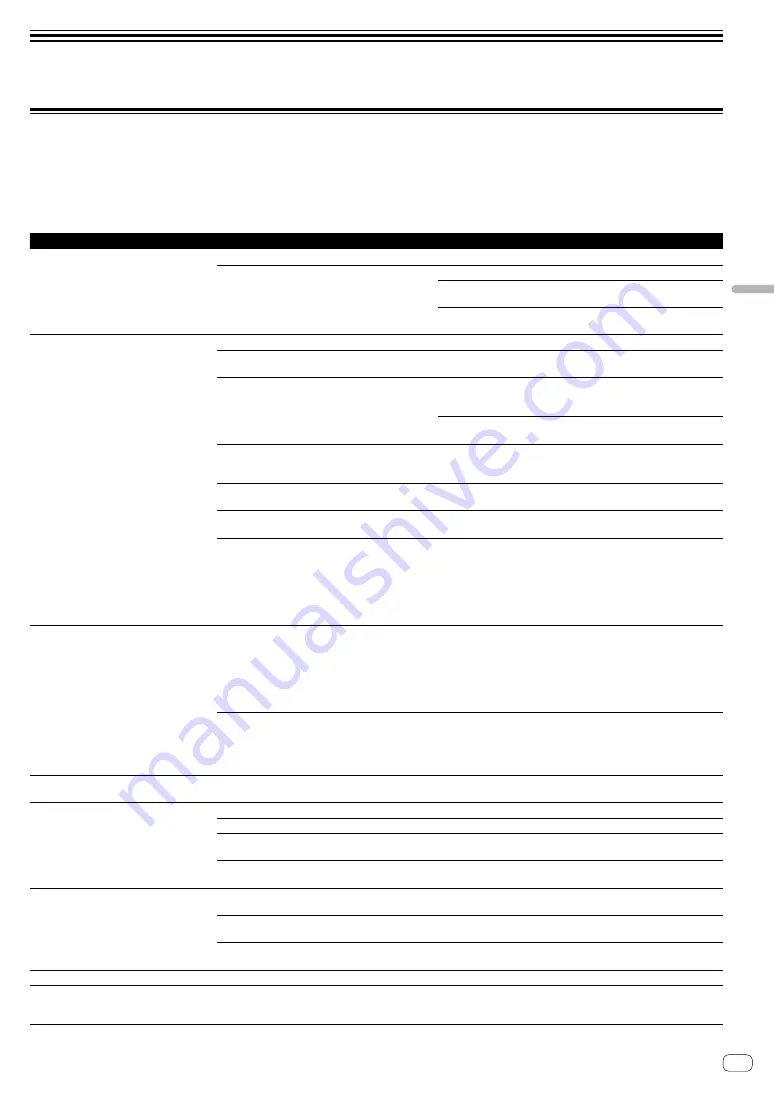
En
21
Additional
information
Additional information
Troubleshooting
!
If you think that there is something wrong with this unit, check the items below and access Pioneer DJ support page and check [
FAQ
].
Sometimes the problem may lie in another component. Inspect the other components and electrical appliances being used. If the problem cannot
be rectified, ask your nearest Pioneer authorized service center or your dealer to carry out repair work.
!
This unit may not operate properly due to static electricity or other external influences. In this case, proper operation may be restored by turning the
power off, then turning the power back on.
Problem
Check
Remedy
The power of the unit does not turn on.
Is the included USB cable properly connected?
Connect the included USB cable properly.
Is the supply enough from the USB terminal on your
PC/Mac connected to this unit?
Connect to the USB terminal which can supplies enough.
If other devices which are not used for DJ play are connected to your
PC/Mac, disconnect them.
Do not use your PC/Mac running on its battery. Supply power to the
PC/Mac from an AC power supply.
This unit is not recognized.
Is the included USB cable properly connected?
Connect the included USB cable properly.
Are you using a USB hub?
USB hubs cannot be used. Connect the PC/Mac and this unit directly
using the included USB cable.
Is your PC/Mac recognizing the unit?
Mac: Start the utilities software for [
Audio MIDI Setup
] of mac OS or
OS X, select [
Window
] > [
Show Audio Devices
] on the menu bar
and then check if [
DDJ-400 Audio Out
] is displayed.
Windows: Select [
Device Manager
] > [
Sound, video and game
controllers
], and then check if [
DDJ-400
] is displayed.
Are other applications running?
Quit other applications including screen savers and resident software.
(When quitting antivirus security software, before doing so, disable
the Internet connection to ensure the security of your PC/Mac.)
Are USB devices other than this unit connected?
Remove external hard disks and the keyboard (for some models), etc.
to check the status with only the built-in hard disk.
—
If your PC/Mac has more than one USB A terminal, check using a
different USB A terminal.
Is the sound setting on the Mac set properly?
Mac: Disconnect the USB cable connecting the unit and the Mac,
start the utilities software for [
Audio MIDI Setup
] of mac OS or OS X,
and display the [
MIDI Window
] or [
MIDI studio
]. After selecting the
[
DDJ-400
] icon, click [
Remove Device
]. (The [
USB MIDI Device
] icon
may be displayed instead of the [
DDJ-400
] icon. In that case, select
[
USB MIDI Device
].) If this unit is connected to the Mac using the
USB cable again, the [
DDJ-400
] icon appears.
The jog wheel does not respond to touching.
Is the jog wheel dirty?
An electrostatic system is used as the detection method in the jog
wheel of this unit. Therefore, if the jog wheel is dirty or the user
has hand cream on their hands, detection may not respond. When
cleaning the jog wheel, dry wipe with a soft cloth. If it is very dirty,
prepare a 5:1 or 6:1 solution of water and neutral detergent, immerse a
soft cloth in the solution and wring out well, then clean the jog wheel
and wipe with a dry cloth after that.
Does the jog wheel respond when touched while
touching some other metal part of the unit?
If touching the jog wheel while touching some other metal part of
the unit makes it work, there is a possibility that the unit is affected
by another device connected to the unit. Review the connection
environment (setting location or ground connection status, etc.) of the
devices (PC/Mac, amplifier, etc.) connected to the unit.
Recording is not possible.
Is the recording level low?
Adjust the recording adjustment control on the [
REC
] panel of
rekordbox dj.
No sound or small sound.
Are the connection cables properly connected?
Connect the connection cables properly.
Are the terminals and plugs dirty?
Clean the terminals and plugs before making connections.
Are the connected powered speakers, etc., properly
set?
Properly set the external input selection, volume, etc., on the powered
speakers, etc.
Are the [
TRIM
] knob, channel faders, crossfader and
[
MASTER LEVEL
] knob set to the proper positions?
Set the [
TRIM
] knob, channel faders, crossfader and [
MASTER LEVEL
]
knob to the proper positions.
Distorted sound.
Is the [
MASTER LEVEL
] knob set to the proper
position?
Adjust the [
MASTER LEVEL
] knob according to the connecting device.
Is the [
HEADPHONES LEVEL
] knob set to the proper
position?
Adjust the [
HEADPHONES LEVEL
] knob according to the connecting
device.
Is the [
TRIM
] knob set to the proper position?
Adjust the [
TRIM
] knob so that the channel level indicator’s orange
indicator lights at the peak level.
Sound being played is interrupted.
Is the buffer size value appropriate?
Set the appropriate buffer size value on rekordbox.
The indicator flashes and operation is
strange.
—
If operation is not as usual or the unit is not turned on, disconnect the
USB cable, wait for a while, and then connect the USB cable to turn
on the unit.



































