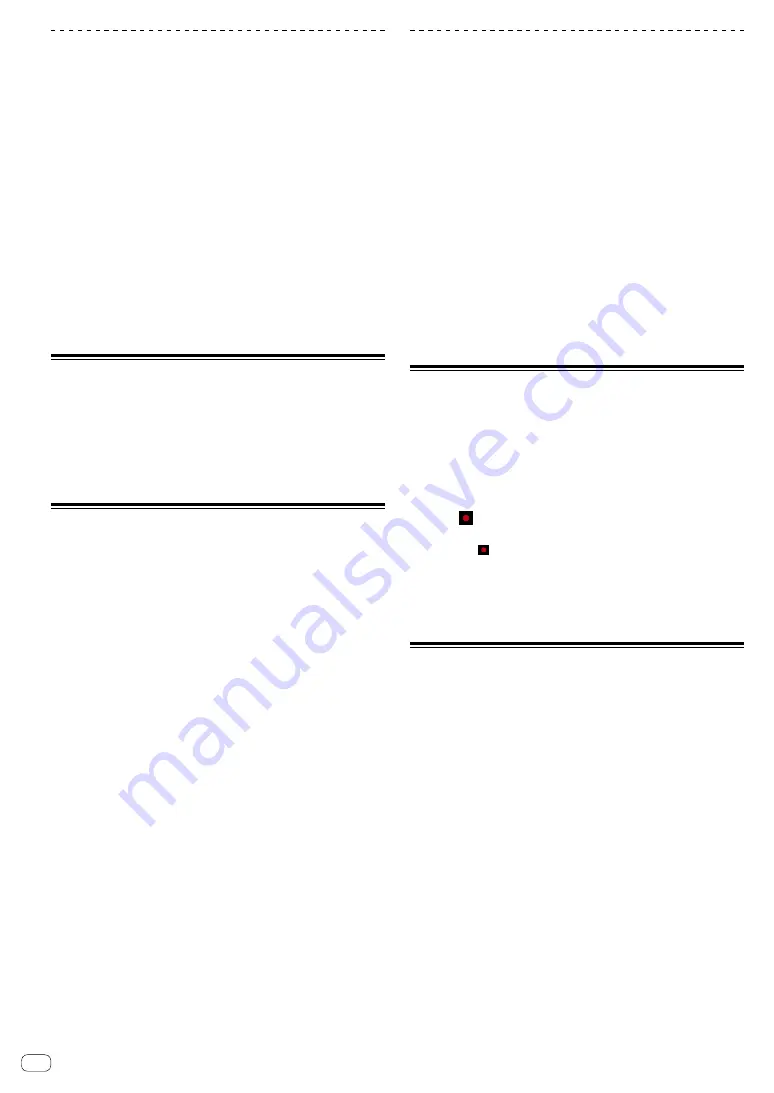
En
18
Using the crossfader start function
1 Set the cue point.
Pause at the position from which you want to start playback, then press
the [
CUE
] button for the corresponding deck.
2 Move the crossfader to the left edge or right edge
position.
Set to the edge opposite the side on which the channel you want to use
with the fader start function is set.
3 While pressing the [SHIFT] button, move the
crossfader in the opposite direction from the left
edge or right edge.
Playback of the track starts from the set cue point.
!
While pressing the [
SHIFT
] button during playback, move the
crossfader back to the edge before moving. The playback position is
instantaneously moved to the set cue point, and then the playback is
paused. (Back Cue)
When the cue point is not set, playback starts from the beginning of the
track.
Analyzing tracks
Track analysis starts by dragging and dropping a track file or a folder
including track files to the track list of rekordbox.
!
If a track is loaded to a deck by pressing the [
LOAD
] button before
the analysis is completed, it may take time to display BPM and
waveform.
!
Depending on the number of tracks, some time may be required for
analysis.
Using BEAT FX
BEAT FX can make an effect with the tempo (BPM) of the track loaded
on the deck.
1 While pressing the [SHIFT] button, press the
Headphone [CUE] button (MASTER) on the mixer
section to display the [FX] panel on rekordbox dj.
2 Press the [BEAT FX SELECT] button.
The BEAT FX type is changed to the effect on the downward side of the
menu.
!
The BEAT FX type is changed to the effect on the upward side of the
menu when the button is pressed while pressing the [
SHIFT
] button.
3 Set the [BEAT FX CH SELECT] switch.
Select the channel to add BEAT FX to.
— [
1
]: Adds BEAT FX to audio signals of the channel 1.
— [
2
]: Adds BEAT FX to audio signals of the channel 2.
— [
MASTER
]: Adds BEAT FX to audio signals of [
MASTER
] channel.
4 Press the [BEAT
] button or [BEAT
] button.
Set the beat fraction for synchronizing BEAT FX effect sound.
5 Press the [BEAT FX ON/OFF] button.
BEAT FX is added to audio signals of the channel selected in the step 3.
If you turn the [
BEAT FX LEVEL/DEPTH
] knob, you can adjust the
parameter for BEAT FX level and depth.
When BEAT FX is on, the [
BEAT FX ON/OFF
] button flashes.
!
When the [
BEAT FX ON/OFF
] button is pressed again, BEAT FX
turns off.
6 Press the [BEAT FX ON/OFF] button while pressing
the [SHIFT] button.
BEAT FX turns off and the release FX effect is added.
Switching the tempo mode of BEAT FX
rekordbox dj has two ways to set BEAT FX tempo: with “BPM auto mode”
and “BPM tap mode”.
!
By default, the BPM auto mode is set.
BPM auto mode
The track’s BPM value is used as the basis for the effect’s tempo.
BPM tap mode
The BPM used as the base value for the effect is calculated from the
interval at which the [
BEAT
] button is tapped while pressing the
[
SHIFT
] button.
Switching to the BPM tap mode
Press the [BEAT
] button while pressing the [SHIFT]
button.
!
If the [
BEAT
] button is pressed while pressing the [
SHIFT
] button,
the mode switches to the BPM auto mode.
Using recording functions
rekordbox dj has recording functions and can record mixed sound.
For detailed instructions on recording, see “rekordbox Operating
Instructions.”
1 While pressing the [SHIFT] button, press the
Headphone [CUE] button (MASTER) on the mixer
section to display the [REC] panel on rekordbox dj.
2 Click on the [REC] panel of rekordbox dj to start
recording.
!
If you click again, recording stops.
!
If the recording is completed, the file is automatically saved.
!
The saving destination of the file can be changed in the
[
Preferences
] > [
Controller
] > [
Recordings
] tab of rekordbox.
!
The microphone sound from the [
MIC
] input terminal on the unit
cannot be recorded.
Using a microphone
1 Connect a microphone to the [MIC] input terminal.
2 Turn the [MIC LEVEL] knob to adjust the volume
from the [MIC] input terminal.
!
Note that the output sound may be loud if the volume is set too high.
3 Input sound into the microphone.
!
The microphone sound input into the unit cannot be edited on
rekordbox dj.
!
Even if turning on the PC MASTER OUT function, input sound of the
[
MIC
] input terminal of the unit cannot be output from the speaker of
PC/Mac.




















