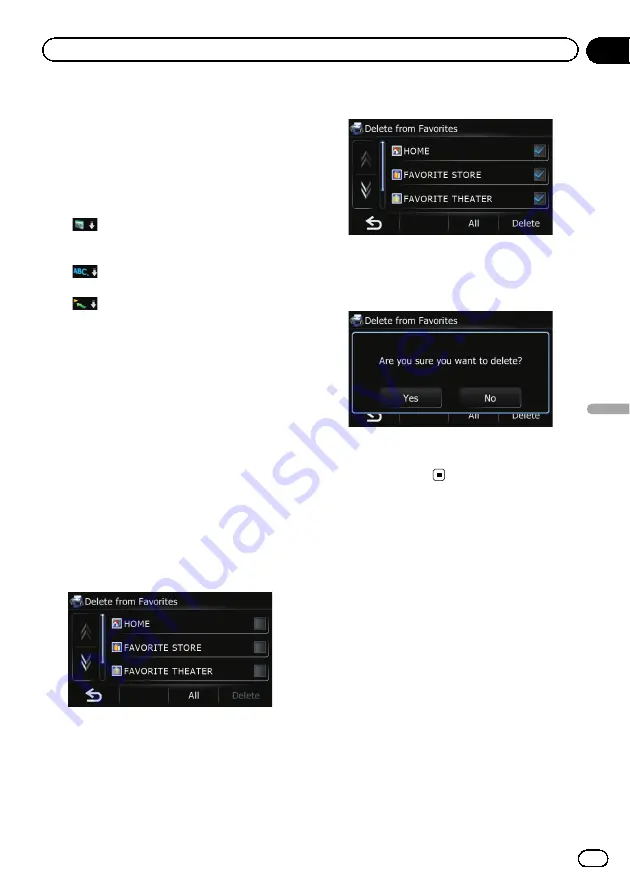
2
Touch [Favorites].
The
“
Select Favorite
”
screen appears.
3
Touch [Sort].
Each time you touch [
Sort
] changes the sort
order.
p
Current order is indicated on the upper
right of the screen.
!
:
Sorts the items in the list in order of the re-
cently used items.
!
:
Sorts the items in the list alphabetically.
!
:
Sorts the items in the list in order by dis-
tance from the vehicle position.
Deleting the entry from the
“
Favorites
”
list
1
Touch [Home] on the map screen and
then touch [Navigation].
=
For details of the operations, refer to
2
Touch [Favorites].
The
“
Select Favorite
”
screen appears.
3
Touch [Delete].
The
“
Delete from Favorites
”
screen appears.
4
Select the location you want to delete.
A check mark appears next to the selected lo-
cation.
#
Touch [
All
] or [
None
].
Selects or deselects all entries.
5
Touch [Delete].
A message will appear asking you to confirm
the deletion.
6
Touch [Yes].
The data you selected is deleted.
#
Touch [
No
].
Cancels the deletion.
Registering and editing
your home
Registering your home position saves time
and effort. Also, routes to home positions can
be calculated easily with a single touch of the
key from the
“
Navigation Menu
”
. The regis-
tered home position can also be modified
later.
Registering your home
1
Touch [Home] on the map screen.
The
“
Top Menu
”
screen appears.
2
Touch [Settings].
The
“
Settings Menu
”
screen appears.
3
Touch [Set Home].
The
“
Set Home
”
screen appears.
En
55
Chapter
11
Registering
and
editing
locations
Registering and editing locations
Summary of Contents for CNSD-130FM
Page 19: ...Licenses En 19 Chapter 02 License agreement License agreement ...
Page 20: ...En 20 Chapter 02 License agreement ...
Page 21: ...En 21 Chapter 02 License agreement License agreement ...
Page 22: ...En 22 Chapter 02 License agreement ...
Page 23: ...En 23 Chapter 02 License agreement License agreement ...
Page 143: ...En 143 ...






























