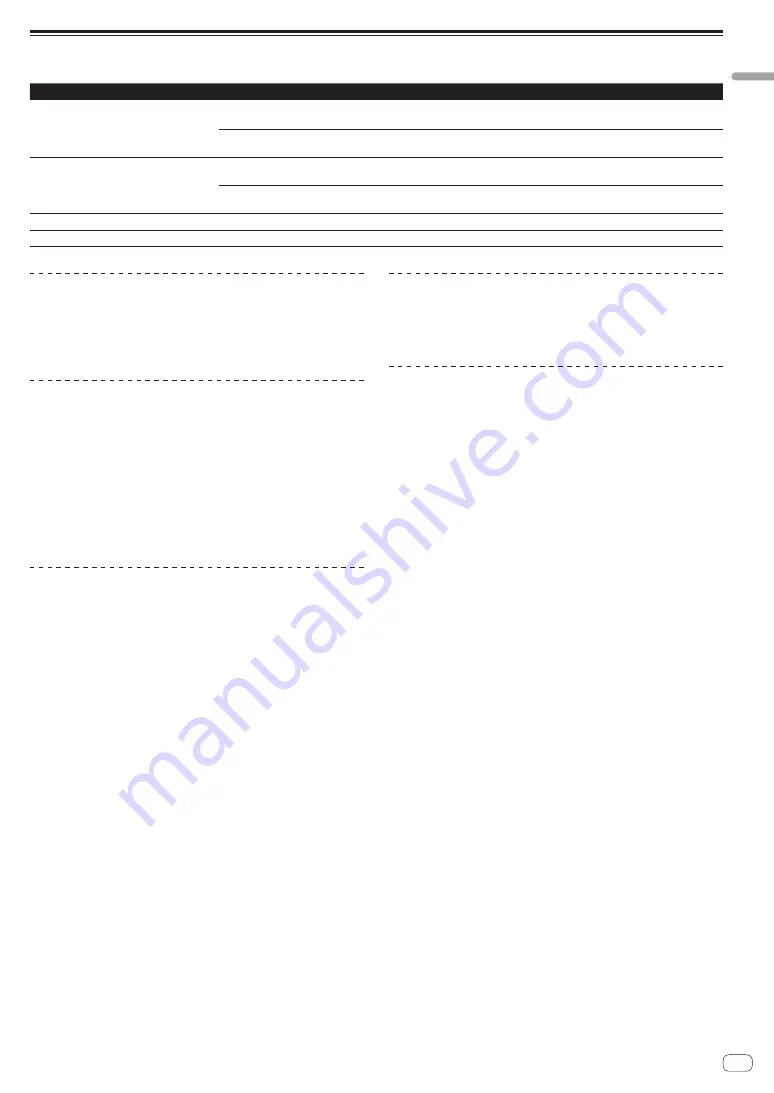
7
En
Before
you
start
Playable music file formats
This unit supports music files in the formats shown below.
Type
File extension
Compatible formats
Bit depth
Bit rate
Sampling frequency
Encoding method
MP3
.mp3
MPEG-1 AUDIO LAYER-3
16 bit
32 kbps to
320 kbps
32 kHz, 44.1 kHz, 48 kHz
CBR, VBR
MPEG-2 AUDIO LAYER-3
16 bit
8 kbps to
160 kbps
16 kHz, 22.05 kHz, 24 kHz
CBR, VBR
AAC
.m4a, .aac and .mp4
MPEG-4 AAC LC
16 bit
16 kbps to
320 kbps
16 kHz, 22.05 kHz, 24 kHz,
32 kHz, 44.1 kHz, 48 kHz
CBR, VBR
MPEG-2 AAC LC
16 bit
16 kbps to
320 kbps
16 kHz, 22.05 kHz, 24 kHz,
32 kHz, 44.1 kHz, 48 kHz
CBR, VBR
WAV
.wav
WAV
16 bit, 24 bit
—
44.1 kHz, 48 kHz
Uncompressed PCM
AIFF
.aif, .aiff
AIFF
16 bit, 24 bit
—
44.1 kHz, 48 kHz
Uncompressed PCM
About MP3 files
MP3 files can have a constant bit rate (CBR) or a variable bit rate (VBR).
Both types of files can be played on this unit, but the search and super
fast search functions are slower with VBR files. If your priority is oper-
ability, we recommend recording MP3 files in CBR.
About AAC files
!
AAC is the abbreviation of “Advanced Audio Coding”, a basic format
of audio compression technology used for MPEG-2 and MPEG-4.
!
The file format and extension of AAC data depends on the applica-
tion used to create the data.
!
On this unit, in addition to AAC files encoded with iTunes
®
and with
the extension “.m4a”, files with the extensions “.aac” and “.mp4” files
can also be played. However, AAC files that are copyright-protected,
such as those purchased from the iTunes Store, cannot be played.
Also, depending on the version of iTunes in which the file was
encoded, it may not be possible to play the file.
About ID3 tags
The tag information types which can be registered from a music file are
ID3 tags (v1, v1.1, v2.2.0, v2.3.0, and v2.4.0) or meta tags.
About music file artwork
The file format for artwork images that can be added to music files is
JPEG (extensions: “.jpg” or “.jpeg”).
!
Files larger than 800 x 800 dots cannot be displayed.
About character displays
CD-TEXT
This unit is compatible with CD-TEXT. Titles, album names and artist
names recorded in CD-TEXT are displayed. When multiple text data is
recorded, the first text data is displayed. The supported character codes
are listed below.
!
ASCII
!
ISO-8859
!
MS-JIS
!
Mandarin Chinese character code
MP3/AAC
When displaying track names, etc., to display characters written in local
codes other than Unicode, change the [
LANGUAGE
] setting.
=
Changing the language
(p.38)






















