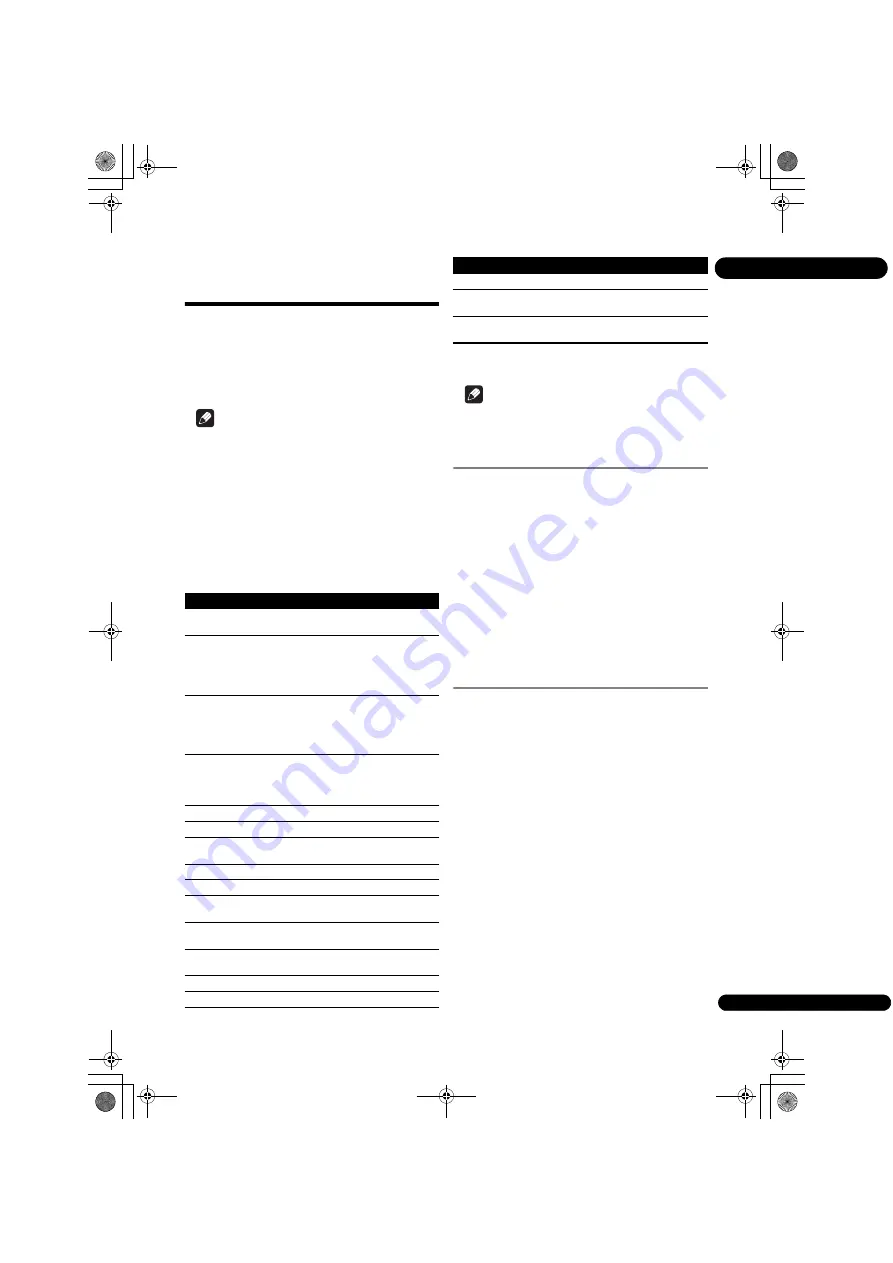
33
En
04
Using the FUNCTION
menu
Various functions can be called out according to the
player’s operating status.
1
Display the FUNCTION menu.
Press
FUNCTION
during playback.
2
Select and set the item.
Use
/
to select, then press
ENTER
.
Note
• Items that cannot be changed are displayed in gray.
The items that can be selected depend on the player’s
status.
To change the setting of the
selected item
Use
/
to change.
To close the FUNCTION menu
Press
FUNCTION
.
FUNCTION menu item list
* The items shown on the
FUNCTION
menu depend on
the type of the disc.
Note
• Selectable items depend on the type of disc.
Playing from a specific time
(Time Search)
1
Select Time.
Use
/
to select, then press
ENTER
.
2
Input the time.
Use the number buttons (0 to 9) to input the time.
• To play from 45 minutes, input
0
,
0
,
4
,
5
,
0
and
0
, then
press
ENTER
.
• To play from 1 hour 20 minutes, input
0
,
1
,
2
,
0
,
0
and
0
, then press
ENTER
.
• Press
CLEAR
to clear the values you have input.
3
Starting playback from the specified time.
Press
ENTER
.
Playing a specific title,
chapter or track (Search)
1
Select Title or Chapter (track/file).
Use
/
to select, then press
ENTER
.
2
Input the Title or Chapter (track/file) number.
Use the number buttons (0 to 9) or
/
to input the
number.
• To search for title 32, input
3
and
2
, then press
ENTER
.
• Press
CLEAR
to clear the values you have input.
3
Starting playback from the specified title, chapter
or track.
Press
ENTER
.
Item
Description
Video Adjust
Display the picture quality adjustment
screen (page 46).
Title
Display the title information for the
currently playing disc and total number
of titles on the disc. Also select the title
you want to play. (See the following
description.)
Chapter (track/file)
Display the information for the currently
playing chapter (track/file) and total
number of chapters in the disc. Also
select the chapter (track/file) you want to
play. (See the following description.)
Time
Display the elapsed or remaining time.
Also enter the time from which you want
to start playback. (See the following
description.)
Mode
Switch the play mode.
Audio
Switch the audio.
Angle
Switch the BD-ROM/DVD-Video disc’s
camera angle.
Subtitle
Switch the subtitle language.
Subtitle Style
Select the subtitle font type.
Second Video
Switch the BD-ROM’s secondary video
(Picture-in-Picture) (page 31).
Second Audio
Switch the BD-ROM’s secondary audio
(page 30).
Bitrate
Display the bitrate of the audio/video/
secondary video/secondary audio.
Still off
Switch off the BD-ROM’s still picture.
Search
Skip forward 30 seconds.
Replay
Skip backward 10 seconds.
Slide Show
Switch the playback speed while playing
the picture slide show.
Transition
Change the style of the slide show while
playing the picture slide show.
Item
Description
BDP-52FD_UCXCNSM_IBD_EN.book Page 33 Friday, September 30, 2011 9:59 AM
Summary of Contents for BDP-440
Page 65: ...65 En 08 BDP 52FD_UCXCNSM_IBD_EN book Page 65 Friday September 30 2011 9 59 AM ...
Page 133: ...69 Fr 08 BDP 52FD_UCXCNSM_IBD_FR book Page 69 Friday September 30 2011 11 15 AM ...
Page 134: ...08 70 Fr BDP 52FD_UCXCNSM_IBD_FR book Page 70 Friday September 30 2011 11 15 AM ...
Page 135: ...71 Fr 08 BDP 52FD_UCXCNSM_IBD_FR book Page 71 Friday September 30 2011 11 15 AM ...
Page 136: ...72 DPLX53 UC0B1 ...






























