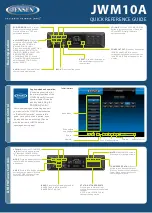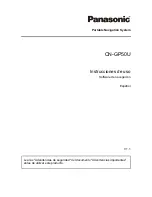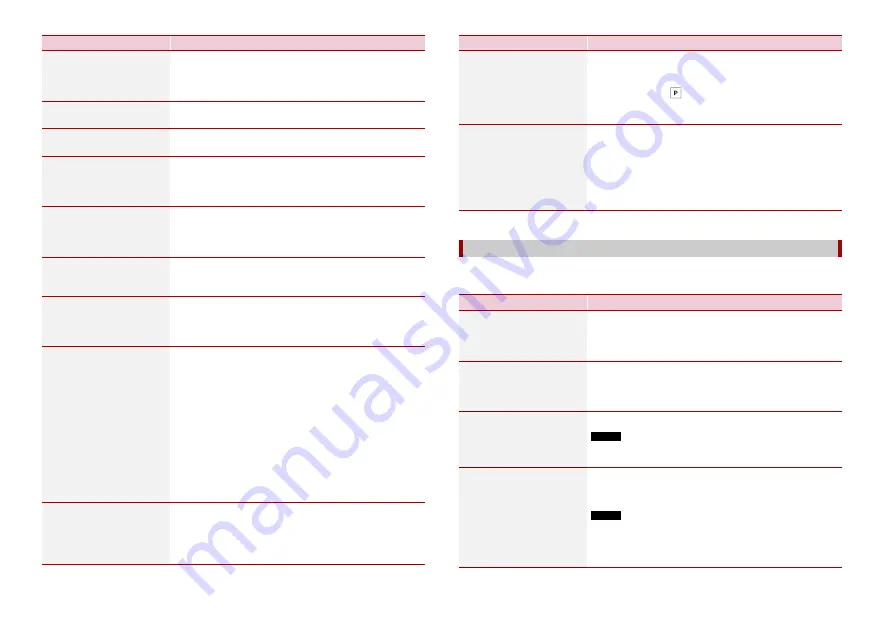
30
En
[Route Progress Bar]
Turns on or off the route progress bar to display the current
route as a straight line located on the right side of the map.
The arrow represents your current position and moves up
the line as you travel along the route.
[Offer Motorway Services]
Select whether to stop by a petrol station or a restaurant
during your journey (page 13).
[Services Displayed]
Select the service types displayed for the motorway exits or
service stations. Choose from the POI categories.
[Automatic Overview]
When selected, the map zooms out to show an overview of
the surrounding area if the next route event (manoeuvre) is
far. When you get close to the event, the map returns to the
normal map view.
[Signposts]
Whenever adequate information is available, lane
information similar to the real ones on road signs above
the road is displayed at the top of the map. You can turn
this feature on or off.
[Junction View]
If you are approaching a motorway exit or a complex
junction and the necessary information is available, the
map is replaced with a 3D view of the junction.
[Tunnel View]
When entering tunnels, the surface roads and buildings
can be distracting. This feature shows a generic picture of a
tunnel instead of the map. A top-down overview of the
tunnel and remaining distance are also displayed.
[Offer Congestion Detour
on Highways]
When you slow down while driving on a motorway due to
a traffic jam, this navigation system offers you a detour
using the next exit. The message shows you the distance to
the exit and the difference in the distance and estimated
time compared to the original route. You can choose from
one of the following options:
•
Touch [Dismiss] or just ignore the message if you want to
keep the original route.
•
Touch [Preview] to see an overview of the original route
and the detour to make the decision. You can accept the
detour as shown in the preview, or increase the
motorway segment bypassed before accepting.
•
Turn to the suggested new direction.
[Offer Real Time
Alternative Routes]
Alternative routes can be suggested when driving on
normal roads. This navigation system will select a different
turn in the upcoming junction and offer you a different
route for the next section of the route. You cannot,
however, modify the offered detour.
Menu Item
Description
* This function becomes effective only when the additional map data is installed (AVIC-Z730DAB).
Changes the voice guidance language, the application language, and measurement
units.
[Offer Parking Around
Destination]
Parking at the destination may not be easy to find in city
areas. As you approach the destination, this navigation
system can offer parking category places near your
destination. Touch
to open a top-down map with the
destination and the offered parking places. The route is
calculated by selecting one of the parking places.
[Offer Hints Upon Detour]
If you leave the recommended route and suddenly exit the
motorway, this navigation system offers different
alternatives near the exit like petrol stations or restaurants.
Also, if there are avoidable parts of the original route ahead
(like a tunnel, a toll road or a ferry), you will find them in the
list in case you want to bypass them with the help of this
navigation system.
[Regional]
Menu Item
Description
[Language]
Displays the current language of the user interface. By
touching the key, you can select a new language from the
list of available languages. This system will restart if you
change this setting.
[Voice Language]
Displays the current voice guidance profile. By touching
the key, you can select a new voice guidance language
from the list of available languages and speakers. Touch
any of these keys to hear a sample voice prompt.
[Units and Formats]
Set the various units to be used by this system.
NOTE
This system may not support all the listed units in some voice
guidance languages.
[Time Zone]
By default, the time zone is taken from the map
information and adjusted according to your current
location.
NOTE
If a setting other than [Automatic Time Zone] is selected, [Time
Zone] (the option to set the time difference manually) and
[Daylight Saving Time] (the option to turn on or off daylight saving
time) can also be set.
Menu Item
Description