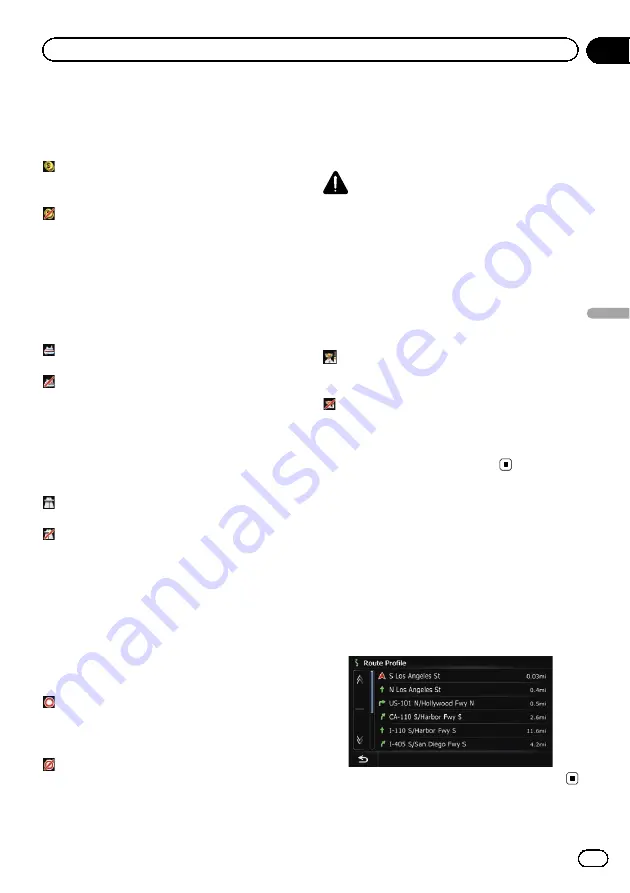
Avoid Toll Road
This setting controls whether toll roads (in-
cluding toll areas) should be taken into ac-
count.
Off
*:
Calculates a route that may include toll roads
(including toll areas).
On
:
Calculates a route that avoids toll roads (in-
cluding toll areas).
p
The system may calculate a route that in-
cludes toll roads even if
“
On
”
is selected.
Avoid Ferry
This setting controls whether ferry crossings
should be taken into account.
Off
*:
Calculates a route that may include ferries.
On
:
Calculates a route that avoids ferries.
p
The system may calculate a route that in-
cludes ferries even if
“
On
”
is selected.
Avoid Freeway
This setting controls whether freeways may be
included in the route calculation.
Off
*:
Calculates a route that may include freeways.
On
:
Calculates a route that avoids freeways.
p
The system may calculate a route that in-
cludes freeways even if
“
On
”
is selected.
Time restrictions
This setting controls whether streets or
bridges that have traffic restrictions during a
certain time should be taken into account.
p
If you want to set your route to avoid raised
draw bridges, select
“
On
”
.
On
*:
Calculates a route while avoiding streets or
bridges with traffic restrictions during a cer-
tain time.
Off
:
Calculates a route while ignoring traffic re-
strictions.
p
The system may calculate a route that in-
cludes streets or bridges that are subject to
traffic restrictions during a certain time
even if
“
On
”
is selected.
CAUTION
If the time difference is not set correctly, the navi-
gation system cannot consider traffic regulations
correctly. Set the time difference correctly (
=
Refer to
Learning Route
The system learns the travel history of your ve-
hicle for each road.
This setting controls whether or not the travel
history should be taken into account.
On
*:
Calculates a route with the travel history taken
into account.
Off
:
Calculates a route without the travel history
taken into account.
Clear
:
Clears the current travel history.
Checking the current itinerary
You can check the route details.
1
Display the
“
Route Overview
”
screen.
=
For details, refer to
2
Touch [Profile].
The
“
Route Profile
”
screen appears.
En
43
Chapter
08
Checking
and
modifying
the
curre
nt
route
Checking and modifying the current route
Summary of Contents for AVIC Z120BT
Page 21: ...En 21 Chapter 02 Basic operation Basic operation ...
Page 225: ...En 225 ...
Page 226: ...En 226 ...
Page 227: ...En 227 ...






























