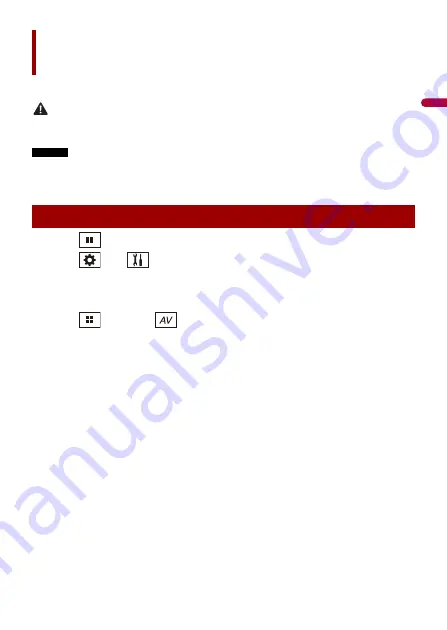
- 102 -
En
gl
ish
You can display the video image output by the device connected to video input.
CAUTION
For safety reasons, video images cannot be viewed while your vehicle is in motion. To view video
images, stop in a safe place and apply the handbrake.
NOTES
•
A Mini-jack AV cable (sold separately) is required for connection. For details, refer to the Installation
Manual.
•
You can set the screen size for the video image (page 126).
1
Touch .
2
Touch
then .
3
Touch [Input/Output Settings].
4
Confirm that [AUX Input] is turned on.
5
Touch
then
touch .
6
Touch [AUX].
The AUX screen appears.
AUX
Starting procedure
















































