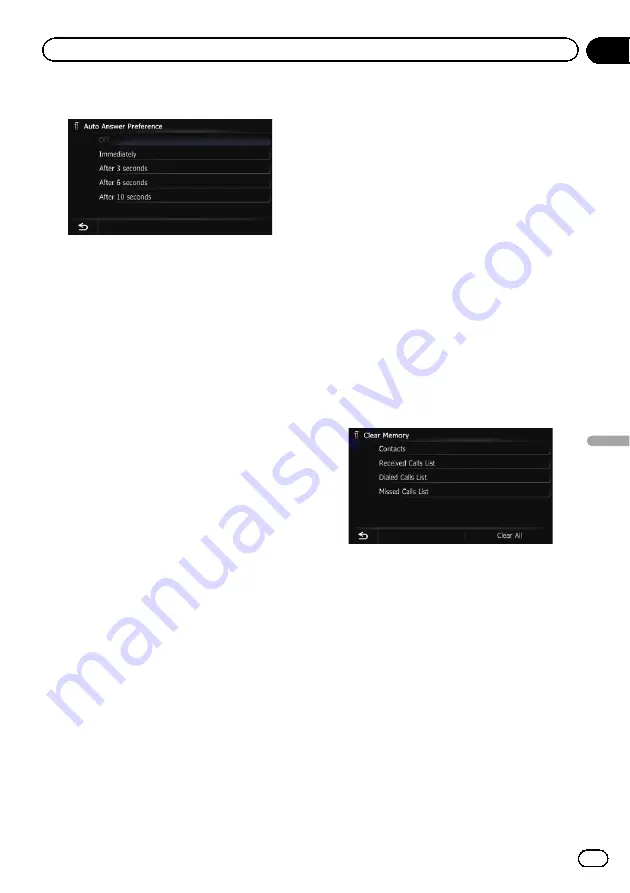
4
Touch the desired option.
On this screen, you can select the following
items:
!
Off
(default):
No automatic response. Respond manually.
!
Immediately
:
Answers immediately.
!
After 3 seconds
:
Answers after three seconds.
!
After 6 seconds
:
Answers after six seconds.
!
After 10 seconds
:
Answers after ten seconds.
Setting the automatic rejection
function
If this function is on, the navigation system
automatically rejects all incoming calls.
1
Display the
“
Settings Menu
”
screen.
=
For details of the operations, refer to
2
Touch [Bluetooth Settings].
The
“
Bluetooth Settings
”
screen appears.
3
Touch [Refuse All Calls].
Each touch of [
Refuse All Calls
] changes the
settings as follows:
!
Off
(default):
Accepts all incoming calls.
!
On
:
Rejects all incoming calls.
p
If both
“
Refuse All Calls
”
and
“
Auto An-
swer Preference
”
are activated,
“
Refuse
All Calls
”
takes priority and all incoming
calls are automatically rejected.
p
If
“
Refuse All Calls
”
is set to
“
On
”
, rejected
incoming calls will not be stored in the
missed call list.
Clearing memory
You can clear the memory of each item that
corresponds to the connected cellular phone:
phone book, dialed/received/missed call his-
tory list and preset dials.
1
Display the
“
Settings Menu
”
screen.
=
For details of the operations, refer to
2
Touch [Bluetooth Settings].
The
“
Bluetooth Settings
”
screen appears.
3
Touch [Clear Memory].
The
“
Clear Memory
”
screen appears.
4
Touch the desired option.
On this screen, you can select the following
items:
!
Contacts
:
Clears the registered phone book.
!
Received Calls List
:
Clears the received call history list.
!
Dialed Calls List
:
Clears the dialed call history list.
!
Missed Calls List
:
Clears the missed call history list.
#
If you touch [
Clear All
], all the data is cleared
that correspond to the connected cellular phone.
5
Touch [Yes].
Data on the selected item is cleared from this
navigation system
’
s memory.
#
If you do not want to clear the memory that
you have selected, touch [
No
].
En
71
Chapter
12
Using
hands-fr
ee
phoning
Using hands-free phoning
Summary of Contents for AVIC-X940BT
Page 13: ...En 13 Chapter 01 Introduction Introduction ...
Page 25: ...En 25 Chapter 02 Basic operation Basic operation ...
Page 237: ...En 237 ...
Page 238: ...En 238 ...
Page 239: ...En 239 ...






























