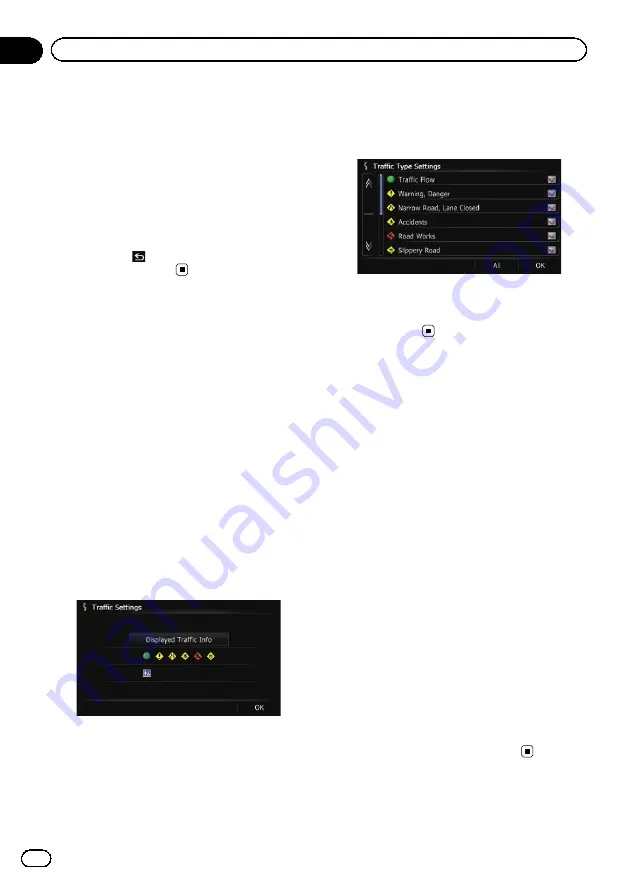
p
Notification icon shows the nearest traffic
information on the route. However, if you
touch [
Diversion
], the route is recalculated
by taking into account not only this infor-
mation, but also all traffic congestion infor-
mation on the route.
=
For details, refer to
#
If you touch [
List
], the
“
Traffic on Route
”
screen appears.
#
If you touch
, the message disappears and
the map screen returns.
Selecting traffic
information to display
There are different types of traffic information
that can be received via the RDS-TMC service,
and you can select which types will be incor-
porated and displayed on your navigation sys-
tem.
1
Display the
“
Destination Menu
”
screen.
=
For details of the operations, refer to
2
Touch [Traffic].
The
“
Traffic Menu
”
screen appears.
3
Touch [Traffic Settings].
The
“
Traffic Settings
”
screen appears.
4
Touch [Displayed Traffic Info].
The
“
Traffic Type Settings
”
screen appears.
5
Touch the traffic information item to
display.
A check mark appears next to the selected
traffic information.
#
If you touch [
All
], you can select all entries. If
you want to deselect all entries, touch [
None
].
6
Touch [OK].
The selected traffic information icon is added
to the screen.
7
Touch [OK].
Selecting preferred RDS-TMC
service provider manually
A default preferred TMC service provider for
each country has been set. The navigation sys-
tem tunes to the radio station with good recep-
tion among the preferred RDS-TMC service
providers. If you want to set another preferred
RDS-TMC service provider, you can manually
select one from available RDS-TMC service
providers.
1
Display the
“
Destination Menu
”
screen.
=
For details of the operations, refer to
2
Touch [Traffic].
The
“
Traffic Menu
”
screen appears.
3
Touch [TMC Provider Selection].
4
Touch the desired service provider on
the list.
After touching a service provider, the system
starts tuning to the selected RDS-TMC service
provider. When the tuning is successful, the
system returns to the map display.
En
58
Chapter
10
Using traffic information
Summary of Contents for AVIC-X940BT
Page 13: ...En 13 Chapter 01 Introduction Introduction ...
Page 25: ...En 25 Chapter 02 Basic operation Basic operation ...
Page 237: ...En 237 ...
Page 238: ...En 238 ...
Page 239: ...En 239 ...






























