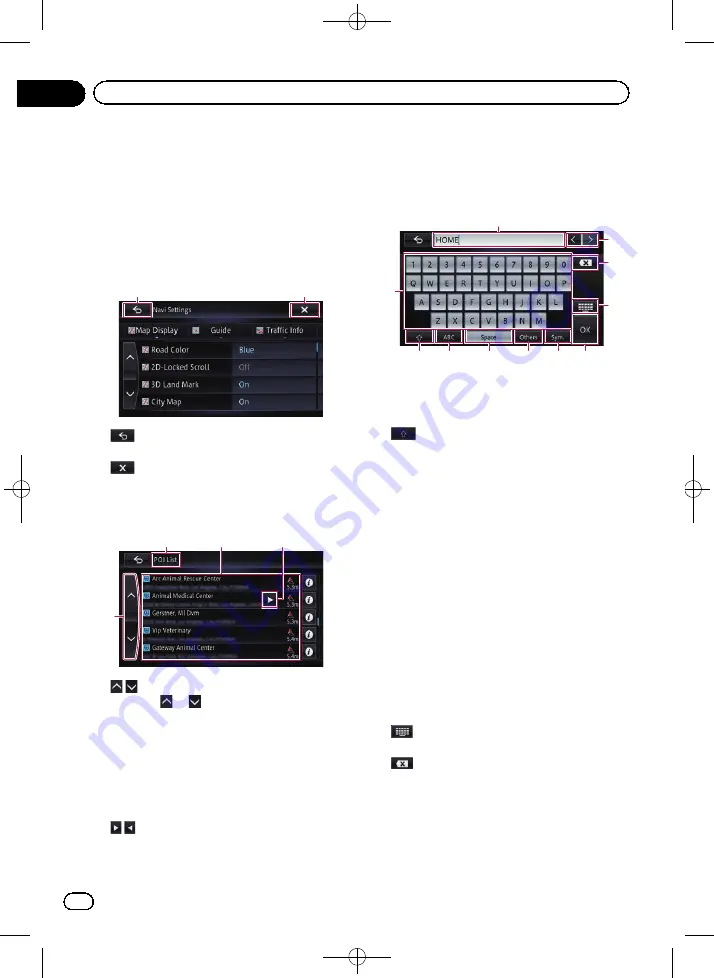
Black plate (26,1)
Using the touch panel
You can operate the product by touching the
marks and items (touch panel keys) displayed
on the screen directly with your fingers.
Using the common touch panel
keys
1
2
1
The previous screen returns.
2
The screen is closed.
Operating list screens (e.g. POI list)
1
2
3
4
1
Touching
or
on the scroll bar scrolls
through the list and allows you to view the re-
maining items.
2
Screen title
3
Listed items
Touching an item on the list allows you to nar-
row down the options and proceed to the next
operation.
4
If not all the characters can be displayed with-
in the displayed area, touching the key to the
right of the item allows you to see the remain-
ing characters.
Operating the on-screen keyboard
b
1
4
3
2
7
5
6
a
9
8
1
Keyboard
Touching the keys enters the characters in the
text box.
2
You can switch between capital and lower
case letters.
3
ABC
You can enter letters and numbers.
4
Space
You can leave spaces.
A space equivalent to the number of touches
is inserted.
5
Others
You can enter other characters of alphabet.
p
Even if you use any of
“
A
”
,
“
Ä
”
,
“
Å
”
,
“
Æ
”
,
the displayed result is the same.
6
Sym.
You can enter text with marks such as
“
&
”
,
“
+
”
, or numbers.
7
OK
Confirms the entry and allows you to proceed
to the next step.
8
Switches the on-screen keyboard layout.
9
Deletes the input text one letter at a time, be-
ginning at the end of the text. Continuing to
touch the key deletes all of the text.
<CRB4224-A>26
En
26
Chapter
02
Basic operation






























