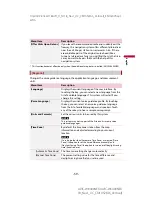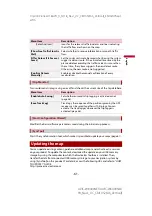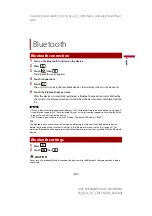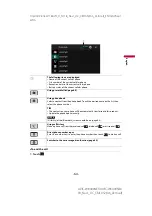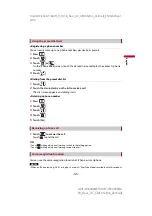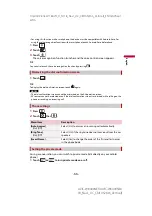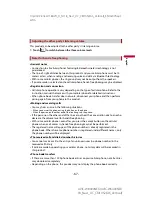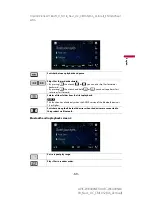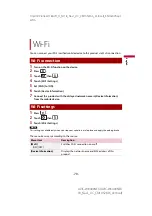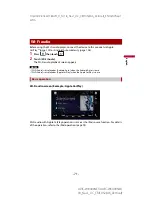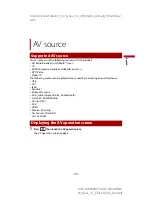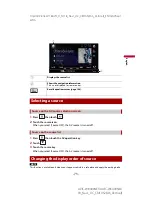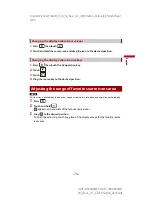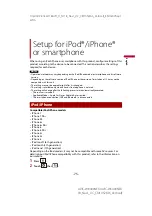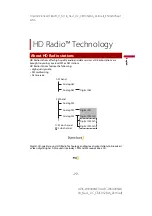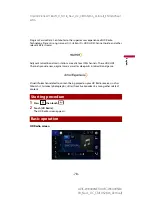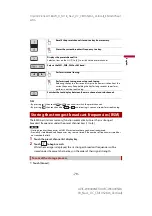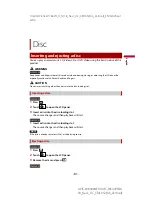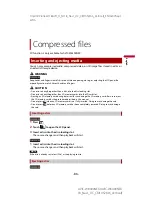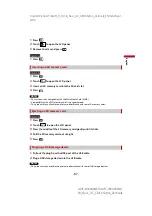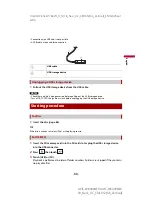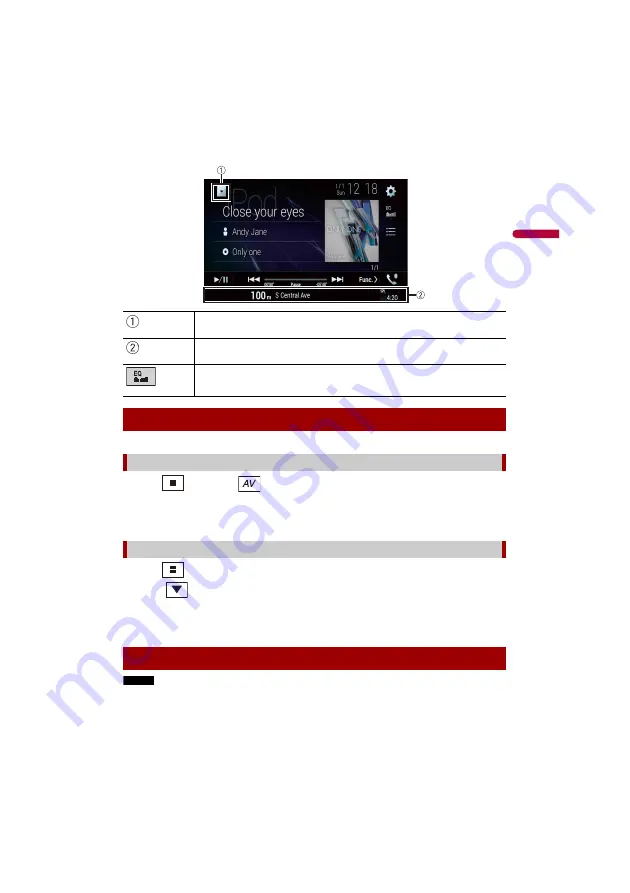
X:\print\Pioneer\18AVH_H_N\18_Navi_UC_CRI1052(A6_Vertical)_EN\020Chapt
er.fm
AVIC-W8400NEX/AVIC-W6400NEX
18_Navi_UC_CRI1052(A6_Vertical)
En
g
lis
h
- 73 -
1
Press
then touch
.
2
Touch the source icon.
When you select [Source OFF], the AV source is turned off.
1
Press
then touch the AV operation key.
2
Touch .
3
Touch the source key.
When you select [Source OFF], the AV source is turned off.
NOTE
This function is available only when you stop your vehicle in a safe place and apply the parking brake.
Displays the source list.
Shows the navigation information.
This is not displayed for some sources.
Recalls equalizer curves (page 144).
Selecting a source
Source on the AV source selection screen
Source on the source list
Changing the display order of source