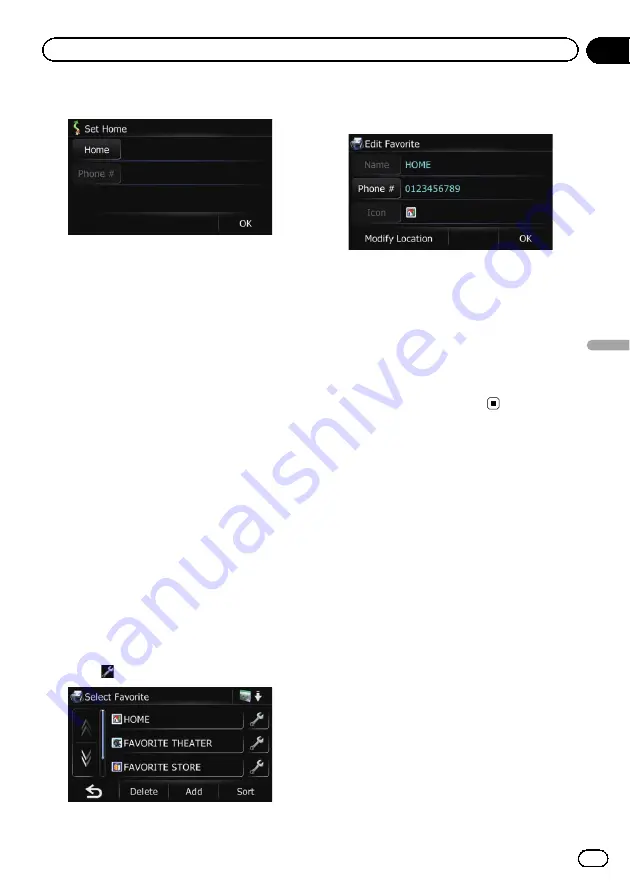
4
Touch [Home].
The
“
Select Search method
”
screen appears.
5
Search for a location.
After searching for a point, display it on a
map, then touch [
OK
].
The location is registered, and then the
“
Set
Home
”
screen appears.
=
For details, refer to
6
Touch [Phone #].
You can register your home phone number.
7
Touch [OK].
The registration is completed.
Editing your home
1
Touch [Home] on the map screen and
then touch [Navigation].
=
For details of the operations, refer to
2
Touch [Favorites].
The
“
Select Favorite
”
screen appears.
p
Home location is displayed on the top of
the list.
3
Touch
next to the home location.
The
“
Edit Favorite
”
screen appears.
4
Touch the item that you want to
change the setting.
#
Touch [
Phone #
].
You can edit the registered phone number.
#
Touch [
Modify Location
].
You can change the registered location by scrol-
ling the map.
p
For home information, [
Name
] and [
Icon
]
are not editable.
5
Touch [OK].
The registration is completed.
Deleting the entry from the
“
History
”
list
Items in
“
History
”
can be deleted. All entries
in
“
History
”
can be deleted at once.
1
Touch [Home] on the map screen and
then touch [Navigation].
=
For details of the operations, refer to
2
Touch [History].
The
“
Destination History
”
screen appears.
3
Touch [Delete].
The
“
Delete from History
”
screen appears.
En
41
Chapter
09
Registering
and
editing
locations
Registering and editing locations
Summary of Contents for AVIC-U220
Page 61: ...En 61 Chapter 13 Other functions Other functions ...
Page 74: ...En 74 ...
Page 75: ...En 75 ...






























