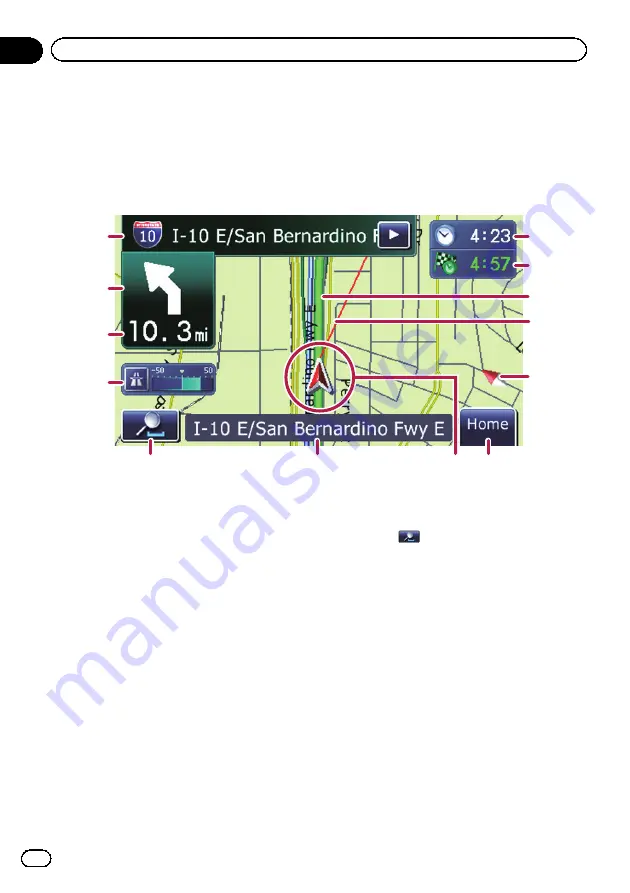
Most of the information provided by your navigation system can be seen on the map. You need to be-
come familiar with how information appears on the map.
How to read the map screen
This example shows an example of a 2D map screen.
1
2
3
4
5
7
6
8
9
a
b
c
d
p
Information with an asterisk (*) appears
only when the route is set.
p
Depending on the conditions and settings,
some items may not be displayed.
1
Name of the street to be used (or next gui-
dance point)*
Touching this item enables you to hear the
next guidance again.
2
Next direction of travel*
When you approach a guidance point, this ap-
pears in green. Touching this item enables
you to hear the next guidance again.
3
Distance to the guidance point*
Shows the distance to the next guidance
point.
4
Eco-Meter
Displays a graph comparing the past average
fuel mileage and the average fuel mileage
since the navigation system was last started.
Touching this item displays the
“
Eco Graph
”
screen.
=
For details, refer to
5
Map control
Touching
displays touch panel keys for
changing the map scale and the map orienta-
tion.
6
Street name (or city name) that your vehi-
cle is traveling along
=
For details, refer to
7
Current position
Indicates the current location of your vehicle.
The apex of the triangular mark indicates your
orientation and the display moves automati-
cally as you drive.
p
The apex of the triangular mark is the
proper current position.
8
Home
key
Touch [
Home
] on the map screen to display
the
“
Top Menu
”
screen.
=
For details of the operations, refer to
En
16
Chapter
04
How to use the map
Summary of Contents for AVIC-U220
Page 61: ...En 61 Chapter 13 Other functions Other functions ...
Page 74: ...En 74 ...
Page 75: ...En 75 ...
















































