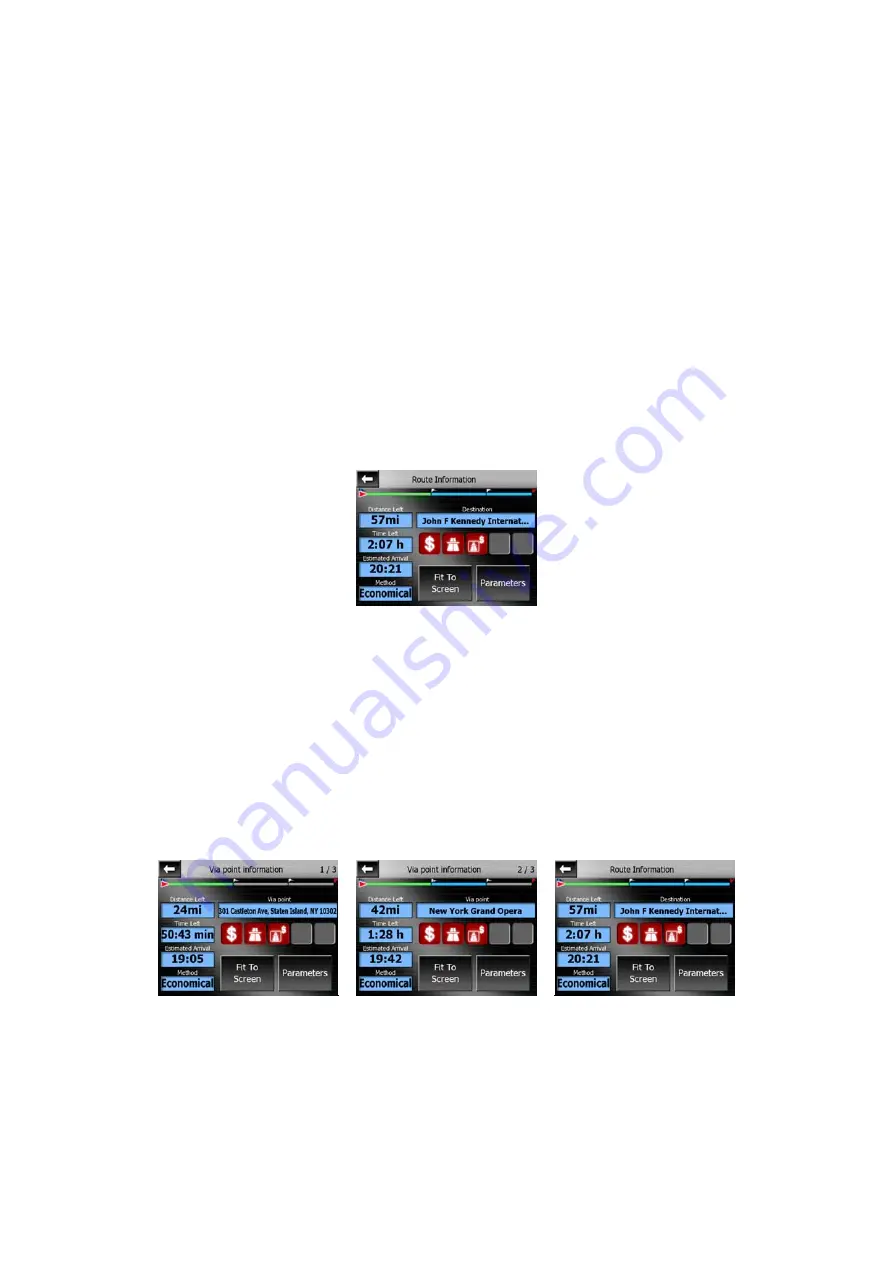
This field is displayed only when routing to a destination.
4.3.19
Mode button (No. 21)
This button is available on the Map screen only. Tap it to return to the Cockpit
screen.
4.4 Route Information screen
The Route Information screen has all the data and some of the functions you need
while you navigate. Some additional functions can be found in the Route menu
(Page
). Without an active route one of the buttons is inactive and route data
cannot be displayed.
45
4.4.1 Route data displayed (for destination and via points)
In the top section of the screen you see information about the current route. These
fields are continuously updated while you keep this screen open.
When you open the screen, all fields contain information on reaching your final
destination. Tap any of the fields to see data on the via points starting from the first
one through the final destination again.
4.4.1.1 Route line
The upper part of this screen shows your planned route as a horizontal line. Its
leftmost point is the start of the route, the rightmost one is the final destination, and
you can see your via point flags along the line, spaced in proportion to their distance.
34






























