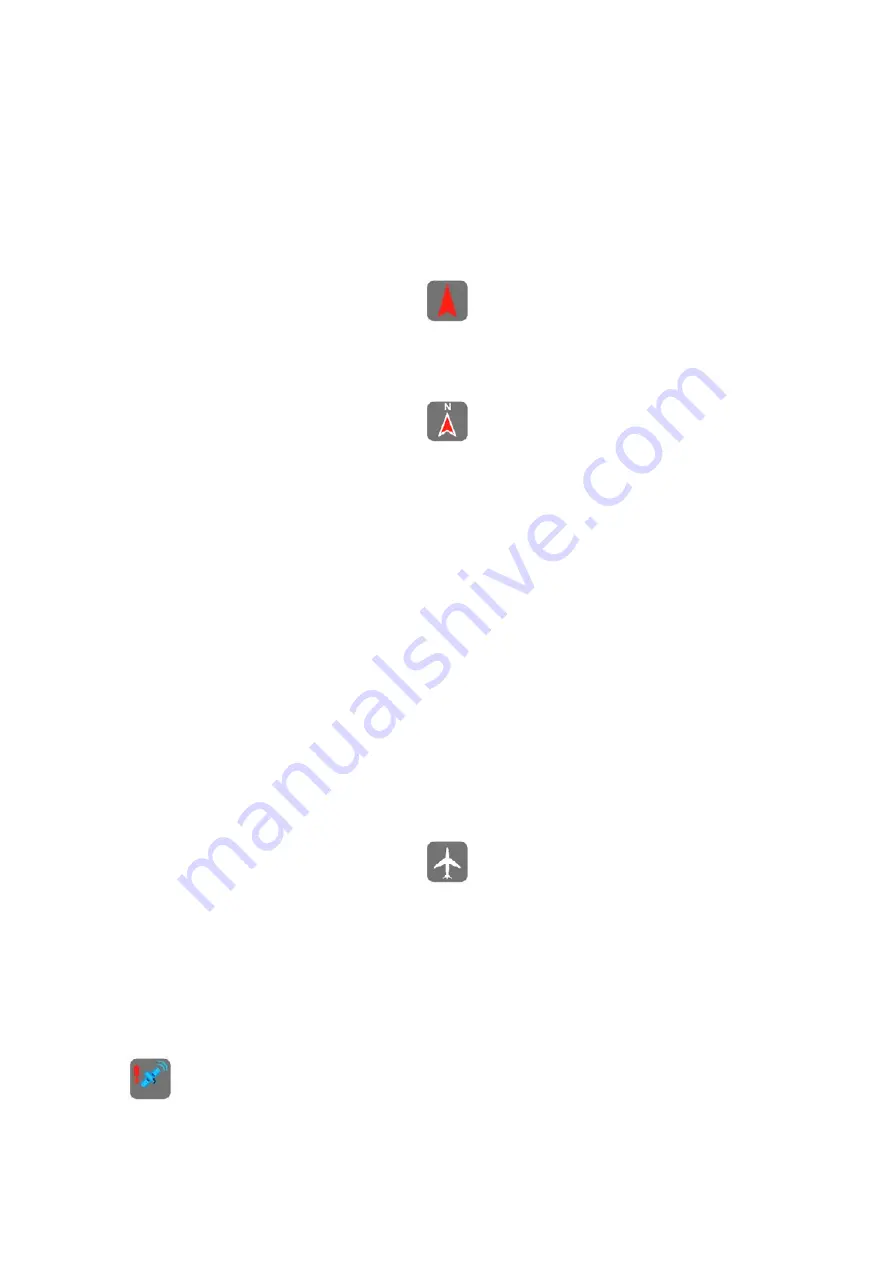
4.3.8 Map orientation and Overview (No. 10)
You can view the map screens in three different presentation modes. This switch will
cycle through them in the following order.
The usual map orientation for navigation is Track-up. It means AVIC-S2 rotates the
map during navigation to always face the direction of your travel. In this mode an
arrow (compass) points towards North.
Tap this icon to switch to North-up mode. Now the map is fixed to keep facing North.
The icon changes to show the new rotation mode.
Tap the icon again to enter Overview mode. This mode looks similar to the North-up
mode with one difference: the zoom level in this mode has a fixed default to give you
a better look of where you are on the map. You can change the zoom level at any
time, this will not cause the Back button to appear, but when entering Overview
mode later, the default zoom level will be restored.
The arrow representing your position will be fixed in the middle of the screen. When
you move the map in Overview mode, the Back button will appear, and when
pushed, it will move the map to have your current position in the middle of the map
again.
You cannot rotate the map in Overview mode. This mode is strictly north-up.
You can set up AVIC-S2 so that it will switch to Overview mode during navigation
when the next turn is far away. You can specify this distance and the fixed zoom
level of Overview in Advanced settings (Page 59).
An airplane icon indicates Overview mode.
Tap the icon again to return to Track-up (automatic rotation) mode.
4.3.9 GPS position quality (No. 11)
Similarly to the icon found on the GPS Data screen (Page 23), the map screens also
inform you about the GPS signal:
•
The blue satellite with the red exclamation mark shows there is no
connection with the GPS receiver. GPS navigation is not possible. This icon
should not appear if the unit is functioning properly.
29






























