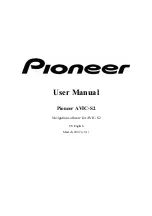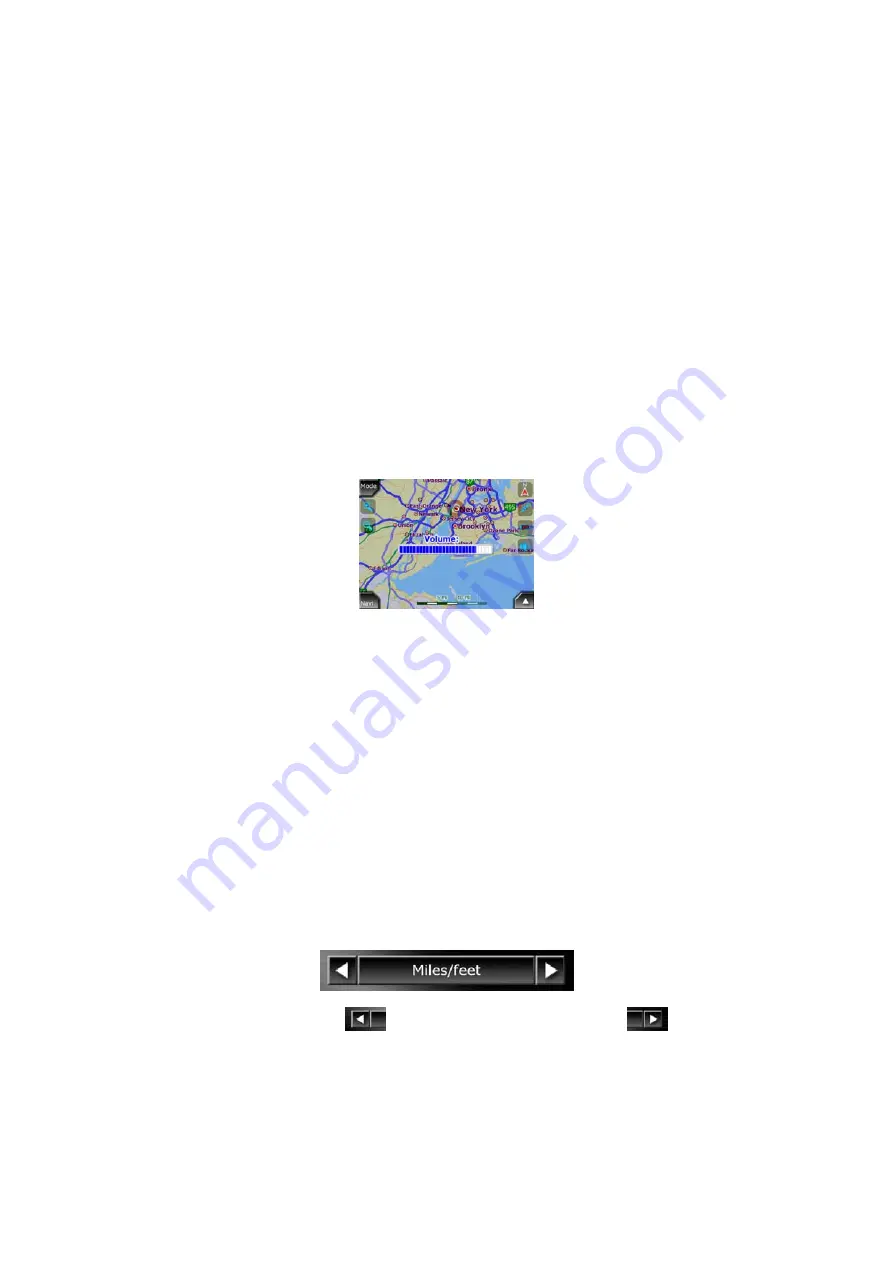
3.1.3 Map button
To give easy access to the most important data screens during navigation, a
hardware button is reserved for toggling between the Route Information screen and
the Detailed Instructions page of the Itinerary . Alternatively, these screens can be
accessed from the Route menu by the Info (Page 49) and Itinerary (Page 46) buttons
respectively.
As a secondary function press and hold this button for 3 seconds to toggle between
the Cockpit and the Map screens (Page 24).
3.1.4 Volume setting scroll wheel
As in other applications of your AVIC-S2, this scroll wheel will adjust the master
volume of AVIC-S2. Turn this wheel to make navigation and key sounds louder or to
turn them down. When you use this control, the new master volume level will be
displayed in the center of the screen for a few seconds.
3.2 Screen buttons and controls
The primary input for the AVIC-S2 is the touch screen. If you continue to read this
manual, you will realize that most parts of the screen are not only used to display
information but also to initiate functions by tapping. Below you will find a list of the
most frequently used controls in the program.
3.2.1 List selectors
Some of the settings can be chosen from a short list of possible values. The current
value is shown in a horizontal strip with arrows at both ends.
The arrows are buttons. Tap
to move left in the list or tap
to move right.
You do not need to confirm your selection. As soon as you leave the screen, the
selected value becomes effective.
11