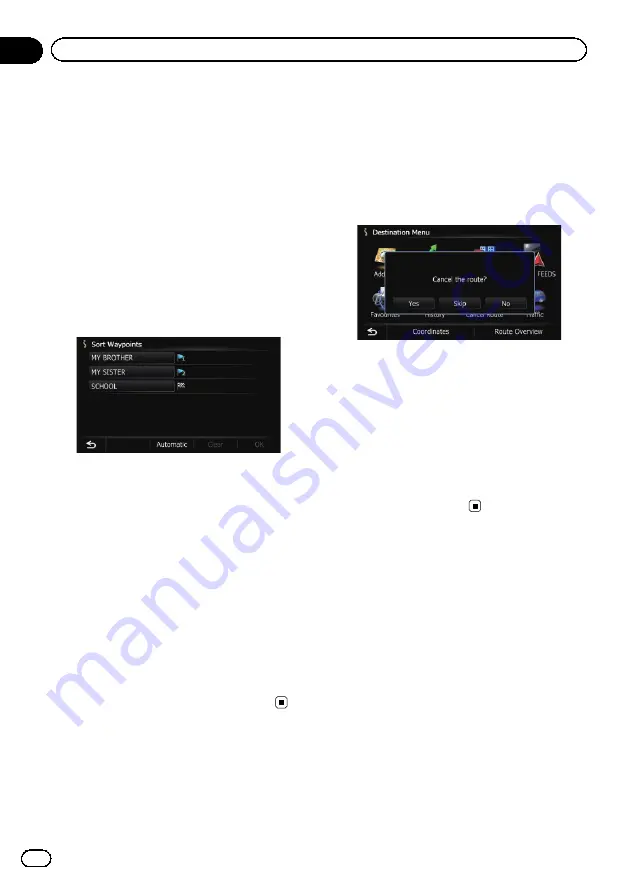
Sorting waypoints
You can sort waypoints and recalculate the
route.
p
You cannot sort waypoints that you have al-
ready passed.
1
Display the
“
Route Overview
”
screen.
=
For details, refer to
2
Touch [Waypoints].
The
“
Waypoints List
”
screen appears.
3
Touch [Sort].
The
“
Sort Waypoints
”
screen appears.
4
Touch the waypoint or destination.
Put them in the desired order.
#
If you touch [
Automatic
], the destination and
waypoints are sorted in the order of a nearest
waypoint from the current location in the direct
aerial path.
#
If you touch [
Clear
], waypoint sort is can-
celled.
5
Touch [OK].
The
“
Waypoints List
”
screen appears.
6
Touch [OK] on the
“
Waypoints List
”
screen.
The route is recalculated, and the Route con-
firmation screen appears.
7
Touch [OK].
The map of the current position appears.
Cancelling the route guidance
If you no longer need to travel to your destina-
tion, follow the steps below to cancel the route
guidance.
1
Display the
“
Destination Menu
”
screen.
=
For details of the operations, refer to
2
Touch [Cancel Route].
A message confirming the cancellation of the
current route appears.
3
Touch [Yes].
The current route is deleted, and a map of
your surroundings reappears.
#
If you touch [
Skip
], the next waypoint is
skipped and a new route is calculated. All other
waypoints remain.
When the route calculation is completed, Route
confirmation screen appears.
p
[
Skip
] is available only when a waypoint is
set.
#
If you touch [
No
], the previous screen returns
without deleting the route.
Engb
42
Chapter
08
Checking and modifying the current route
















































