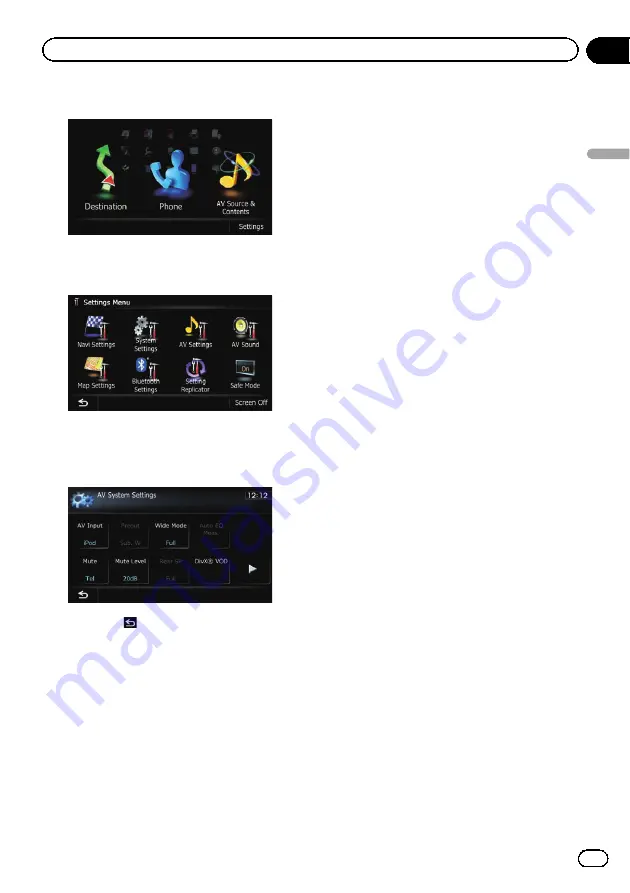
2
Touch [Settings].
The
“
Settings Menu
”
screen appears.
3
Touch [AV Settings].
The
“
AV System Settings
”
menu appears.
4
Touch the item that you want to
change the setting.
#
If you touch
, the previous screen returns.
Setting video input (
AV
)
You can switch this setting according to the
connected component.
p
This setting applies to mini-jack input.
1
Display the
“
AV System Settings
”
screen.
=
For details, refer to
2
Touch [AV Input].
Each touch of [
AV Input
] changes the setting
as follows:
!
iPod
: iPod connected with the USB Interface
cable for iPod (CD-IU51V) (sold separately)
!
Video
: External video component
!
Off
: No video component is connected.
p
Use
“
AV Input
”
when connecting CD-RM10
(sold separately) through the external video
component.
Changing the wide screen mode
p
You can only adjust
“
Wide Mode
”
when se-
lecting an AV source with video.
1
Display the
“
AV System Settings
”
screen.
=
For details, refer to
2
Touch [Wide Mode].
Each touch of [
Wide Mode
] changes the set-
ting as follows:
!
Full
(full)
A 4:3 picture is enlarged in the horizontal
direction only, enabling you to enjoy a 4:3
TV picture (normal picture) without any
omissions.
!
Cinema
(cinema)
A picture is enlarged by the same propor-
tion as
“
Full
”
or
“
Zoom
”
in the horizontal di-
rection and by an intermediate proportion
between
“
Full
”
and
“
Zoom
”
in the vertical
direction; ideal for a cinema-sized picture
(wide screen picture) where captions lie
outside the frame.
!
Zoom
(zoom)
A 4:3 picture is enlarged in the same pro-
portion both vertically and horizontally;
ideal for a cinema-sized picture (wide
screen picture).
!
Normal
(normal)
A 4:3 picture is displayed normally, giving
you no sense of disparity since its propor-
tions are the same as that of the normal
picture.
Engb
153
Chapter
27
Customising
pr
eferences
Customising preferences






























