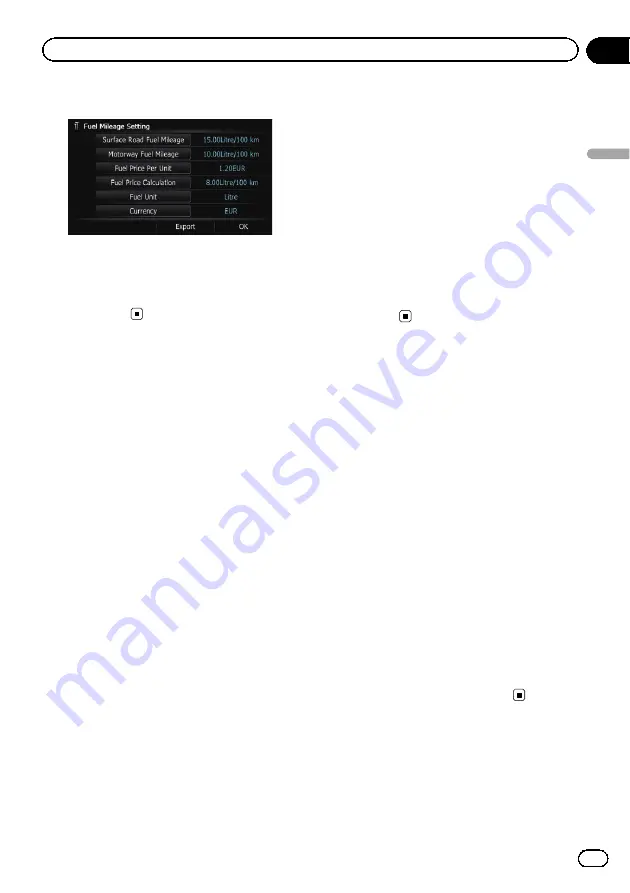
4
Touch [Export].
After a message confirming whether to export
the data appeared, exporting the data to the
SD memory card starts.
The
“
Fuel Mileage Setting
”
screen appears
when it is done.
Recording your travel history
Activating the track logger enables you to re-
cord your driving history (called
“
track log
”
below). You can review the travel history later.
p
If an SD memory card is inserted into the
SD card slot, the track logs will be stored in
the SD memory card.
1
Insert an SD memory card into the SD
card slot.
=
For details of the operation, refer to
ing and ejecting an SD memory card
2
Display the
“
Navi Settings
”
screen.
=
For details, refer to
3
Touch [Drive Log Settings].
The
“
Drive Log Settings
”
screen appears.
4
Touch [Drive Log Settings].
Each time you touch the key changes the set-
ting.
!
Off
(default):
You cannot export your track log to the SD
memory card.
!
On
:
You can store your track log to the SD mem-
ory card.
p
While the setting is
“
On
”
, the navigation
system continues to store the track logs in
the inserted SD memory card.
5
Touch [Type].
Each time you touch the key changes the set-
ting.
!
Private
(default):
Changes the track log attribute to
“
Private
”
.
!
Business
:
Changes the track log attribute to
“
Busi-
ness
”
.
!
Other
:
Changes the track log attribute to
“
Other
”
.
Using the demonstration
guidance
This is a demonstration function for retail
stores. After a route is set, touching this key
starts the simulation of route guidance.
1
Display the
“
Navi Settings
”
screen.
=
For details, refer to
2
Touch [Demo Mode].
Each time you touch the key changes the set-
ting.
!
Off
(default):
The demonstration guidance is set off.
!
On
:
Repeats the demonstration guidance.
3
Display the map screen.
The demonstration guidance will begin.
=
For details of the operations, refer to
Engb
135
Chapter
27
Customising
pr
eferences
Customising preferences
















































