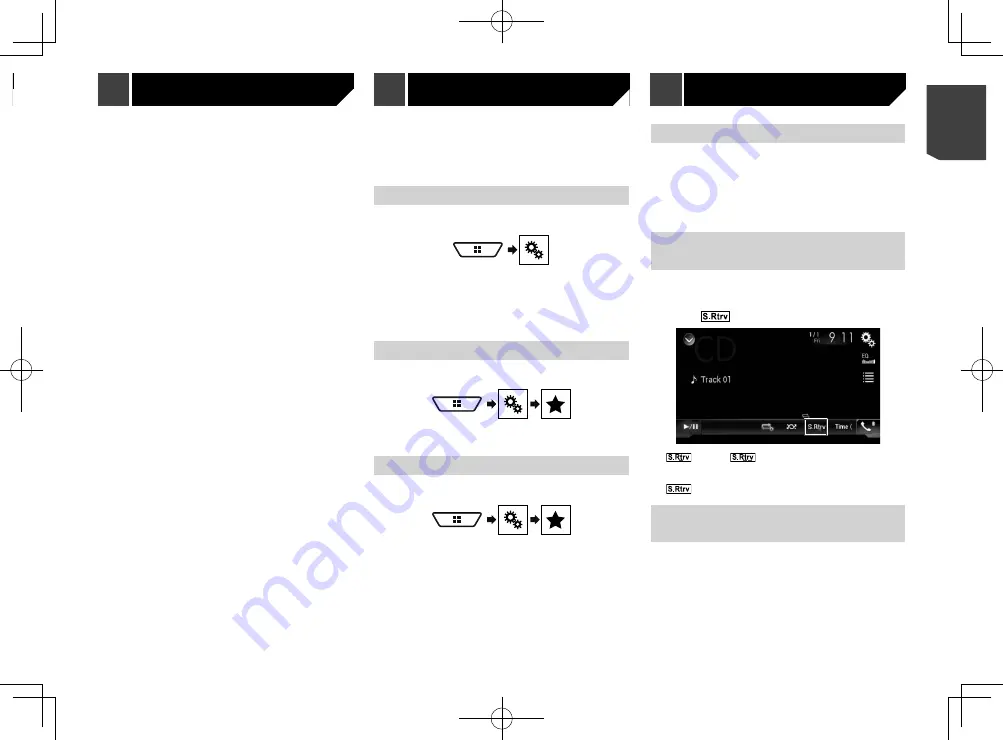
63
p
This function is available when “
Source OFF
” is selected on
the AV source, and a source for the rear display other than
“
Disc
”, “
USB1
”, “
USB2
”, and “
SD
” is selected.
1 Display the “
DVD/DivX Setup
” screen.
Refer to
Displaying the “
DVD/DivX Setup
” screen
on page
2 Touch [
Video Output Format
] to switch “
PAL
”
or “
NTSC
”.
Registering your favourite menu items in shortcuts allows you to
quickly jump to the registered menu screen by a simple touch on
the “
Favorites
” screen.
p
Up to 12 menu items can be registered in the favourite
menu.
Creating a shortcut
1 Display the setting menu screen.
2 Touch the star icon of the menu item.
The star icon for the selected menu is filled in.
To cancel the registration, touch the star icon in
the menu column again.
Selecting a shortcut
1 Display the “
Favorites
” screen.
2 Touch the menu item.
Removing a shortcut
1 Display the “
Favorites
” screen.
2 Touch the favourite menu column.
The selected menu item is removed from the “
Favorites
” screen.
You can also remove a shortcut by touching the
registered menu column.
Setting the time and date
1 Touch the current time on the screen.
2 Touch one of the items to adjust.
p
You can change the time display format to “
12hour
” (default)
or “
24hour
”.
p
You can change the order of date display format: Day-month,
Month-day.
Setting the “Sound Retriever”
function
The “
Sound Retriever
” function automatically enhances com-
pressed audio and restores rich sound.
The default setting is “Mode1”.
1 Touch
to switch the settings.
(Mode1),
(Mode2): Activates the “
Sound
Retriever
” function.
p
Mode2 has a stronger effect than Mode1.
(Off): Deactivates the “
Sound Retriever
” function.
Changing the wide screen
mode
The default setting is “
Full
”, and for JPEG images is “
Normal
”.
p
JPEG can be set to either “
Normal
” or “
Trimming
” in wide
screen mode.
p
This setting is available only when you stop your vehicle in a
safe place and apply the handbrake.
Favourite menu
Other functions
p
Make a note of the code as you will need it when you deregis-
ter from a DivX VOD provider.
Automatic playback of DVDs
When a DVD disc with a DVD menu is inserted, this product will
cancel the menu automatically and start playback from the first
chapter of the first title.
The default setting is “
Off
”.
p
Some DVDs may not operate properly. If this function is not
fully operable, turn this function off and start playback.
1 Display the “
DVD/DivX Setup
” screen
Refer to
Displaying the “
DVD/DivX Setup
” screen
on page
2 Touch [
DVD Auto Play
] to switch “
On
” or “
Off
”.
Setting the video signal for the
rear view camera
When you connect a rear view camera to this product, select the
suitable video signal setting.
The default setting is “
Auto
”.
p
You can operate this function only for the video signal input
into the AV input.
1 Display the “
Video Setup
” screen.
2 Touch [
Video Signal Setting
].
3 Touch [
Camera
].
4 Touch the item.
The following items are available:
Auto
,
PAL
,
NTSC
,
PAL-M
,
PAL-N
,
SECAM
.
Setting the video output
format
You can switch the video output format of the rear display
between PAL and NTSC.
The default setting is “
PAL
”.
p
The video output format setting has no effect on “
AUX
”,
“
AV
”, and “
iPod
” sources (when the control mode is set to
iPod).
63
< CRB4783-A >
Video settings
Video settings
Favourite menu
Other functions






























