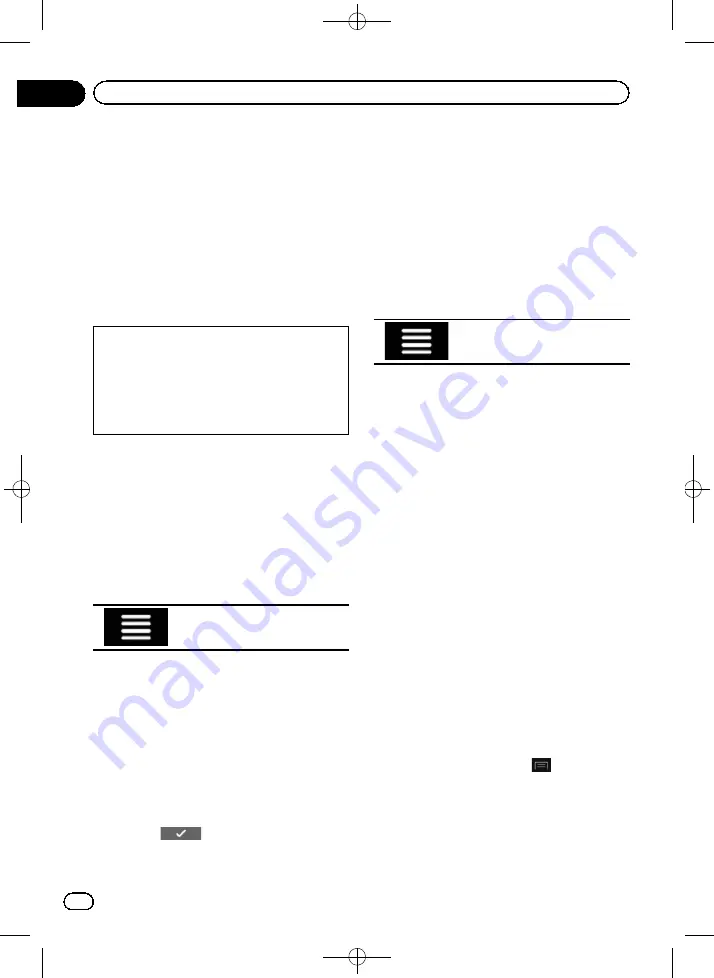
Black plate (56,1)
Calculating the fuel
consumption
The fuel consumption monitor helps you keep
track of the fuel consumption of your car even
if you do not use the navigation system for all
your journeys. Set the initial odometer value
and then record the distance driven and the
amount of fuel whenever you fill up your car.
You can also set reminders for regular car
maintenance.
These calculations are based only on the infor-
mation that you provide and not on any data
from the vehicle. The fuel mileage displayed is
only a reference value, and does not guarantee
that the fuel mileage displayed can be ob-
tained.
Setting the initial odometer value
Before you use the fuel consumption feature,
enter the initial odometer value from which
you want to start measuring the mileage.
1
Press the MAP button.
The Map screen appears.
2
Touch the following key.
Displays the navigation menu on
the Map screen.
3
Touch [Useful Information].
The
“
Useful Information
”
screen appears.
4
Touch [Fuel Consumption].
The
“
Fuel Consumption
”
screen appears.
5
Touch [Initial Milometer Value].
The
“
Set Initial Milometer Value
”
screen ap-
pears.
6
Enter the initial odometer value and
then touch
.
The initial odometer value has been set.
Entering the fuel consumption
information
To calculate the fuel consumption for the dis-
tance you have travelled, enter the distance
driven and the amount of fuel whenever you
fill up your car.
1
Press the MAP button.
The Map screen appears.
2
Touch the following key.
Displays the navigation menu on
the Map screen.
3
Touch [Useful Information].
The
“
Useful Information
”
screen appears.
4
Touch [Fuel Consumption].
The
“
Fuel Consumption
”
screen appears.
5
Touch [Add].
The
“
Add Consumption Entry
”
screen ap-
pears.
6
Touch [Current Milometer Value] and
then enter the current odometer value.
7
Touch [Fuel Amount] to enter the
amount of fuel pumped this time.
8
Touch [Fuel Price / Unit] to enter the
fuel unit price this time.
9
Touch [Add].
The
“
View Consumption Entry
”
screen ap-
pears.
10 Touch [Done].
The entry is created and the fuel consumption
is displayed.
p
To delete an entry, touch
to display the
shortcut for deletion.
<CRB4523-A>56
Engb
56
Chapter
08
Checking useful information about your trip






























