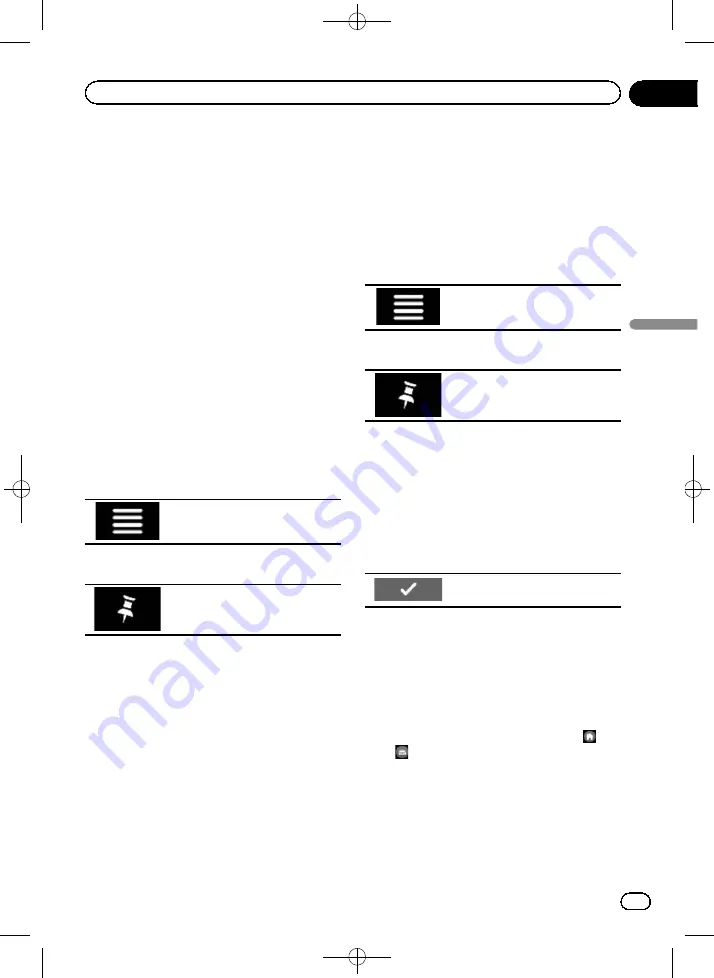
Black plate (49,1)
Storing a location in
“
Saved Location
”
Storing your favourite locations in
“
Saved Lo-
cation
”
allows you to save the time and effort
used on re-entering this information.
“
Saved Location
”
can include your home lo-
cation, workplace, and places you have al-
ready registered.
Storing your home and your
workplace location
You can store one home location and one
workplace location. You can change the stored
information later. Also, routes to stored loca-
tions can be calculated easily by touching the
corresponding key.
1
Press the MAP button.
The Map screen appears.
2
Touch the following key.
Displays the navigation menu on
the Map screen.
3
Touch the following key.
Displays the
“
Saved Location
”
screen.
4
Touch [Home] or [Work] and then touch
[OK].
p
When you have already stored your home or
workplace, touch [
Home
] or [
Work
] to
show the location on the
“
Map Location
”
screen.
5
Search for a location.
=
For details, refer to Chapter 5.
6
Touch [Save Location].
The cursor position has been stored.
Storing your favourite locations
You can store a frequently visited location
(such as a relative
’
s home) to allow easy rout-
ing.
1
Press the MAP button.
The Map screen appears.
2
Touch the following key.
Displays the navigation menu on
the Map screen.
3
Touch the following key.
Displays the
“
Saved Location
”
screen.
4
Touch [Add Location].
5
Search for a location.
=
For details, refer to Chapter 5.
6
Touch [Save Location].
7
Enter the name if needed and then
touch the following key.
Saves the location as a new loca-
tion under
“
Saved Location
”
.
The cursor position has been stored.
p
You can also store the location without
using the
“
Saved Location
”
screen. When
the
“
Map Location
”
screen is displayed
after searching for the location or after
scrolling the map, open the shortcuts and
then touch [
Save Location
].
p
In the on-screen keyboard, touching
or
enables you to store the location as your
home or workplace location.
Editing stored locations
Stored locations can be edited later.
<CRB4523-A>49
Engb
49
Chapter
07
Registering
and
editing
locations
and
routes
Registering and editing locations and routes
















































