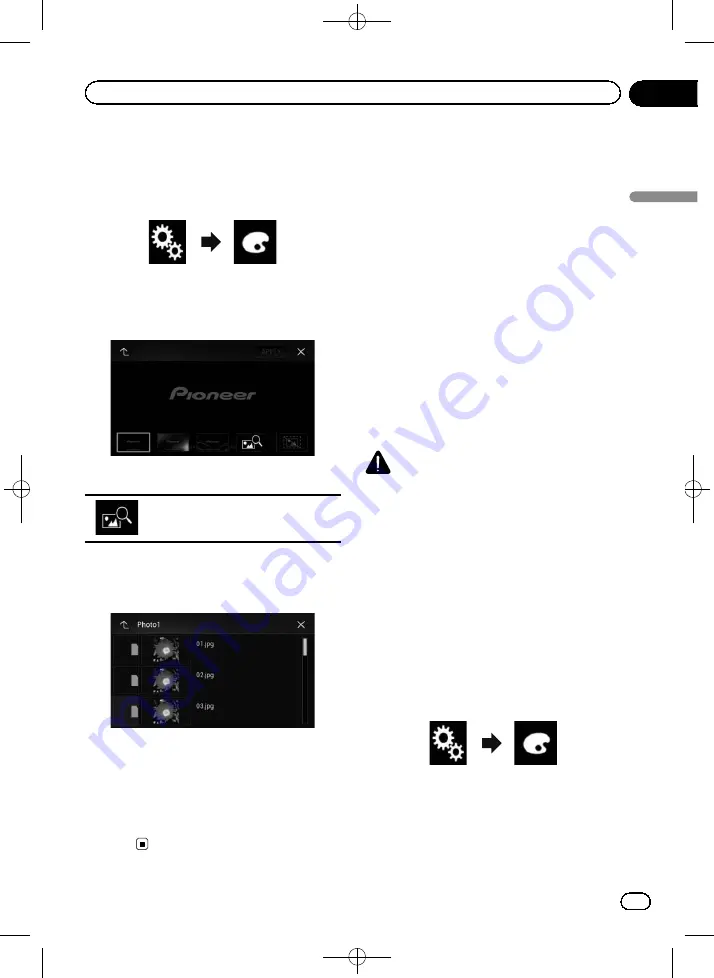
Black plate (169,1)
1
Press the HOME button to display the
Top menu screen.
2
Touch the following keys in the follow-
ing order.
The
“
Theme
”
screen appears.
3
Touch [Splash Screen].
The following screen appears.
4
Touch the following key.
Displays the list of the splash screens
stored on the external storage device
(USB, SD).
5
Touch the desired external storage de-
vice (USB, SD).
The following screen appears.
6
Touch the image to use as the splash
screen from the list.
The image is set as the splash screen.
p
You can delete the imported image and re-
store the setting on the splash screen to the
default by touching and holding the custom
key.
Replicating the settings
Exporting
“
Theme
”
settings
You can export settings you have made on the
“
Theme
”
screen to an external storage device
(USB, SD). These settings can be exported se-
parately.
p
This setting is available only when you stop
your vehicle in a safe place and apply the
handbrake.
p
If multiple external storage devices are con-
nected to this product, the order of priority
for the targets that the
“
Theme
”
settings
are exported to is as follows:
1
SD memory card (for AVIC-F70BT)
2
USB storage device that is connected to
USB port 1
3
USB storage device that is connected to
USB port 2
CAUTION
Do not turn off the engine while exporting the set-
tings.
1
Insert the SD memory card into the SD
card slot or plug the USB storage device
into the USB connector.
=
For details, refer to
=
For details, refer to
2
Press the HOME button to display the
Top menu screen.
3
Touch the following keys in the follow-
ing order.
The
“
Theme
”
screen appears.
4
Touch [Export].
The
“
Settings Export
”
screen appears.
<CRB4523-A>169
Engb
169
Chapter
27
Theme
menu
Theme menu
















































