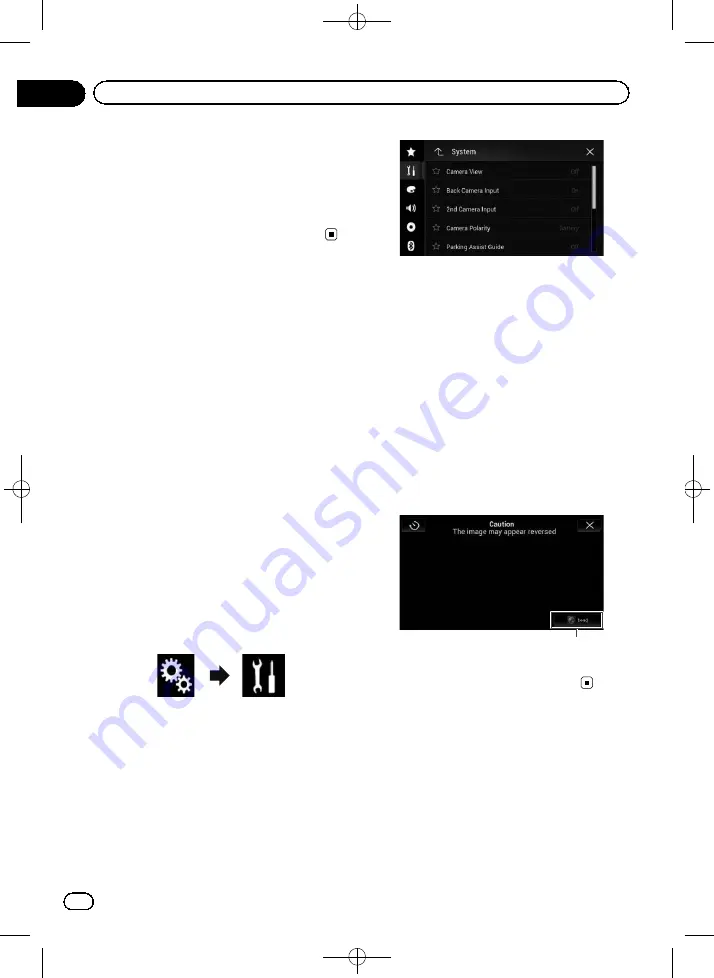
Black plate (142,1)
4
Touch [Back Camera: Reverse Video] re-
peatedly until the desired setting appears.
!
Off
(default):
Does not reverse the rear view camera
images.
!
On
:
Reverses the rear view camera images.
Setting the camera for
Camera View mode
To display
Camera View
at all times,
“
Camera
View
”
needs to be set to
“
On
”
.
p
To set the rear view camera for
Camera
View
mode,
“
Back Camera Input
”
needs
to be set to
“
On
”
.
=
For details, refer to
p
To set the second camera for
Camera
View
mode, set
“
AV Input
”
to
“
Camera
”
or
set
“
2nd Camera Input
”
to
“
On
”
.
=
For details, refer to
=
For details, refer to
p
You can also turn this function on by touch-
ing [
Camera View
] on the AV source selec-
tion screen or in the source list.
1
Press the HOME button to display the
Top menu screen.
2
Touch the following keys in the follow-
ing order.
The
“
System
”
screen appears.
3
Touch [Camera settings].
The following screen appears.
4
Touch [Camera View] repeatedly until
the desired setting appears.
!
Off
(default):
Turns the camera view setting off.
!
On
:
Turns the camera view setting on.
If no operations are performed for seven sec-
onds after the AV operation screen is dis-
played, the camera view will appear
automatically.
p
If you touch the screen while the camera
view is displayed, the displayed image will
turn off temporarily.
When the camera view of both rear view cam-
era and second camera are available, the key
to switch the display appears.
1
1
Switches the display between rear view
image and second camera image.
Displaying the parking
assist guidelines
1
Press the HOME button to display the
Top menu screen.
<CRB4523-A>142
Engb
142
Chapter
25
System settings






























