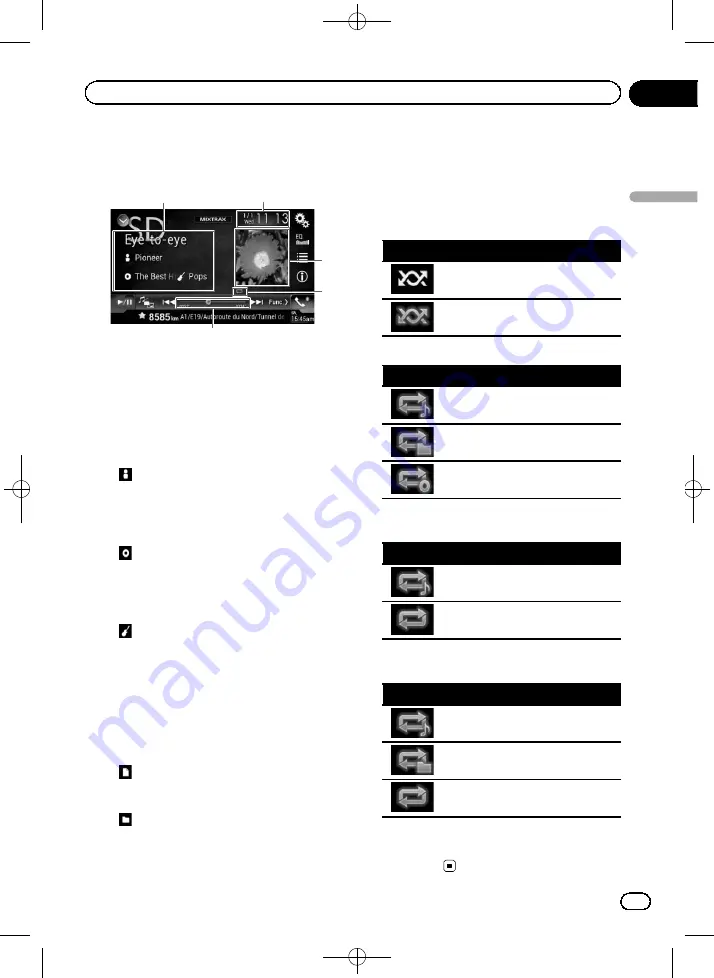
Black plate (87,1)
Reading the screen
Example: SD
5
2
4
3
1
1
Current file information
Music Browse mode
!
Song title
/
File name
Shows the title of the song currently
playing (when available). If the title of a
song is not available, the file name ap-
pears.
!
:
Artist name
Shows the artist name for the song cur-
rently playing (when available).
“
No
Name
”
is displayed if there is no corre-
sponding information.
!
:
Album title
/
Folder name
Shows the title of the album of the cur-
rent file (when available). If the title of
the album is not available, the folder
name appears.
!
:
Genre
Shows the genre of the current file
(when available).
“
No Genre
”
is dis-
played if there is no corresponding infor-
mation.
p
Nothing is displayed if the song cur-
rently playing is in a format which does
not support these functions.
Folder Browse mode
!
:
File name
Shows the name of the file currently
playing.
!
:
Folder name
Shows the name of the folder contain-
ing the file currently playing.
2
Current time and date
3
Album artwork
Album art of the current song is displayed if it
is available.
4
Playback condition indicator
Indicates the current playback condition.
Playing files in random order
Indicator
Meaning
Does not play files in random order.
Plays all files within the repeat range
in random order.
Setting a repeat play range (for Disc)
Indicator
Meaning
Repeats just the current file.
Repeats just the current folder.
Repeats all compressed audio files.
Setting a repeat play range (for Music
Browse mode)
Indicator
Meaning
Repeats just the current file.
Repeats all compressed audio files.
Setting a repeat play range (for Folder
Browse mode)
Indicator
Meaning
Repeats just the current file.
Repeats just the current folder.
Repeats all compressed audio files.
5
Play time indicator
Shows the elapsed playing time within the
current file.
<CRB4349-A>87
Engb
87
Chapter
15
Playing
compr
essed
audio
files
Playing compressed audio files






























