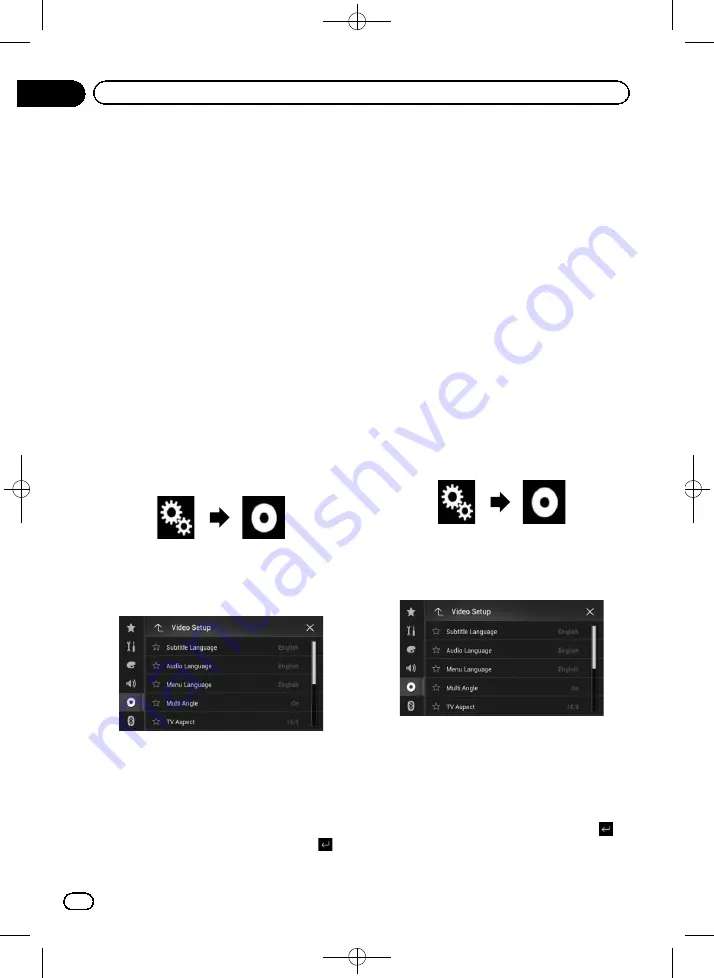
Black plate (146,1)
Setting the top-priority
languages
You can assign the top-priority language to the
top-priority subtitle, audio and menu in initial
playback. If the selected language is recorded
on the disc, subtitles, audio and menu are dis-
played or output in that language.
p
This setting is available when the selected
source is
“
Disc
”
,
“
CD
”
,
“
Video CD
”
or
“
DVD
”
.
Setting the subtitle language
You can set a desired subtitle language. When
available, the subtitles will be displayed in the
selected language.
1
Press the HOME button to display the
Top menu screen.
2
Touch the following keys in the follow-
ing order.
The
“
Video Setup
”
screen appears.
3
Touch [DVD/DivX Setup].
The following screen appears.
4
Touch [Subtitle Language].
The pop-up menu appears.
5
Touch the desired language.
When you select
“
Others
”
, a language code
input screen is shown. Input the four-digit
code of the desired language then touch
.
=
For details, refer to
The subtitle language is set.
p
If the selected language is not available, the
language specified on the disc is displayed.
p
You can also switch the subtitle language
by touching the switch subtitle languages
key during playback.
p
The setting made here will not be affected
even if the subtitle language is switched
during playback using the switch subtitle
languages key.
Setting the audio language
You can set the preferred audio language.
1
Press the HOME button to display the
Top menu screen.
2
Touch the following keys in the follow-
ing order.
The
“
Video Setup
”
screen appears.
3
Touch [DVD/DivX Setup].
The following screen appears.
4
Touch [Audio Language].
The pop-up menu appears.
5
Touch the desired language.
When you select
“
Others
”
, a language code
input screen is shown. Input the four-digit
code of the desired language then touch
.
=
For details, refer to
<CRB4349-A>146
Engb
146
Chapter
27
Setting up the video player






























