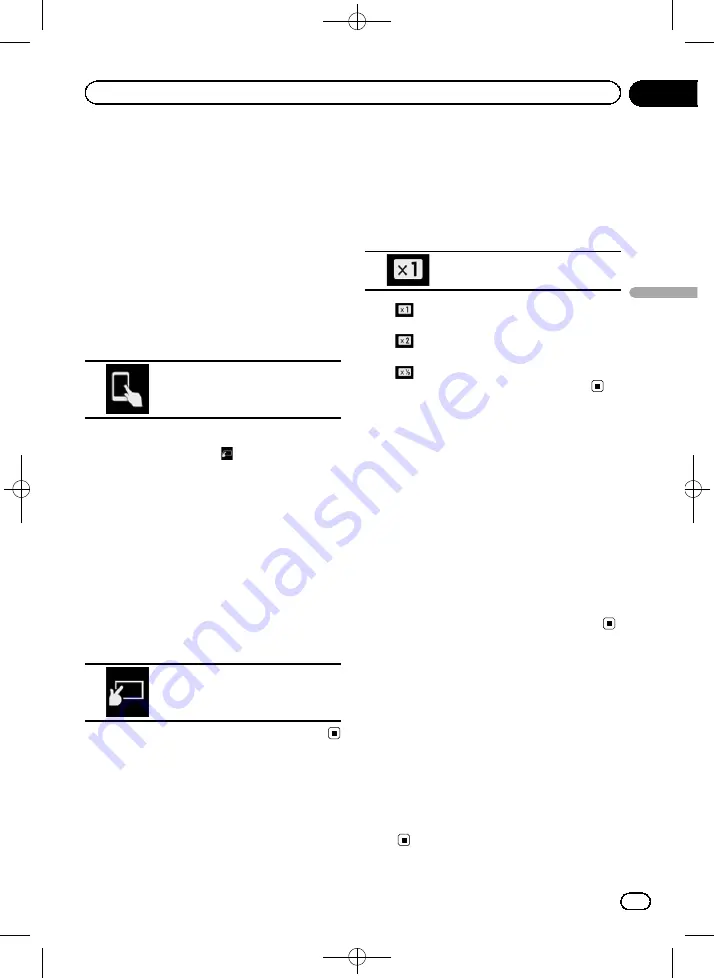
Black plate (101,1)
Using this product
’
s iPod
function from your iPod
You can control this product
’
s iPod function
from the connected iPod if the control mode is
set to
“
App Mode
”
. The application screen of
the iPod can be displayed on this product, and
the music files and video files in the iPod can
be played back with this product.
!
While this function is in use, the iPod will
not turn off even if the ignition key is turned
off. Operate the iPod to turn off the power.
1
Touch the following key.
Switches the control mode.
p
The control mode switches to
“
App Mode
”
.
The icon changes to
.
2
Operate the connected iPod to select a
video or song and play.
p
The following functions are still accessible
from this product even if the control mode
is set to
“
App Mode
”
. However, the opera-
tion will depend on your applications.
—
Playing/pausing
—
Fast forwarding/reversing
—
Tracking up/down
—
Moving up/down to a chapter
3
Touch the following key.
Switches the control mode, to con-
trol iPod functions from this pro-
duct.
Changing the speed of
audiobook playback
The playback speed can be changed while
playing an audiobook.
%
Touch the following key.
Changes the playback speed.
!
(default):
Plays back in normal speed.
!
:
Plays back faster than normal speed.
!
:
Plays back slower than normal speed.
Displaying lists related to
the song currently playing
(link search)
1
Touch the artwork to open a list of the
names of songs on the album currently
playing.
2
Touch the name of the song you want
to play to start playing that song.
p
If part of the recorded information is not
displayed, a scroll key appears on the right
side of list. Touch the scroll key to scroll.
Operating with the
hardware buttons
Press the
TRK
button
You can skip songs or videos forward or back-
ward.
When a song or video with chapters is played,
you can skip a chapter forward or backward.
Press and hold the
TRK
button
You can perform fast reverse or fast for-
ward.
<CRB4349-A>101
Engb
101
Chapter
18
Using
an
iPod
Using an iPod
















































