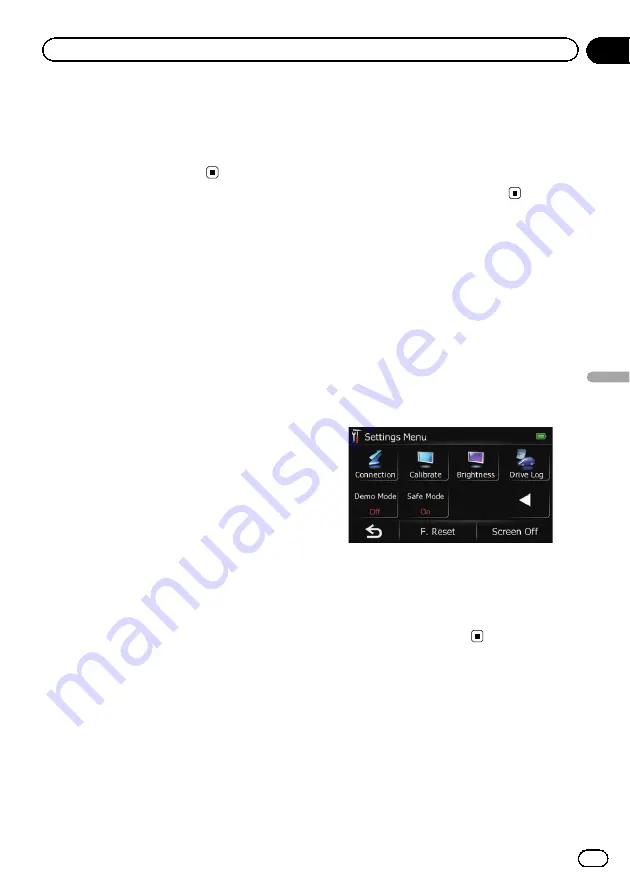
Each time you touch [
+
] or [
–
] increases or de-
creases the level.
10
to
0
is displayed as the
level is increased or decreased.
4
Touch [OK].
The adjustment is completed.
Recording your travel history
Activating the track logger enables you to re-
cord your driving history (called
“
track log
”
below). You can review the travel history later.
p
If an SD memory card is inserted into the
SD card slot, the track logs will be stored in
the SD memory card.
p
When the detachable device is removed
from the head unit, this function is not
available.
1
Insert an SD memory card into the SD
card slot.
=
For details of the operation, refer to
2
Display the
“
Settings Menu
”
screen.
=
For details of the operations, refer to
3
Touch [Drive Log].
The
“
Drive Log
”
screen appears.
4
Touch [Drive Log].
Each time you touch the key changes that set-
ting.
!
On
:
You can export your track log to the SD
memory card.
!
Off
(default):
You cannot export your track log to the SD
memory card.
5
Touch [Type].
Each time you touch the key changes that set-
ting.
!
Private
(default):
Changes the track log attribute to
“
Private
”
.
!
Business
:
Changes the track log attribute to
“
Busi-
ness
”
.
!
Other
:
Changes the track log attribute to
“
Other
”
.
p
While the setting is
“
On
”
, the navigation
system continues to store the track logs in
the inserted SD memory card.
Using the demonstration
guidance
This is a demonstration function for retail
stores. After a route is set, touching this key
starts the simulation of route guidance.
1
Display the
“
Settings Menu
”
screen.
=
For details of the operations, refer to
2
Touch [Demo Mode].
Each time you touch the key changes that set-
ting.
!
On
:
Repeats demo drive.
!
Off
(default):
Demo Mode
is set off.
Setting the safe mode
For safety reasons, you can limit the functions
that are available while your vehicle is in mo-
tion.
1
Display the
“
Settings Menu
”
screen.
=
For details of the operations, refer to
Engb
113
Chapter
22
Customising
pr
eferences
Customising preferences
















































