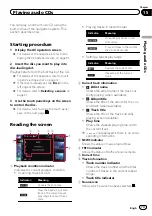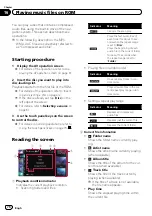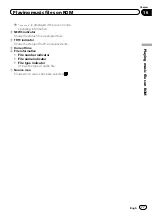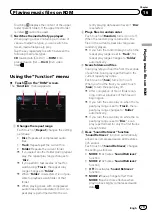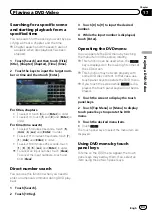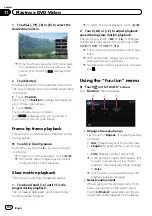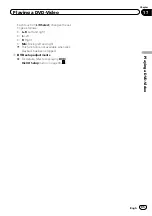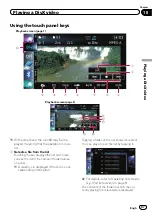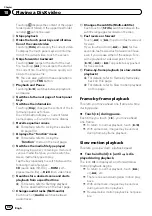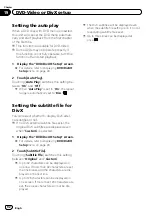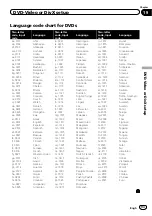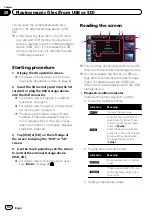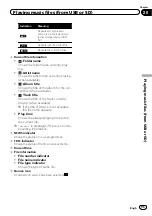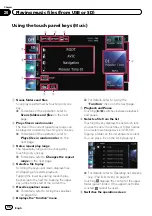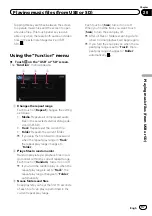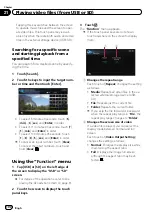You can play a DivX disc using the built-in
drive of the navigation system. This section de-
scribes those operations.
Starting procedure
1
Display the AV operation screen.
=
For details of the operations, refer to
playing the AV operation screen
2
Insert the disc you want to play into
disc-loading slot.
The source changes and then playback will
start.
=
For details of the operation, refer to
p
If the disc is already set, tap [
Disc
] on the
left edge of the screen.
=
For details, refer to
3
Use the touch panel keys on the screen
to control the disc.
=
For details, refer to
Reading the screen
c
6
1
5
2 3 4
8
7
9
b
a
1
Folder number indicator
Shows the folder number currently playing.
2
Audio track indicator
Shows the audio track number currently se-
lected.
3
File number indicator
Shows the file number currently playing.
4
Audio channel indicator
Shows the current audio channel type, such
as
“
Mch
”
(Multi-channel).
5
Subtitle number indicator
Shows the subtitle number currently selected.
6
NEWS
indicator
Shows the status of news programmes.
7
TRFC
indicator
Shows the status of traffic announcements.
8
Repeat range indicator
Shows which repeat range has been selected.
=
For details, refer to
9
Current time
a
Digital sound format indicator
Shows the digital sound format (surround
sound format) currently selected.
b
Play time indicator
Shows the elapsed playing time within the
current file.
c
Source icon
Shows which source has been selected.
Engb
86
Chapter
18
Playing a DivX video