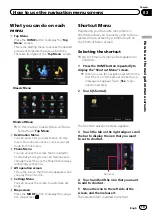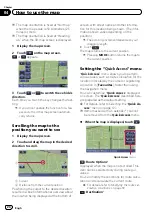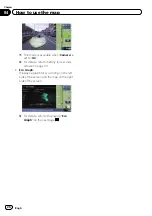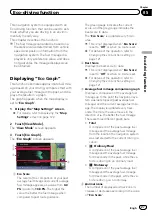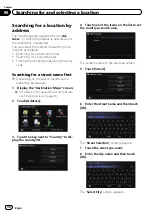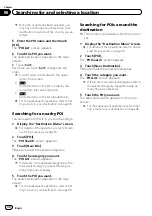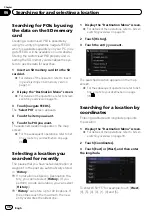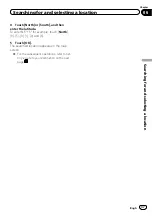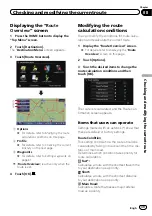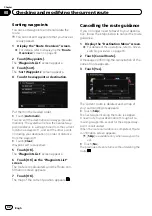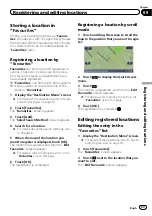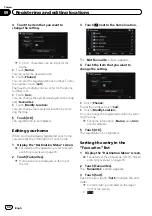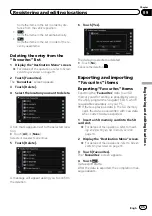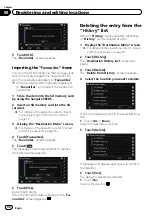9
Touch the desired city name.
#
Touch
.
The representative location of the city appears on
the map screen.
10 Enter the house number and then
touch [OK].
The
“
House Number Selection
”
screen ap-
pears.
11 Touch the desired house number range.
The searched location appears on the map
screen.
=
For the subsequent operations, refer to
ting a route to your destination
Searching for a city name first
p
Depending on the search results, some
steps may be skipped.
1
Display the
“
Destination Menu
”
screen.
=
For details of the operations, refer to
2
Touch [Address].
The
“
Address Search
”
screen appears.
3
Touch the key next to
“
Country
”
to dis-
play the country list.
4
Touch one of the items on the list to set
the country as search area.
The screen returns to the previous screen.
5
Touch [City].
6
Enter the city name and then touch
[OK].
The
“
Select City
”
screen appears.
7
Touch the desired city name.
#
Touch
.
The representative location of the city appears on
the map screen.
8
Enter the street name and then touch
[OK].
The
“
Street Selection
”
screen appears.
9
Touch the street you want.
10 Enter the house number and then
touch [OK].
The
“
House Number Selection
”
screen ap-
pears.
11 Touch the desired house number range.
The searched location appears on the map
screen.
=
For the subsequent operations, refer to
ting a route to your destination
Engb
31
Chapter
06
Searc
hing
for
and
selecting
a
location
Searching for and selecting a location