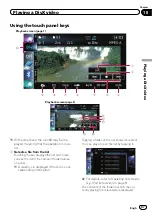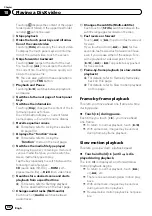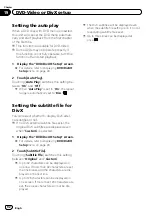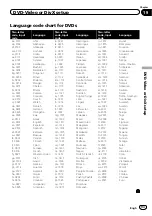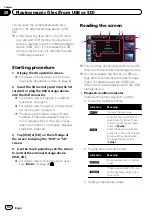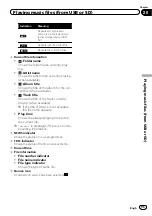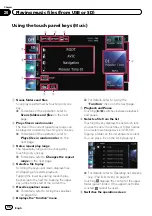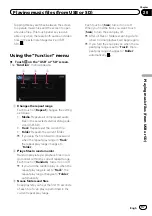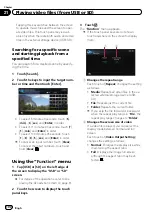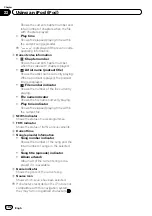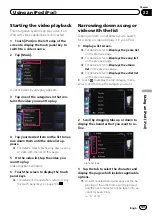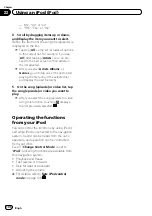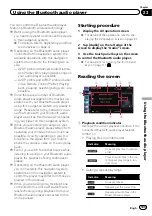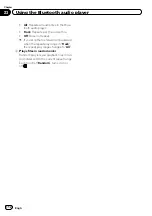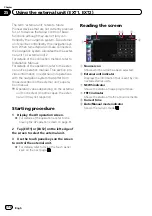Tapping this key switches between the screen
to operate music files and the screen to oper-
ate video files. This touch panel key is avail-
able only when there are both audio and video
files in the external storage device (USB, SD).
Searching for a specific scene
and starting playback from a
specified time
You can search for a desired scene by specify-
ing the time.
1
Touch [Search].
2
Touch the keys to input the target num-
ber or time and then touch [Enter].
!
To select 5 minutes 3 seconds, touch [
5
],
[
min
], [
3
], [
sec
] and [
Enter
] in order.
!
To select 71 minutes 00 seconds, touch [
7
],
[
1
], [
min
] and [
Enter
] in order.
!
To select 100 minutes 05 seconds, touch
[
1
], [
0
], [
0
], [
5
], [
sec
] and [
Enter
] in order.
p
To cancel an input number, touch [
Clear
].
To cancel the input numbers, touch and
hold [
Clear
].
Using the
“
Function
”
menu
1
Tap [USB] or [SD] on the left edge of
the screen to display the
“
USB
”
or
“
SD
”
screen.
=
For details of the operations, refer to
playing the AV operation screen
2
Touch the screen to display the touch
panel keys.
3
Touch
.
The
“
Function
”
menu appears.
p
If the touch panel keys are not shown,
touch anywhere on the screen to display
them.
1
2
1
Changes the repeat range
Each touch of [
Repeat
] changes the setting
as follows:
!
Media
: Repeats all video files in the se-
lected external storage device (USB,
SD).
!
File
: Repeats just the current file.
!
Folder
: Repeats the current folder.
p
If you skip the file forward or backward
when the repeat play range in
“
File
”
, the
repeat play range changes to
“
Folder
”
.
2
Changes the screen size of video
If a video file is played, you can select the
display mode between normal and full
screen.
Each touch of [
Video Output Setting
]
changes the setting as follows:
!
Normal
: Enlarges the display size while
maintaining the aspect ratio.
!
Full
: Displays the image full-screen
although the aspect ratio may be af-
fected.
Engb
100
Chapter
21
Playing video files (from USB or SD)