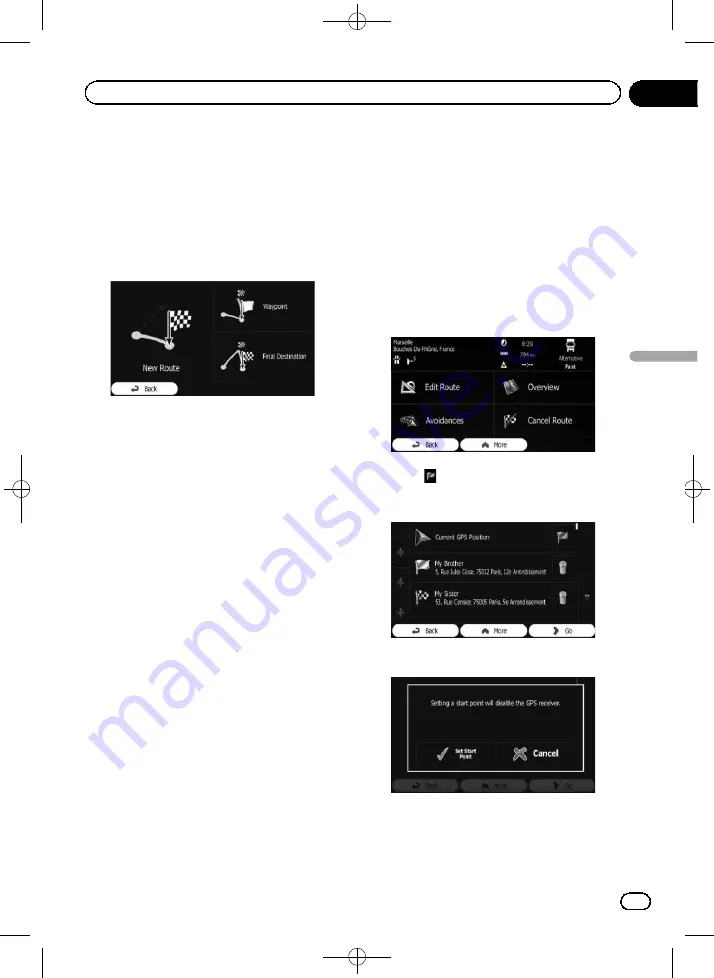
Black plate (47,1)
Selecting a new destination
when a route is already set
If you already have a recommended route and
you select a new destination, the navigation
system will ask you whether to start a new
route, add a new waypoint to the route or ap-
pend the newly selected destination at the end
of the current route.
!
New Route
:
Touch this key to plan a new route to the
newly selected location. The previous desti-
nation and waypoint(s) are deleted.
!
Waypoint
:
Touch this key to add the newly selected lo-
cation as a waypoint to your route. The
other destinations of the route remain in-
tact.
p
The new waypoint is placed among des-
tinations to keep the route optimal. To
decide where a waypoint to appear, use
the
“
Edit Route
”
menu.
!
Final Destination
:
Touch this key to append the newly se-
lected destination at the end of the route.
The other destinations of the route remain
intact. The previous final destination is now
the last waypoint.
Setting a new starting position
for the route
For normal navigation, all routes are planned
from the current position. In order to check fu-
ture routes, simulate them or see their length
in time and distance, you can turn off the GPS
receiver. Then you can set the starting point of
the route to a different location than the cur-
rent GPS position.
1
Touch [Menu] on the map screen.
The
“
Navigation Menu
”
screen appears.
=
For details of the operations, refer to
2
Touch [My Route] on the
“
Navigation
Menu
”
screen.
3
Touch [Edit Route] when you already
have a route.
4
Touch
on the first line (normally the
current GPS position) and confirm your ac-
tion on the warning message screen.
5
Touch [Set Start Point].
<127075005641>47
Engb
47
Chapter
08
Checking
and
modifying
the
curre
nt
route
Checking and modifying the current route






























